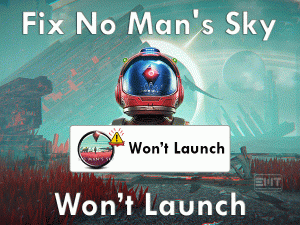Did you encounter the Xbox Error 0x97E107DF? Are you unable to access the Xbox Live features? Then this article is for you.
Microsoft developed this Xbox One, which allows us to play our favorite games. It supports both online and offline gaming modes, and that’s why it is regarded as the best video game consoles.
Xbox troubles the user with a lot of problems, and they can be fixed easily and quickly. In recent times, many users are reported that continuously facing this Error Code 0x97E107DF. By this, they can’t use the Xbox Live-dependent devices.
Don’t worry! There are easy solutions that can fix this Xbox Error 0x97E107DF. By performing thorough research, we concluded that the below ones will surely solve your issue.
Table of Contents
Problem Overview
Xbox is the world’s best video gaming console designed by Microsoft. Till now, Microsoft developed five different video game consoles, such as Xbox 360, Xbox One, Xbox Series X, and Xbox Series S.
Apart from that, Xbox also consists of a variety of games, streaming services, and Xbox Live (It is the only online service of Xbox).
We can create a free account of Xbox Live and access most of our favorite games, movies, applications, TV shows, live events, and many others.
But there are some instances where we can’t use all these features of Xbox Live. At that time, it simply shows Something Went Wrong with the error code 0x97E107DF.
Want to know why this Xbox Error 0x97E107DF occurs? Then read the following points.
If you are currently engaging with this problem, then the reason might be any of the above. Whatever it is, you can try the following troubleshooting methods to get rid of this Xbox Error 0x97E107DF.
Related Problems
As we already said that Xbox shows several error codes due to different reasons. In this section, we came here to explain a few of those issues, along with their fixes.
Basic Troubleshooting Steps
Here, you can get the basic troubleshooting methods that might resolve the Xbox Error 0x97E107DF.
-
Restart your Xbox Video Game Console
Whether it is a Windows PC, Mac device, PlayStation, or other video game consoles, the basic step we have to follow when any issue occurs is restarting the device.
Rebooting is one of the best methods that will fix any error on our systems. That’s why we suggest the Xbox users restart their console to resolve the 0x97E107DF issue.
- In the first step, press the power button of your Xbox and hold it.
- It enters into the Restart console, and now, click the Restart to reboot your Xbox console.
After restarting your gaming console, check the error code is disappeared or still persists.
Steps To Fix Xbox Error 0x97E107DF Issue
The advanced steps that are indulged in fixing the Xbox Error 0x97E107DF are listed below. You have to follow the step-by-step procedure to get rid of this error code.
- Step 1
Check the Xbox Live Service Status
When the Xbox Services Status goes down, you can’t access the features of Xbox Live. By this, the Xbox Error 0x97E107DF occurs. That’s why you have to wait until the live status becomes active completely.
In order to know the Xbox Live Status, you need to follow the below steps.
- Launch your web browser.
- Click here to open the Xbox Live Service Status. Now, see whether the servers are down or not.
- If you found the servers down, then immediately contact the official support team of Xbox.
In case if there are no issues with the servers that means they are running perfectly, then you need to browse the following methods.
- Step 2
Logout and Re-Login
Due to some internal issues, Xbox Live does not work. We can’t locate the exact reason why this error occurs. In such a situation, just log out and log in to your console.
- First of all, press the Xbox button in order to navigate to the Menu.
- Now, click the Home button.
- If there are multiple accounts, then choose your account.
- Select the Log out option.
- In the next step, restart your gaming console.
- Follow the above steps to log in to your account.
After successful login, check the error code is fixed or not.
- Step 3
Check the Network Connection
The network issues are the major reason for the occurrence of Xbox Error 0x97E107DF. If you are facing any such error, then follow the below steps to fix it.
At the same time, we recommend the user use Ethernet or wired network connection to avoid these kinds of problems.
- First of all, open the menu by pressing the Xbox button.
- You can see the Settings option so click on it.
- In the next step, click All Settings and choose Network.
- Now, you need to go with the Network Settings.
- Click the Test Network Connection option placed under the Troubleshooting.
Now, we need to reset the Mac Address through the following steps.
- Open Menu by pressing the Xbox button.
- Follow the below path,
Go to Settings -> All Settings -> Network -> Choose Network Settings.
- Under the Network Settings, click the Advanced Settings.
- Click the Alternate MAC Address.
- Now, click the Clear option.
- Finally, restart the Xbox console by choosing the Restart option under the Menu.
After completing the given guidelines, see the error is resolved or not.
- Step 4
Hard Reset Your Xbox
Suppose the user hasn’t overcome the error with the above methods. Then the best method to use right now is hard resetting the console.
By following this trick, it will not damage your video game console. At the same time, you will not face any data loss issues. But hard resetting completely removes the cache, temp files, trash, etc.
- Press the Xbox Console button and hold it for at least 10 seconds.
- Now, it turns off the video game console. Now, wait for a couple of minutes.
- After that, turn on the console. You will see the startup screen in green color. It means the Xbox console is successfully reset its settings without deleting any data.
- Step 5
Run Online Xbox Troubleshooter
If none of the above methods fail to fix the Xbox Error 0x97E107DF, then perform the online troubleshooter. With the help of Online Xbox Troubleshooter, we can fix this issue. It detects as well as repairs all those issues on your Xbox Console.
Frequently Asked Questions (FAQs)
-
How Do I Fix Xbox Error Code 0x82d40003?
If you really want to resolve the Xbox Error Code 0x82d40003, then use the following methods.
- The first technique you have to follow is power cycling the Xbox console.
- If you still face the issue, then check whether the internet connection is stable or not. At the same time, you need to check the Xbox Live Services Status.
- Remove all those corrupted accounts on your console and re-add them again.
-
What Does Code 0x8027025A Mean?
While trying to log in to the Xbox app, sometimes, we see this error code. Even it also occurs when the application loads slowly. If your profile consists of any issues, then we can’t sign in, and thus, it generates this error message.
The users who want to fix this error have to power cycle their Xbox Gaming Console. Also, check whether there are any issues with the Xbox Live Services or not. If so, contact the official support team and get the issue fixed.
But most probably, the user can solve this 0x8027025A simply by rebooting the Xbox.
-
How Do You Fix a Xbox One Update Error?
There are multiple methods to get rid of this Xbox One Won’t Update issue. They are:
- Rebooting your Xbox console might get rid of this problem.
- Follow the power cycling method and see whether you can update or not.
- Always connect to a wired network to avoid network issues.
- If you want to update, then use the offline update method.
- Due to low disk memory issues, you can see this error. Thus, free up your hard-disk drive and start updating it.
- Resetting the video game console also helps you in fixing the issue.
- If none of the above steps help you, then contact the Microsoft support team.
Tips To Avoid Xbox Error 0x97E107DF
Contact Official Support
We strongly believe that there is no need to check out this section because you can fix the issue with the above methods. With one or multiple tricks, the Xbox Error 0x97E107DF can be solved.
Even the support team of Xbox is still searching for better solutions to resolve this 0x97E107DF error. If the above ones can’t help you, then browse the official forums of Xbox.
You can find some other techniques that can solve the Xbox Live issue. The final option you left is contacting the customer support members of Xbox.
Convey your problem clearly and get help from them to overcome this Xbox Error 0x97E107DF.
Final Words: Conclusion
On the whole, Xbox Live is the online service offered by Xbox. With this, we can play games, watch our loved movies, TV shows, live concerts, music, and others.
If the Xbox Live doesn’t work, then we unable to use all these applications or features. That’s why immediately apply the methods I listed above to fix the Xbox Error 0x97E107DF.
Apart from the above ones, if you own any new hack, then please share it with us. We include it in our blog because it will help others to fix this error code.
Hopefully, you liked this post and let us know which method will help you. Share this article with your friends so that they can resolve the issue whenever they face it. Thank you so much for your support.