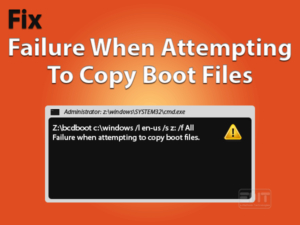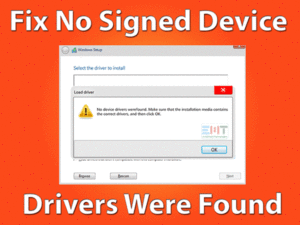Is the Bluetooth Toggle Missing on your Windows 10 PC? Are you unable to pair & unpair your Bluetooth devices? Then there are several solutions to fix it.
Want to use a Bluetooth keyboard on your laptop to work faster? Then you need to pair the keyboard correctly. Before that, you need to turn on the Bluetooth option to view the Bluetooth keyboard under the list.
What if the Turn on or off option is not shown on your laptop. In another way, what if the Bluetooth Toggle button is missing on your Windows laptop.
There are many users who faced this kind of issue on their Windows 10 PC. At that moment, you can troubleshoot the problem with the solutions given in this post.
Apart from that, we will provide detailed information about the reasons for this issue and tips that can avoid it in the future in the below sections.
Table of Contents
Windows 10 Bluetooth Toggle Missing: Problem Overview
Windows 10 is the best operating system that includes many advanced features compared to the older versions. One such feature is Bluetooth to use the external hardware devices through a wireless connection.
There are numerous components that we can connect wirelessly on our desktops. Some of them are Headsets, Keyboards, Mice, Mobile, Game Controllers, etc.
By turning on the Bluetooth option, we can see the list of Bluetooth devices. By pairing the desired one (like headsets), we can connect it wirelessly.
All these happen only when we view the Bluetooth devices on our PC. But some Windows 10 users are encountering Bluetooth Toggle Missing issue.
It means that they are not seeing any Bluetooth Turn On or Off button on their Windows 10 PC. Until and unless we fix this problem, we cannot use Bluetooth devices on our computers.
That’s the reason why we are listing out the reasons for this Windows 10 Bluetooth Toggle Missing issue. They are:
Once you identify the exact cause of the issue on your PC, you can use the appropriate solution to fix it.
Windows 10 Bluetooth Toggle Missing: Related Problems
There are some other ways of showing this Windows 10 Bluetooth Toggle Missing issue.
Windows 10 Bluetooth Toggle Missing: Basic Troubleshooting Steps
Before heading towards the basic methods, try rebooting your computer and see the Bluetooth Toggle is showing or not.
If the Windows 10 Bluetooth Toggle Missing issue still persists, then move the below steps.
-
Run the Hardware & Device Troubleshooter
Due to hardware glitches, we generally encounter these kinds of problems on our systems. Microsoft Windows 10 is such an operating system that provides an internal troubleshooting mechanism to repair all these failures or issues.
Whenever you didn’t see the Bluetooth Toggle button, quickly run the hardware and device troubleshooter on your computer. To do that, follow the given steps.
- Firstly, press Windows + X -> Click Command Prompt (Admin).

- Now, type msdt.exe -id DeviceDiagnostic and press Enter.

- Thus, it starts troubleshooting the issue and lets it finish the process.
- After completing the task, reboot your Windows 10 PC.
Now, see the option to turn on or turn off the Bluetooth is visible or not.
-
Run the Bluetooth Troubleshooter
If the Bluetooth Toggle is still missing on your Windows 10, then use the inbuilt Bluetooth Troubleshooter. It works effectively in detecting all the issues associated with Bluetooth and repairs them automatically.
- Press the Windows logo on your keyboard -> Select the Settings option.
- Go to the Update & Security -> Click Troubleshoot tab.

- Click on the additional troubleshooter option.

- Under the Find and Fix other Problems section, select Bluetooth.
- Now, click the Run the Troubleshooter button.

- It finds and fixes the Bluetooth issues, and after that, restart the computer
Check the Bluetooth Toggle Missing problem is fixed on your Windows 10 or not.
This Software Automatically fixes common windows problems, repair & optimize the windows registry, optimize your Pc for optimum performance, safe you from data loss & hardware failure and secure you by removing malware, optimizes your internet and protects your identity online.
- Download and Install
- Start Scan
- Repair All
Steps To Fix Windows 10 Bluetooth Toggle Missing Issue
Scroll down to the following methods to solve the Windows 10 Bluetooth Toggle Missing trouble on your computer.
- Step 1
Enable Bluetooth Support Service
Is Bluetooth service running on your Windows 10 PC? If the Bluetooth Support service is disabled, then you will not see the Bluetooth Toggle on your computer.
Therefore, run the Bluetooth Support Service by choosing the startup type as automatic. To make changes to the services of your PC, you need to execute the below steps.
- First of all, open the Run dialog box by pressing Windows + R -> Now, type services.MSC -> Click OK.

- All the services that are running as well as stopped presently are shown on the window.
- In that, find the Bluetooth Support Service and right-click on it to select Properties.

- Go to the Startup Type section -> Click the drop-down menu and select Automatic.

- Click the Start button to start running the service on your PC.
If you see the Bluetooth Toggle, then the problem is successfully fixed. Still, the Bluetooth Toggle is not visible? Then use some other tricks listed below.
- Step 2
Disable Fast Startup
Sometimes, changing the power settings also fixes this Bluetooth Toggle Missing on Windows 10. If the Fast Startup is enabled, then disable it on your PC to fix it.
- Press Windows key -> Type Control Panel in the Cortana search console-> Hit Enter.

- Go to Hardware and Sound -> Make sure View by selected Category from the right top corner.

- Click Change What the Power buttons do under the Power Options.

- Click Change settings that are currently available.

- If the Turn on Fast Startup is checked, then uncheck the checkbox to disable it.

- Click Save changes button to save the settings.
Now, restart the PC and check the Bluetooth Toggle Missing issue is fixed or not.
- Step 3
Update Bluetooth Drivers
One of the major factors that cause the Bluetooth Toggle Missing issue is using older Bluetooth drivers. The one and only solution to fix it is upgrading the Bluetooth device by installing the latest drivers.
The entire update process can be done in two ways, automatic and manual. If you want to update the drivers automatically, then use DriverFix. To update manually, follow the steps given below.
- Press Windows + X -> Click Device Manager.

- Double-click the Bluetooth section to view all the Bluetooth devices -> Right-click the Bluetooth driver -> Click the Update Driver option from the menu.

- Now, choose Search automatically for the updated driver software.
- Follow the steps shown on the screen to finish the driver update process.
- Restart the Windows 10 PC to make changes to the device.
Now, you have to check the Bluetooth Toggle is visible or not.
Note: In case if you see this Bluetooth Toggle Missing after updating the drivers, then roll back the drivers to the older version.
- Step 4
Disable & Enable Bluetooth Device
You can’t see the Bluetooth Toggle if the Bluetooth Device is disabled on your computer. So, enable the Bluetooth Device to fix this Windows 10 Bluetooth Toggle Missing problem. According to user reports, a few of them have been successfully fixed after following this method.
- Open the Device Manager -> Expand the Bluetooth section -> Right-click the Bluetooth driver -> Click Enable Device.
(Try this method only when the Bluetooth device is disabled or else skip to the next method).
After enabling the Bluetooth device, open Settings and select Devices. Now, go to the Bluetooth & other Devices tab and see the Bluetooth Toggle is visible or not.
- Step 5
Uninstall & Install Bluetooth Device
If the above methods failed to solve the issue, then uninstall the Bluetooth device and reinstall it on your computer.
- Press Windows + R -> Type devmgmt.msc -> Hit Enter.

- Double-click the Bluetooth to see the available devices -> Right-click the Bluetooth device -> Choose to Uninstall the Device option.

- After that, reboot your Windows 10 computer.
- After restarting the device, the Bluetooth drivers are completely uninstalled.
- Now, open your device’s manufacturer site and look for the product and download the Bluetooth drivers on your PC/laptop.
Now, you can see the Option to Turn On or Turn Off the Bluetooth device (Bluetooth Toggle) on your Windows 10 PC.
- Step 6
Reset BIOS to Default Settings
Some users and official forums have also suggested that resetting BIOS to the default settings can fix this Bluetooth Toggle Missing issue.
So, we recommend you revert back your BIOS to the original/default settings to see the Bluetooth Toggle on your Windows 10 PC. As the steps to restore the BIOS’s default settings vary from PC to PC, we are unable to provide them.
Once you reset the BIOS to the factory settings, check if the Bluetooth Toggle is visible on your Windows 10.
- Click to Download Patented Software, rated great on TrustPilot.com
- Click Start Scan to find Windows issues that could be causing PC problems.
- Click Repair All to Repair, Optimize & Secure your PC
Tips To Avoid Windows 10 Bluetooth Toggle Missing
Contact Official Support
Now, you are well aware of those tips and tricks that can fix this Bluetooth Toggle Missing on your Windows 10. We described those methods that users have successfully solved the issue.
If you are still struggling with the error, you check out for more tips on forums like Reddit, etc. Even you can contact the technical experts who can handle the Windows issue for solving your problem.
Apart from the above, contact the Microsoft customer support team. Explain everything about the Bluetooth issue that you are facing through email or text chat, or phone call, and get instructions from them to fix it.
Final Words: Conclusion
On the whole, I can say that Windows 10 provides the best way to connect the external devices wirelessly via the Bluetooth option.
Simply by pairing the Bluetooth devices on our PCs, we can use them. If the Bluetooth Toggle button is missing, then you can fix it easily and quickly with the provided methods. We have listed the top-priority techniques, and if you crack them with your own methods, then share them to use.
Though we have presented it simply, you can contact us at any time if you have doubts about any of our techniques. Comment or share this troubleshooting guide if you successfully fixed the problem.