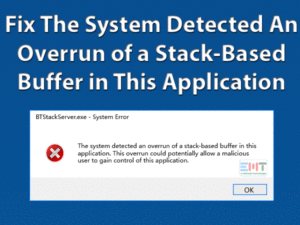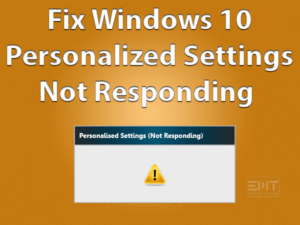Is WDF_Violation Windows 10 troubling you on your computer? Want to fix this blue screen error to run your PC without any interruptions? Then this article is drafted for you.
We got many complaints about various kinds of BSOD (Blue Screen of Death) errors. One such blue screen error that frustrates the users is WDF_Violation.
It is a hardware issue and occurs due to faulty device drivers and corrupted files/folders. Some people say that they are seeing this error code after getting the latest Windows updates on their PCs.
WDF (Windows Driver Frameworks) plays a key role in working the device drivers properly on our Windows devices. So, whatever might be the reason for this issue, you can definitely solve it with the below methods.
In addition to the troubleshooting methods, we are providing some extra information, like tips to avoid this blue screen error.
Table of Contents
WDF_Violation Windows 10: Problem Overview
Windows Driver Frameworks (WDF) contains a group of MS tools and libraries that works for creating the Windows device drivers. If you are seeing this WDF_Violation error code, then it means your Windows caught some issue in the framework-based driver.
It is categorized as one of the frequently-occurring blue screen errors on Windows PCs. Compared to others, HP laptop/desktop users will face this issue.
When this problem arises, your computer will not boot and shows this error message on the desktop screen. Until and unless the problem gets fixed, you cannot play, work, and browse the internet on your PC.
That’s the reason why we found the following are some of the reasons for causing the WDF_Violation Windows 10 issue.
One of the reasons listed above will be the culprit for showing this BSOD error code. After that, pick up the right troubleshooting method to solve it on your computer.
WDF_Violation Windows 10: Related Problems
The users who want to know the related issues of this WDF_Violation can go through this section.
WDF_Violation Windows 10: Basic Troubleshooting Steps
Some users have solved this WDF_Violation Windows 10 with the following basic methods. That’s why carefully read the instructions and use them on your Windows 10.
-
Remove Newly Connected Hardware Components
Have you connected any new Bluetooth hardware components to your Windows 10 PC? If so, then this might be the reason for this WDF_Violation issue.
Many users have said that there are facing this blue screen error after plugging the new device, like the Bluetooth keyboard, into their systems.
To clear this problem and run the PC without any BSOD’s, disconnect those recently plugged components.
-
Run Antivirus Scanner
Virus-infected files and folders also pave the way for causing this WDF_Violation Windows 10 error. A few people don’t run antivirus scanners regularly on their desktops. That’s the reason why the computer gets infected with viruses, Trojans, malware, etc.
We suggest you turn on your antivirus software to run it in the background all the time. BullGuard Antivirus is one of the best security suites that keep your device from virus attacks.
Download and install this BullGuard Antivirus on your Windows 10. After that, go with the full scan of your computer to scan the PC and clear the virus-infected items. If you still face the problem even after scanning the device, then use the below methods.
-
Run SFC
There might be corrupted system files on your Windows computer, and that’s the reason why the Windows Driver Framework violation issue occurs.
Don’t worry! We have an inbuilt Windows tool to repair these corrupted files. Perform the System File Checker to locate and fix the malfunction files.
- Press Windows + X -> Select Command Prompt (Admin).

- Type sfc /scannow command -> Hit Enter to execute it on your Windows computer.

- It immediately starts validating the system files and detects the corrupted ones to replace them with the right ones.
After scanning gets finished successfully, restart the PC and check the issue is solved.
Steps To Fix WDF_Violation Windows 10 Issue
To help users who didn’t fix the problem with the basic methods, we are offering advanced methods to solve it on their Windows 10.
- Step 1
Uninstall Bluetooth Drivers in Safe Mode
One such method that helped several users is uninstalling Bluetooth drivers from Windows 10. If the PC didn’t start, then boot it in the safe mode to uninstall the drivers.
- First of all, reboot your computer while booting -> At the same time, click the Power -> Press the Shift key and hold it to select the Restart button.
- In the next step, you have to click the Troubleshoot option.

- After that, go with the Advanced Options -> You can view all the Advanced Options, and in that, click Startup Settings.

- Now, click the Restart button.
- Thus, your PC gets rebooted. It provides a list of options, and in that, choose the Safe Mode.

- Press Windows + X -> Click Device Manager -> Right-click the Bluetooth Driver -> Select Uninstall Device.

- If you see any confirmation window, click Uninstall button.
After finishing the above steps successfully, test the WDF_Violation Windows 10 issue is solved or not.
- Step 2
Update Device Drivers
Apart from the above, the expired device drivers are the major reasons for causing this blue screen error on your Windows 10. If your computer contains any outdated drivers, then upgrade them as soon as possible.
We recommend the IObit Driver Booster to update the device drivers automatically. With a single click, you can update all the outdated device drivers on your Windows 10.
- Step 3
Uninstall Problematic Program
We install a variety of applications on our computers regularly. Is the WDF_Violation issue occurs after installing any new software? If your answer is yes, then it might be a conflicting app and causing the blue screen error on your PC.
To fix it, open the control panel and uninstall all those problematic programs from the system.
- Press Windows + R -> Type control panel -> Click OK.

- Select Uninstall a Program under Programs -> Choose the software that you want to remove -> Click Uninstall.

- Repeat the 2nd step to delete the conflicting apps and restart the PC.
Check the BSOD error is disappeared from your system or still persists. If you see the same error code, then go to the next steps.
- Step 4
Perform a System Repair
If the above methods failed to solve the WDF_Violation Windows 10, then perform the system repair by executing the below instructions.
- Firstly, place the installation disc or DVD, or USB on your computer to boot Windows 10.
- You can see the Windows setup page on your screen. In that, choose the Language, Time & Currency format, as well as, the keyboard inputs -> Click Next to continue.
- Go with the Repair your computer

- Click Troubleshoot -> Select Advanced Options on the next screen.
- After that, click Startup Repair.

Thus, it starts the repairing process on your system. It takes some time to complete the system repair task. After that, you may not see the WDF_Violation issue.
- Step 5
Perform System Restore
Some users configure the wrong settings on their Windows computers. By doing so, they will come across this WDF_Violation blue screen error code.
In this situation, going back to the previous time is the best solution. It is possible on your Windows 10 because it offers the System Restore feature.
If you have created the restore points on your system, then you can revert back your PC to the selected restore point.
- Press the Windows logo -> Type System Restore in the search console (Cortana) -> Hit Enter.

- Go with the Create a Restore Point option.
- Under the System Properties window, click the System Restore button.

- It opens the System Restore wizard, and in that, click the Next button.
- Select the Restore Point from the list -> Click Next.

- Finish the process by going through the on-screen instructions.
Once the system restoration process is completed, see the WDF_Violation Windows 10 is solved.
- Step 6
Reset BIOS Settings
Have you modified the BIOS settings on your Windows 10 computer? Without knowing anything about the BIOS settings, never try to change them. If you do so, then you will see these types of blue screen errors.
But don’t worry! You can fix it by resetting the BIOS settings through the following simple procedure.
- Reboot your Windows PC -> While the system restarts, press the Del key to enter into the BIOS mode.
- Using the arrow keys, navigate to the Advanced tab.
- Now, choose the Reset Configuration Data and change the value to Yes.
- Save and exit the BIOS settings by pressing the F10 key.
- Step 7
Update BIOS
If resetting the BIOS settings to the original ones didn’t solve the issue, then update BIOS. It is not so difficult to upgrade the BIOS to the latest versions.
Since the update process of BIOS is not the same for the computers, we are not listing out the steps. You can visit the official manufacturer of your system and get the manual to update the BIOS.
- Step 8
Reinstall Windows 10
In most cases, the WDF_Violation issue will not appear after upgrading BIOS to the newest version. If in case the blue screen again occurs with the same error code, then reinstall your Windows 10 without late.
Though it takes several minutes, it solves many BSOD errors on our desktops. Before that, save all the important files and folders on other locations, such as cloud storage devices.
Complete the Windows 10 reinstallation process correctly and run the PC without any issues.
Tips To Avoid WDF_Violation Windows 10
Contact Official Support
In most chances, Windows users will successfully solve the WDF_Violation BSOD error with the above tricks. If not all, at least one in the list will fix the issue on the Windows 10 PC.
But there are some unlucky users who still struggle to solve the error. For them, we provide the best tip that is checking out the Microsoft forums.
Search for other instructions on the forums and use them to check the issue is solved on your computer. Don’t give up even though you can’t find any new steps.
You have one more way left that is contacting the technical team of Microsoft. Tell them about the WDF_Violation issue and the steps that you’ve used, and get some different ways to get rid of this error.
Final Words: Conclusion
To sum up everything, this post clarified your doubts regarding the WDF_Violation Windows 10 issue. With the given methods, you got to know how to troubleshoot the error.
The methods are much enough to solve the problem on your Windows 10 PC. If any of you fixed it with different techniques, then send them to us to help others.
In case if you have any complaints or suggestions on this guide, then feel free to share them through the following box. Also, click the subscribe button to stay up-to-date with the new troubleshooting guides.