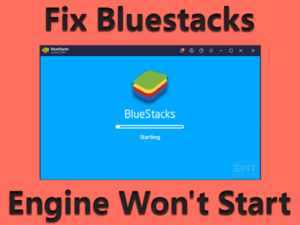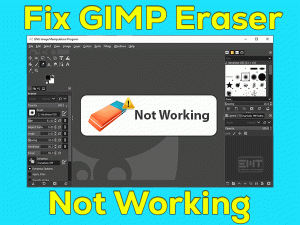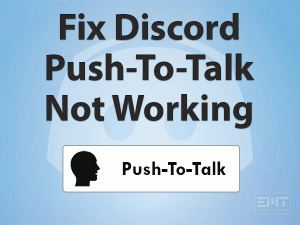The error message “Your input can’t be opened: VLC is unable to open the MRL” seems troubling VLC users. VLC is known for its flexibility and compatibility with several codecs and formats. Protocols like Audio, Video, DVD, VCD among others can be streamed using VLC. It can work on the network and supports the transcoding resulting in saving multimedia files in a different format.
Well, Resetting the Preferences, updating the VLC, among other solutions are enough to fix the “VLC your input can’t be opened” issue. If we look after causes, it can be a misconfiguration in VLC or the video properties. One more thing observed is YouTube scripts, if it is not correct the issue is obvious.
Yeah, do check the Video links you are trying to access afterward go with the methods. Sometimes the issue is with file either video or audio. Whatsoever is the cause, stay here to fix the “VLC your input can’t be opened” issue.
Table of Contents
VLC Your Input Can’t Be Opened: Problem Overview
According to users when they are trying to play video or audio files it says your input can’t be opened. This is happening with on network video or audio files mostly while using VLC.
Sometimes ownership of video conflicts with the steamer you are using. There can be various other causes as shown below.
VLC Your Input Can’t Be Opened: Related Problems
VLC media includes various issues including the one we are discussing in this article. Like, VLC your input can’t be opened blu ray, VLC is unable to open the mrl ‘dshow, among others shown below. Go with the fixes included in this article to fix the below as well.
Basic Troubleshooting
There is a range of silly causes behind VLC media player issues. Third-party applications are one of them. So before going for an advanced approach just try the below solution. Also, make sure you had “Restart” your windows system. Including removing the external players and other devices. Once it is done, go with the below solution.
-
Turn off the Windows Firewall or Third-party Antivirus
Antivirus software plays an essential role in protecting your PC from external attacks. So, if you have it, just disable it on a temporary basis to check if the VLC issue got fixed or not. If yes then go for adding the app list permissions under your Antivirus software app. If VLC is excluded, just include it to fix VLC your input can’t be opened issue.
In case, you do not have antimalware software and dependent on the Windows firewall. Just go with the following steps to perform the above action in the firewall.
- Get into the firewall using the search box i.e. Tap on the windows logo key with “Q”. Type WINDOWS DEFENDER FIREWALL, then tap on it to open from the result.

- Tap on the “Turn Windows Defender Firewall on or off” option available on the left side.

- Then choose “Turn off Windows Defender Firewall” to disable it.

- At last tap on “Ok” to save.
Now check if the input started opening or not. In case this fixed it, that means the firewall is the culprit as it might be blocking your VLC. We can fix this by adding it to the exception list, continue with the next steps.
Add VLC to the exception list
- Now again get the search box using Step 1 and type “Allow an app through Windows Firewall”. Locate it and tap to open.
- You will see the window with options, tap on the “Change Settings” toggle available there.

- In this list of apps, look for VLC then mark all the boxes to allow permission.

- Then mark the “OK” toggle to save and exit the screen.
Now check if the issue VLC your input can’t be opened got fixed or not. If not then move to the next method. Make sure you have turned it off on a temporary basis as you dot have antivirus.
Steps To Fix VLC Your Input Can’t Be Opened
As the above doesn’t work, we have included this section with deeper solutions. As the first one is Resetting the preferences which are cable to fix VLC related issue. Make sure you are following the order it has been written in.
- Step 1
Check on the Preferences of VLC
If you have ever made any changes in the VLC application. That might be conflicting with the files you are trying to stream. Many users have reported that after altering the preferences the issue got fixed. It is easy to change these preferences, you can get back to the default state as well.
Go with the following steps to alter the VLC preferences:
- Look for the VLC icon on your desktop and double-tap to open it. Otherwise, you can search it in the search box as well.
- Tap on the “Tools” tab available in the top menu bar then tap on “Preferences”.

- A window will appear, look for “Reset Preferences”, tap on it. A dialogue box will prompt, just confirm it.

Afterward, check if the error message “your input can’t be opened” got fixed or not. If not then move to the next solution to alter the Youtube script.
- Step 2
Go for Correct YouTube Script
YouTube is the need for time so we can’t avoid VLC your input can’t be opened the youtube” issue. There are chances that the script has got corrupt in the youtube.lua. It can be fixed by replacing the script with the correct one. Several users have fixed the issue with their YouTube while using over VLC by this method. We advise you to give it a try.
Go with the following methods to perform this whole task:
- go to this link to get a youtube.lua script. From here just copy the whole content.
- Now look for VLC on your desktop or search it using the search bar. Then right tap on it and choose the “Open file location” option.
- Now in the opened screen locate the “lua” named folder and tap on it to expand. Just choose the PLAYLIST folder then find “Youtube.lua” and right tap on it to open using NOTEPAD or any other editor your system has.
- Now select the whole content available there using “Ctrl” and “A” key together and tap “Delete”. After this tap “Ctrl” and “V” together to PASTE the script you have copied before from the link of STEP 1.
- Once done, tap “Ctrl” with “S” to save the changes. After that exit and Refresh your system.
Now check if the issue “vlc your input can’t be opened youtube” got fixed or not. Using this method your VLC should start working with on network videos. We hope this was the fix for you if not just switch to the next method.
- Step 3
Ultimate Fix: Re-install the VLC
Clean e-installation is the extreme and final step to fix the “VLC your input can’t be opened” issue. Some random bugs cause such error. Updating is the way to get rid of these. Similarly re-installing with the new version can work like a charm here.
Go with the following steps to perform re-installation:
- Tap on the Windows logo key with alphabet “R”. Type “appwiz.cpl” followed by ENTER.

- Look for VLC application in the list, tap on it, and choose the “Uninstall” toggle. If any confirmation prompt comes just confirm it. After that follow the instructions to get rid of this.

- Now visit this link to download the latest version of your VLC streaming software from its website.
- Once it is downloaded, double tap on it to run the package. Follow the installation guide to finish it.
- Now “Restart” your system.
Once it turns on, check if you are able to open files or not using VLC. These steps should fix all the issues with your mrl blueray, mp4, or local files. In case even now it is not fixed we advise you to go with the next hack, as there can be an ownership glitch.
- Step 4
Check on the Ownership of Troublesome Video
If the issue you are getting is limited to a few files or videos. There are chances of preference-based glitch. If nothing out of the above worked, this might be the culprit. Just grant it the required permissions to fix the “VLC your input can’t be opened” issue.
Go with the following steps to set the ownership of video:
- Get on the video you were facing issue with. Choose it then right tap on it and select the “Properties” option.
- Now, switch to the “Security” tab available there. After that look for the “Advanced” toggle and tap on it.
- You will get the ADVANCED SECURITY SETTINGS window. Now look for OWNER and tap on the option “Change” available there.
- A new pop up will appear, under ENTER THE OBJECT NAME TO SELECT heading type your “User account” then tap “OK” to apply these toggles available in the bottom left. You can also check the user account via the “Advanced..” Option present there.
- Once this is done exit the screen and Refresh your PC.
Now, try to play that using VLC to check if the error Your input can’t be opened prompts or not. If not then you are done here and we advise you to do the same for the files you are getting issue with.
Note: If nothing works, you can try other video streaming players. Sometimes a compatibility issue causes severe blockage. Go for good alternatives like kmplayer, Winamp, BS. Player, and many more. One of these will surely satisfy your need.
Tips to Avoid VLC Your Input Can’t Be Opened
Do open the healthy MRL and video or audio file links using VLC. As if the source is not good you will end up with corrupt or changed configurations due to virus.
Update the related drivers and windows from time to time to avoid any incompatible environment.
Update your VLC steamer to the latest version. Remember, do not force to open the files which are not compatible with the VLC media player.
Contact Official Support
If nothing worked for you, official support is the only scope left. Visit VLC’s official support website to get executive help. Most probably their instructions are enough to fix the “VLC your input can’t be opened” error.
However, if that is not helpful to you just visit the manufacturers of your system official website. They will surely get you the culprit behind this unexpected error. No need to worry this is a very common glitch and fixable.
Final Words: Conclusion
Hopefully, you are able to open your input in the VLC player. Our set methods have been examined by our expert team. So, in case you get an issue while applying it, let us know. Also, if you have any suggestions or better work through, please mention in the comment section available below.
Once you are done with the fix, don’t forget to give us encouraging feedback. This will help us to keep our work going to help our readers.