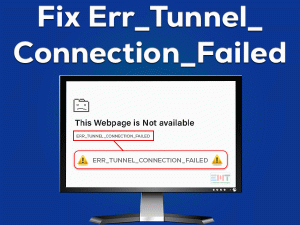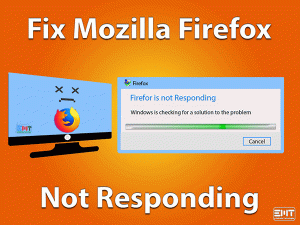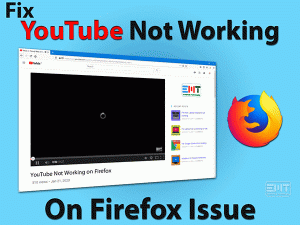Guide on How to Fix Videos not Playing on Google Chrome in Simple and Easy Steps

Are you facing difficulties in playing videos on Google chrome browser? Is chrome unable to play videos on youtube, Vimeo, or other sites? Then you are facing the videos not playing on chrome issue. Some users of chrome browser recently reported that videos were not playing on their chrome browser. This blog contains steps to fix the videos not playing on chrome browser issues. Read to know more.
Google chrome is a fantastic browser. It is modern, superfast, packed with lots of features, and available on a number of devices. Chrome is the first choice of millions of internet users from around the world. Generally, there is no problem with the chrome browser. The videos not playing on chrome is a rare kind of problem. You can easily fix this issue yourself by following the instructions in this blog. Let us take an overview of this problem before moving further.
Table of Contents
Videos not Playing On Chrome: Problem Overview
Basically, the video either hosted or embedded on a website cannot play on the chrome browser in this problem. There are some technical reasons behind the videos not playing on Google chrome browser. The issue can be with the website you are visiting or the browser itself. Problems can be with the proxy settings of the website or there can be a server side issue. Sometimes your internet connection may also slow down temporarily causing this issue.
Let’s start fixing the videos not working on chrome issue with some basic troubleshooting.
Videos not Playing on Chrome: Basic Troubleshooting Steps
It is possible that a simple issue is causing the videos not playing on chrome problem. Therefore, we should perform some basic troubleshooting before moving further with the advanced step. This is important as if there is a simple reason responsible for this issue then performing the advanced steps won’t help. So first, let’s do some basic troubleshooting.
These steps should fix the videos not playing on Google chrome browser issue. They will save you a lot of time and effort. If videos are still not playing on the chrome browser then read the complete blog to find a suitable solution.
Steps to Fix the Videos not Playing on Chrome
Enable Hardware Acceleration
Hardware acceleration is used by chrome browser to play online videos on a particular site or embedded videos. The player used to play a video file on the browser needs hardware acceleration. Sometimes a website can turn off the hardware acceleration on chrome. To enable the hardware acceleration on your browser, follow these steps given below.
- Click on the three dots icon.

- Select the settings option.

- Click on Advanced settings.

- Scroll down and fins System.

- Under system turn on the ‘use hardware acceleration option’.

Enabling hardware acceleration should fix the videos not playing on chrome issue. If you are still facing the problem then try the next method given below.
Allow Flash on the Site
Most video players require a flash plugin to play the video. The flash plugin is a utility from adobe that provides a platform for playing a video. It is possible that the flash has turned off automatically to minimize resource usage. In this case, we have to allow the flash on the website we are experiencing these problems. Follow these steps given below.
- Visit the site where the video is not playing.
- Click on the lock icon on the URL bar.

- Select the site settings option.

- In the window that opens.
- Next to flash click on the dropdown menu.

- Now select the allow option.

Now reload the site. If the video does not play then quit chrome and start it once again. Now, when you will visit the website, the videos not playing on chrome browser problems should be fixed. If the flash was already allowed then read the next section.
Turn on JavaScript
Java script is an important and integral part of the chrome browser. It also plays an important role in playing videos or running another kind of multimedia on any website. You may need to turn on the Javascript in chrome settings. Follow these steps to turn on the javascript on the computer.
- Click on the lock icon.

- Select the site settings.

- Click on the drop-down next to Javascript.

- Select the allow option.

Restart the Chrome browser once you have allowed the javascript option. Now visit the website with video and try playing the video there. Your videos not playing on chrome browser should be fixed. If not then you should read the next paragraph.
Check Your Chrome Extensions
If you are using the chrome browser then you must use some extensions as well. Sometimes, an extension can cause interfere with browser functions. Some extensions are automatically installed on the browser without user permission. Such extensions are malicious in nature and can cause the chrome to malfunction. Follow these steps to handle this issue.
- Go to the chrome menu.

- Scroll down and select settings.

- Go to extensions.

- Disable all extensions one by one.

- Run the video in the browser.
- Remove the extension which is preventing videos from playing.
- Remove any unknown or unwanted extensions.
Now, when you will restart chrome browser, you will see that videos not playing on chrome issue is solved. The videos should play smoothly on the chrome browser. If you are still facing the issue then try the next method.
Update the Chrome Browser
Have you turned off automatic updates for chrome? Sometimes, we disable the automatic updates option for chrome and other software for saving the internet or preventing any unwanted change. Whatever is the reason, out of date chrome can face difficulties in running videos and games. Update the Chrome browser by following the below-given steps.
- Click open the menu.

- click on settings.

- Select the About option from the left pane.

- Click on the check for updates button.

Let the Chrome update. Exit and re-launch the browser. Now videos not working on chrome problem should be fixed. If you are still facing the issue with chrome browser then try the next option in this blog.
Reset Chrome Settings
When all of the above methods fail you should try resetting chrome. This will bring chrome back to the initial stage by reverting all its settings and changes. Any setting or changes causing the videos not playing on chrome will be resolved. Follow these steps to reset chrome settings.
- Click on Chrome menu.

- Select the Settings option.

- Click on an advanced option from left options.

- Choose the Reset and clean up from left pane.

- Click on restore setting to there original default.

- Click on the Reset option in the right pane.

Close the Chrome browser and reload the application. Now videos should play fine on the browser without any interruption. This is the best solution as resetting chrome will load factory defaults and chrome will behave as a new browser.
Tips to Avoid Videos Not Playing On Chrome
The videos not playing on chrome issue happens because of some technical reasons. These reasons can also bother you in the future but not if you can take care of small things. Follow our small list of to-do things to avoid any problems with playing video on chrome browser in the future.
If you can keep care of these things, strong chances are that you will not face any problems with chrome in future. These methods look simple but they are very effective. They will also bring the best out of chrome.
Official Google Chrome Support
This blog has all the necessary information needed for fixing the videos not playing on chrome issue. Still, there are some core aspects beyond the reach of this blog. Such matters require the help of an expert technician. If you are also unable to fix your chrome browser then you may visit the official Google chrome help Centre website.
Final Words: Conclusion
This blog is prepared by the suggestions from experts on the chrome browser. The methods given in this blog are tested and work to fix the videos not playing on chrome issue. Do let us know about your thoughts in the below section. Your feedback helps us improve our work and encourages us to write more blogs like this. You can also ask us if you have any questions regarding this blog in the comments below.