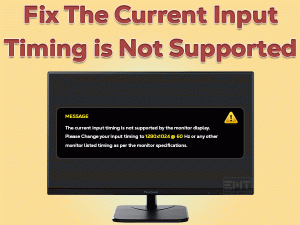Video TDR failure atikmpag.sys is a BSOD error where the origin is known. Atikmpag.sys tells all about the cause of the error, this indicates the AMD Graphics of your system. Whereas Timeout, Detection, and Recovery is the elaborated form of TDR.
In simple words while performing any function which requires Video graphics. TDR focuses on Video card related operations. When you are trying any 3D game, Video, etc and it takes time, TDR comes into action detects the issue and recovers it before reaching the Timeout.
This error usually appears after the Windows OS upgrade from the prior version or while running the Windows update in your system. When you encounter this error, the Graphics cards stops responding. The windows TDR gets unable to make any attempt to fix it leading to the Blue screen of Death. The solution depends on the Graphics card your system is infused with. Like in this article the point of the error is AMD Graphic card.
Don’t worry BSOD error just needs perfect and to the mark solutions. This is what we are here for with an effective set of solutions to fix “Video TDR failure atikmpag.sys” error.
Table of Contents
Video TDR Failure Atikmpag.sys: Problem Overview
In this issue, the system simply becomes unable to detect the AMD Graphics which leads to the Timeout. Furthermore, TDR gets unable to recover it as well. This leads to the Video TDR failure message on the screen.
Video_TDR_Failure_atikmpag.sys issue could be a hardware-based issue but most of the time the cause is software. It indicates the communication fault between Graphics Driver and Windows OS (Like Windows 8, 10).
Overclocked components can also cause this issue. For example, AMD Ryzen 1700X supports 2667MHz memory speed, in case you using 3000MHz memory. This will create system conflicts by making it unstable because this is not compatible with the AMD 1700X.
The following could be the possible reasons behind this Video TDR failure error.
Video TDR Failure Atikmpag.sys: Related Problems
There are various related issues “Video_tdr_failure_atikmpag.sys” includes. As per our observation, volumes of related problems are rolling over the internet. We have included most of them to make things easier for you.
Follow the solutions mentioned in this article for all the following Related Problems as well.
Basic Troubleshooting
Let’s have a fundamental approach before the advanced one. Video_TDR_failure occurs because of many hardware related issues as well. Like overheating and internal wire damage can cause such issues.
-
Check on the Overheating issue & the Cooling System
Overheating can be the issue here, sometimes due to heat generation; it happens. As the graphics card are internally connected and every component has a limited heat resistive capacity.
- Remove all the external peripherals of your system. Take all the power plugs out of the socket. In the case of the laptop, take out the battery. Leave your system aside for an hour so that it can get cool down.
- Afterward, connect your system again with a power socket and turn it on. If it started working that means overheating was the culprit here. If now it is working fine then it is okay. But if it again gets overheated then the cooling system needs to be checked.
- If this is the case, then check on your systems cooling components. Make sure it is working fine. If not then you might have to replace it or add an extra cooling device.
- Also, look after cleaning up the system device. Clogged due to dirt causes the heating issue, so take your system to the expert to have a good cleaning.
If you are enough confident then you can do it by yourself as well.
Step To Fix Video TDR failure atikmpag.sys Error
At first, the error “Video TDR failure atikmpag.sys” appears in two ways. For some users, the screen stuck in normal mode. For others, it gets stuck at the startup window. In the first situation, troubleshooting is easy as you can directly apply the methods. But in the second case, you must get into the Safe mode before following each method.
A common method has been mentioned below to get into the safe mode. Whatever is your case, we advise you to troubleshoot in the safe mode.
Common step: Switch to Safe Mode
Follow below steps to get into the safe mode by interrupting the Windows boot:
- Turn off your system completely.
- Now just turn it “ON” using the power button. Once it starts loading just interrupt it by pressing the Power Button for 10 seconds to turn it off. Repeat this complete cycle 3 times. For the 4th time just start it by tapping on Power key, this will automatically take you to the Choose an option screen.
- Tap on the “Troubleshoot” then choose the “Advanced Options”.

- On the Advanced options screen, click on “Startup Settings” then tap on “Restart”.
- This will take you to the “Startup Settings” screen, now choose option 5 (Safe Mode with Networking) by pressing the F5 key. Now you are in Safe mode.
Now proceed with solutions provided ahead in the Article. We advise you to perform these under safe mode only.
- Step 1
Uninstall and then Perform a Clean Installation of Driver
There are chances that the file is corrupt or missing. If you want you can try updating but we advise you to go for a clean installation. For many users, this has worked like a charm. As here chances are that Driver must be faulty, it will get fixed after this method.
Follow the below steps to perform this clean re-installation:
#Unistallation
- Tap on the Windows logo key with alphabet “X” to open the Device Manager. Locate “Display Adapters” and expand it.

- Now look for your AMD video card driver available there. Right-tap on it and choose the “Uninstall” option. A box will pop up, mark the sentence “Delete the driver software for this device” and tap OK.
- Now open the RUN box using the Windows logo key with “R”. type “appwix.cpl” and tap ok.

- Now locate “AMD CatalystTM Control Center”, right tap on it and choose “Uninstall”. Follow the on-screen instructions until it gets removed.

#Manual Installation
- Before installation, note down the system related details i.e. Model and System type. To get this type “msinfo32” in the Run box (Follow Step 3 to open it) and press Enter. Look for the System Model and System type.
- Head on to the AMD Drivers website to download the file manually. As per the on-screen details requirement, input the details of your system. Ensure that you have downloaded the Driver as per your Systems configuration.
- Once the file is downloaded. Locate it and double tap on it to RUN. Then follow the on-screen instructions till the installation gets finished.
- Now Reboot the system.
Once done check if the issue “Video tdr failure atikmpag.sys” got fixed or not. If your Window got started in normal mode without any Blue screen then congratulations.
In case the issue is still there, switch to our next method. Do go to safe mode again by following the Common Method Steps.
- Step 2
Reconstitute the .sys file of your AMD Graphics Driver
Replacing a file can work here if the issue is because of the folder. There are chances that you might have the error named as “atikmpag.sys”. Here, just replace this folder with the new one. This has worked for many users, so go for it.
Follow the below steps to perform this solution:
- Open the RUN box by pressing the Windows key with “R” and Write or copy “C:\Windows\System32” and tap over Enter key.

- Look for the folder “atikmpag.sys”. Right-tap on the folder and choose “Rename”, extent the name by adding “. older” at the end and save it.
- Again, open the RUN box using step 1 and Write “C:\ATI” then OK.
- Look for the file “atikmpag.sy_.” in the ATI folder.
- Copy that file and paste it to your Systems Desktop.
- Now Tap on the Windows logo key with alphabet “X”. Tap on the “Command Prompt (Admin)”. A black screen will appear.

- Now write “chdir desktop” and tap over Enter key.
- Now write or copy and paste “expand.exe atikmdag.sy_ atikmdag.sys” and tap on the “Enter” to execute.

- A new file has got created on your desktop namely atikmpag.sys.
- Copy the file from Desktop and paste it to C:\Windows\System32 directory. You can get into this folder directly by following Step 1 once again. As the screen opens just paste it
- Now just Restart the PC.
Observe, Windows can boot in normal mode or not including the blue screen got fixed or it still appears. In case it does then switch to our next method.
- Step 3
Disable the PCI Express
PCI Express power management is the hidden culprit in the Graphics card issues. Some users have got benefited from this method. The cause entirely depends on your system. We advise you to follow this trick.
Follow below steps to disable the PCI Express link state power management:
- Tap on the Windows logo key with alphabet “X”. choose “Power Options” from the list.

- Then Tap on the “Change Plan Settings” available in front of the plan you are using.
- Tap on the “Change Advanced Power Settings” option available on the Next page.

- Look for “PCI Express” in the popped-up box and expand it. Now tap on “Link State Power Management” to expand. Options available under this i.e. “On Battery” and “Plugged in”, turn it OFF completely.

- Tap on the “Apply” toggle to make these changes effective.
- Once done Restart your system.
Now check on the error “Video tdr failure atikmpag.sys” has got fixed or not. If not then switch to the next method.
- Step 4
Go for the System Restore
The system restores point is the solution to any issue. This simply takes back your system in the previous restore point as per your preference. Like if your system was not in the error state before then it will fix “Video tdr failure atikmpag.sys”.
Follow the below-given steps to Restore under safe mode:
- Look for the “System Restore” in the start search bar. Once the System restore tool appears, tap on it to run.

- Click on System Restore toggle and click on Next.
- you will see the list of available Restore Points. Choose the oldest restore point.

- Tap on the “Next” and then “Finish”. Now follow the instructions to finish it successfully.
Now your system will come back in a healthier state. This will surely fix your issue if it is only because of system misconfiguration or driver-based.
- Step 5
Get back to the Older version of AMD Graphics
As the issue “Video tdr failure atikmpag.sys” mostly appears while updating the Driver or installing it incorrectly. So here we can try to get back to the oldest version. As the first version will be in perfectly good condition.
Follow below steps to get back to oldest AMD Graphics Driver version:
- Open the Device Manager by tapping the Windows logo key with alphabet “X”.

- Locate “Display Adapters”, expand it. Right-tap on the available AMD driver and choose “Update Driver Software”.

- A window screen will appear, now choose “Browse my computer for driver software” option from the popped-up screen.
- Now tap on the “Let me pick from the list of device drivers on my computer” option, this will lead you to the list previous version of your AMD graphics driver with the date.
- Choose the oldest version according to date and tap on the “Next” toggle.
- Once done “Restart” the system.
Once your system turns on, check if the blue screen error got resolved or not. In case it got fixed, that means there was a conflict because of the latest version of the AMD graphics driver. Maybe there was a faulty installation.
Tips To Avoid Video TDR failure atikmpag.sys
Contact Official Support
In case it is not then there are chances that the issue is deeper or maybe internal hardware related. We advise you to consult your Device manufacturer. Like if you are an HP user, then consult its respective support.
If it is unresolved by the online approach, you might have to visit the offline nearest service center. Carry necessary documents if it is under warranty.
You can also look for help on the AMD official website.
Final Words: Conclusion
We hope the issue “Video TDR failure atikmpag.sys” has got fixed using one of the above. In case you stuck anywhere, feel free to contact us. Do not panic as this is a fixable issue. To prevent this error in the future, head to the “Tips to avoid” section of our article.
Do leave us your views including the solution worked for you. We are always eager to get feedback regarding our service. Keep visiting us.