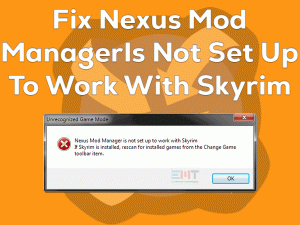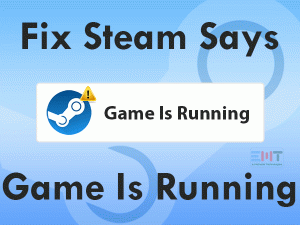Did you come across black screens while starting or playing the Valorant game on your Windows PC? If your answer is yes, then this article is for you.
Today, we came here to offer the best workarounds that resolve the Valorant Black Screen on your Windows 7, Windows 10, and Windows 11 PC.
As we know, Valorant is the first-person shooting video game, which is available for free of cost. Riot Games developed and published this shooter game for Microsoft Windows users.
You can download and play it along with your friends and enjoy the gameplay. In some cases, Valorant shows the black screen immediately after launching the game or mid-game.
Whatever the situation is, you can resolve this Valorant Black Screen with our troubleshooting methodologies. Also, we are providing some additional tips that can prevent black screens in the following sections.
Table of Contents
Valorant Black Screen: Problem Overview
Presently, there are different shooting video games that are developed by top gaming companies. Among those, Valorant is one of the unique and free-to-play multiplayer shooting games.
Especially for Windows users, Riot Games designed this shooting game. One can download and install it on their PCs via the official site or Steam Store.
You can play this Valorant game on your Windows 7, Windows 8, Windows 10, and Windows 11. Sometimes, you will see the black screens when you start the game.
In some cases, the gamers are facing these black screen problems in the middle of the gameplay. Due to this, they got frustrated and quit the game.
By looking after these troubles, new users are losing their interest to play this shooting game. But for any problem, there are appropriate methods to fix them.
In the same way, there are several solutions to get rid of this Valorant Black Screen. Before going to see the list of methods, check out the reasons that cause the black screen issue while loading or playing the Valorant game.
Once you find out the reason for this issue, it becomes easy for you to fix it with the best solution.
Valorant Black Screen: Related Problems
Now, go through some of the variations of Valorant Black Screen, along with their solutions.
Valorant Black Screen: Basic Troubleshooting Steps
First of all, try the primary steps that will stop the black screens while starting or playing the Valorant game on your Windows 11.
-
Check the Valorant and PC Requirements
Before heading towards any other tricks, you must confirm whether your computer is capable of running the Valorant game or not.
To know that, you have to match your PC configurations with the game specifications. Below are the minimum game requirements to play Valorant without any issues.
- Operating System: Windows 7/8/10/11 (64-bit)
- RAM: 4 GB or Above
- CPU: Intel Core 2 Duo E8400 or AMD Athlon 200GE or Greater
- Video Card: AMD Radeon R5 200 (1 GB VRAM) or Intel HD 4000 or Equivalent.
Now, check out the system configurations and match them with the above ones. If you didn’t found any issues with the resources, then move to the next steps.
-
Run Valorant as Administrator
There are some high-level video games that require special permissions to use all the features and run the game error-freely. In order to fix this Valorant Black Screen issue, run it with the administrator permissions. To do that,
- Press Windows + E keys to open the File Explorer.
- Go to the directory where you have to install Valorant -> Right-click on the .exe file of Valorant -> Choose Properties.
- In the Valorant Properties, click the Compatibility tab.
- Check the box next to the Run this program as an administrator option.
- Save the changes by clicking the Apply and Ok buttons.
Relaunch Valorant and check whether the black screen is fixed or not.
Steps To Fix Valorant Black Screen Issue
Don’t worry! There are some more methods given in this section that will vanish the black screen issue of the Valorant game.
- Step-1 : Change the Display Mode
- Step-2 : Install the Latest GPU Drivers
- Step-3 : Use Dedicated Graphics Card
- Step-4 : Turn Off CPU/GPU Overclocking
- Step-5 : Add Valorant to Exception List of your Antivirus
- Step-6 : Verify the Game Integrity (for Steam Users)
- Step-7 : Modify the Environment Variables
- Step 1
Change the Display Mode
Due to the incorrect graphics settings, the load on the graphics card increases. Thus, it will result in many problems, including the black screen issue.
In this situation, changing the game mode from windowed to full-screen and vice-versa helps in fixing the problem. It means you have to change the display mode by pressing the Alt + Enter keys while gaming on your PC.
- Step 2
Install the Latest GPU Drivers
To work on our desktop or run the processes smoothly, the device drivers must be up to date. If they are expired or install the wrong drivers, then you will see numerous problems.
The Valorant Black Screen issue might happens due to the outdated graphics drivers on your computer. Before it’s too late, upgrade the drivers manually or automatically.
- Firstly, press Windows + X keys and choose Device Manager from the menu list.
- Expand Display Adapters -> You can see the graphics cards (NVIDIA or AMD) -> Right-click on the one that you want to upgrade -> Select Update Driver option.
- Go through some on-screen steps to finish this driver update process.
Finally, restart the device and then see if the Valorant is running without any black screen problems.
- Step 3
Use Dedicated Graphics Card
Many users have solved this Valorant Black Screen problem simply by running the game on a dedicated video card. We suggest the same to you to get rid of it on your system.
Use the NVIDIA GPU card to run this shooting game without any troubles.
- On your desktop, right-click on the empty space and choose NVIDIA Control Panel.
- Go to the 3D Settings -> Choose Manage 3D Settings.
- Once the Manage 3D Settings window appears, click on the Program Settings tab and click on the Add button.
- Locate the Valorant in the list & select it, and click on the Add Select Program button.
- In the next step, you have to select the High performance NVIDIA processor under the Preferred Graphics Processor section.
- Save the changes and exit the control panel.
If you still encounter the Valorant Black Screen error, use the following methods.
- Step 4
Turn Off CPU/GPU Overclocking
Are you using any utilities to boost the graphics processing? If so, then disable or uninstall those apps from your computer. At the same time, disable GPU Overclocking on your system to get rid of these black screen errors.
There are some apps that lead to this black screen problem, such as MSI Afterburner, etc. Once you’ve uninstalled them on your PC, you will not see any of these issues while playing the Valorant on your Windows PC.
- Step 5
Add Valorant to Exception List of your Antivirus
Antivirus is the security suite that safeguards our PC and data from unknown threats. That is the reason why it blocks third-party apps and games from running on our desktops.
It might think that Valorant harms your device and private data. To remove this issue, you can either disable the antivirus before launching the game or add the game to exception list of your antivirus.
If the Valorant Black Screen is not fixed after adding its exe file to the exception list or disabling it completely, re-enable the antivirus and move to the further methods.
- Step 6
Verify the Game Integrity (for Steam Users)
In case if you’re using Steam Launcher to play this Valorant, scan and repair the corrupted game files that cause the black screen issue.
- First of all, launch Steam Client on your Windows 11.
- Go to the Library and find the Valorant -> Right-click on the game and choose Properties.
- Click on the Local Files tab -> Select the Verify the integrity of the game files option.
- Thus, it starts scanning the game files and repairs the corrupted ones to eliminate these problems.
Now, relaunch Valorant and check if the black screen issue is solved or still persists.
- Step 7
Modify the Environment Variables
If you are facing the black screen issue while starting the Valorant, then changing the environment variables is the best option.
Environment Variables is kind of trick that helps in configuring the game/app easily. For that, you can use the following instructions.
um
- Press Windows + S -> Type environment variables in the Cortana Search console -> Click on the Edit the system environment variables from the results.
- It opens the System Properties with the Advanced tab, and in that, click on the Environment Variables button.
- Go to the System Variables section, and click the New button.
- Now, you will see the New System Variable pop-up window. In that, type the following values in the respective fields.
- Variable name: OPENSSL_ia32cap
- Variable value: ~0x200000200000000
- Click OK to save the settings.
Relaunch Valorant game to test whether the black screen appears again or not.
Tips To Avoid Valorant Black Screen
Contact Official Support
Like BSODs, Black screens are very common while playing video games on our PCs. They can be resolved by using the best troubleshooting techniques.
With the above-listed methods, the Valorant Black Screen issue can be eliminated from the Windows desktops. If the problem appears again, it is considered as a severe threat.
In such a case, you need to uninstall and reinstall Valorant on your computer. When you face the same problem after reinstalling also, browse Reddit forums and Steam Communities.
Finally, you can contact the technical support team of Valorant to ask their help in fixing this black screen issue.
Final Words: Conclusion
We hope that our troubleshooting methods will completely fix the Valorant Black Screen issue. There could be some other tricks, but the above are the best ones.
If you found any difficulty in using those techniques, feel free to contact us. We are here to help you in all means until you resolve the problem.
In case if you’ve solved it with your own methods, share them with us so as to help many other people that are facing this issue.
Not only this, but we will provide guides on various other PC and gaming problems. To look after all those posts, simply click on the Subscribe button.