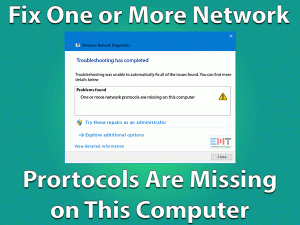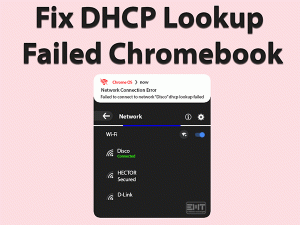Hello friends! So, I was checking the forum as somebody reported about Google Chrome Error 101 “this site can’t be reached the connection was reset” ERR_CONNECTION_RESET issue. When I asked my colleagues about this problem then some of them have faced this error at some pint of time in recent months. So, I did proper research on the subject and now I came up with a bunch of solutions to fix this issue. All the methods mentioned in this post are tried & tested to solve this problem.
The solutions mentioned in this post have solved the issue of many users of chrome and other browsers like firefox. Read the complete blog as we have covered all the possible fixes for this the problem. You can fix this issue yourself.
Table of Contents
This Site Can’t Be Reached The Connection Was Reset: Problem Overview
This site can’t be reached the connection was reset error is shown when the user is trying to visit the website but the browser is unable to load the webpage. In most of the cases, the browser cannot establish a connection with the webpage or server. The error can be caused by a server-side issue. Other than that some issues can also be with the network user is connected to.
The Internet service providers may have some faulty settings which are preventing the browser to establish a connection with the website. The browser may also be experiencing some technical flaws. The issue can be with cache, cookies or some extension that the users have installed. This issue is seen with all major browsers like Chrome, Mozilla Firefox, Opera and Edge.
even this site can’t be reached the connection was reset is a common problem in Android phones as well. Users are searching for a different term like err connection reset, this site can t be reached the connection was reset android, err_connection_reset windows 10, etc for the solution on different forums and community websites. So whatever is the problem you will be able to resolve.
Let’s start fixing this issue in the next section of this blog.
Basic Troubleshooting Steps
We have done thorough research on the subject and come up with 13 advanced and major steps to fix this site can’t be reached the connection was reset problem. Before that, we recommend trying these basic steps as they have the potential to solve this issue. This is seen in some cases that these steps were proven to be useful. The steps are as follows.
These steps can solve this site can’t be reached the connection was reset issue. They will save time and you can visit your site and do your work there. If these steps are not successful on your system then go through the advanced steps we have figured out to fix the issue in the next section.
Steps To Fix This Site Can’t Be Reached The Connection was Reset Problem
- Step-1 : Check the proxy settings
- Step-2 : Check Internet Properties Settings
- Step-3 : Add the Website in Trusted Sites List
- Step-4 : Clear Cookies and Cache on Browser
- Step-5 : Remove Unknown and Useless Extensions
- Step-6 : Run the Network Troubleshooter
- Step-7 : Delete Winsock Catalog Entries
- Step-8 : Disable the Antivirus Program
- Step-9 : Restart the router
- Step-10 : Choose Google DNS Server
- Step-11 : Reset TCP/IP Registry in Command Prompt
Other Related Problems
-
Step 1
Check the Proxy Settings
One of the major reasons behind this site can’t be reached the connection was reset issue is incorrect proxy settings. The site may be added to the blocked list of the proxy. The proxy server hides your IP address and it may cause issues with the network, internet, and browsing activities by slowing down the internet and delaying webpages loading. We have to disable the proxy to fix this issue. Follow these below-given steps.
- Click on the Start menu and go to the settings.

- Network and Internet.

- Select the Proxy from the left options panel.

- Make sure the website is not added to the blocked list of proxy sites.
- Disable the Use a proxy server option.
- Restart your computer
Now you have disabled the proxy settings in Windows 10. This site can’t be reached the connection was reset error should be resolved. You can confirm by visiting that website once again. If the problem persists then try the next method given in this blog.
Also Read:-Troubleshooting Guide to Fix Google Chrome Not Responding problem
-
Step 2
Check Internet Properties Settings
As discussed at the beginning of the blog that wrong internet properties settings can lead to this site can’t be reached the connection was reset error. We need to check that if there is any problem with the connections settings. It can change due to some plugins. To Check the internet properties settings follow the below steps.
- Press Windows Key +R to open Run Box
- Type inetcpl.cpl in the Run Box and click ok
- Internet properties window will open
- Click in Connections
- Now click on LAN Settings
- Uncheck Use a proxy server for your LAN
- Now save it by clicking on OK
-
Step 3
Add the Website in Trusted Sites List
You can also try adding the website in trusted sites list in the internet option to fix this site can’t be reached the connection was reset error. The setting in internet options application applies to all the browsers equally. Adding a site to trusted sites may remove any obstacles in accessing the website. Follow these steps as given below here.
- Press the Windows key + R simulator.

- Type inetcpl.cpl in the Run box and hit enter key.

- Go to the Security tab.

- Click on Trusted sites and click on site.

- Paste the URL of the website then click the add button.

The website should be accessible on your browser. If the page is not loading then restart browser once. If still, you are unable to fix this site can’t be reached the connection was reset error then try another method in this blog.
-
Step 4
Clean Cookies and Cache on Browser
Cookies and cache in the browser help browser load pages faster. However, if cookies and caches are not cleared once in a while they turn into a burden and start creating problems while browsing. This site can’t be reached the connection was reset error could be due to this reason. So clear cache from your browser. Follow the below-given steps.
- Launch Google Chrome browser.
- Click on the Chrome menu and go to the settings option.

- Click on Privacy and security.

- Now choose Clear browsing data option in the right pane.

- Select a time range.

- Make sure to check the cached box.
- Click on Clear data button.
Quit the browser after cache and cookies are cleared. Re-launch the browser and visit the page. If it loads then this site can’t be reached the connection was reset error is no longer present. If you are still encountering the message then read the next section.
-
Step 5
Remove Useless Extensions from Browser
Extensions are applications that empower browsers in so many ways. But useless extensions are an exception to this category. Such extensions are automatically downloaded with some programs. They can create problems like this site can’t be reached the connection was reset problem. Follow these steps and remove such extensions from your browsers.
- Launch the browser on the system.
- Go to the more tools and select the Extensions.

- Identify any unknown or useless applications.
- Select those extensions.

- Click on remove or uninstall option.
Now, this site can’t be reached the connection was reset issue should be fixed. Still, if you are facing the issue then try this method in the next section with your browser.
-
Step 6
Run the Network Troubleshooter
This site can’t be reached the connection was reset error can be related to network issues. Network settings may get changed due to some third party application interference. There may be DNS issues on the network that can cause this site can’t be reached the connection was reset issue. Run the network troubleshooter to fix all these issues with the help of the following steps.
- Click on the Start menu and go to the settings.

- Now select Updates and Security option.

- Scroll down to Troubleshoot section.

- Under Get up and running section.
- Click Run the troubleshooter button by clicking internet connections box.

- Follow the on-screen instructions.
Now, this site can’t be reached the connection was reset error should not occur in between your browser and website. The page that you are looking for should be accessible easily. If troubleshooting the network won’t work for you then give a try to this method in the next segment of this blog.
-
Step 7
Remove Catalog Entries from Winsock
Winsock catalog contains important data related to established connections between the internet and different programs on a computer system using the TCP/IP protocols. Sometimes, the previous data may not allow establishing a fresh connection between the website and the browser. To clear this issue and remove this site can’t be reached the connection was reset issue we should delete Winsock catalog entries with the help of these steps.
- Type cmd in the search box.

- Right-click on Command prompt option and select run as administrator.

- Type the “netsh winsock reset” command.

When the command is executed successfully you will receive a message on the console. Exit the command prompt and restart your laptop or PC. Now you will be able to visit the site on your browser and get rid of this site can’t be reached the connection was reset error. In case you are still facing the issue then the problem lies somewhere else. Read the next paragraph to try the next method.
-
Step 8
Disable the Antivirus Program
If you are facing this site can’t be reached the connection was reset error on all websites then the antivirus program can be responsible for your issue. Sometimes antivirus program interferes with network settings and disables any unknown or less popular websites. You need to disable antivirus so that the internet can work freely. Follow the step s given below in this guide.
- Go to the desktop
- Click the tray icon
- Right-click on the antivirus icon
- Select the disable option from there
Now launch your browser and try visiting the page. Now the ‘this site can’t be reached the connection was reset’ error should not show. In case you are still getting the same error, the antivirus must not be the cause. To troubleshoot another issue read the next paragraph.
-
Step 9
Restart the router
Network settings are controlled by router. Sometimes, the router may get distorted due to heavy use. Some conflicts may happen in handling multiple devices in the network. The settings may also get affected due to the interference of third-party applications on the system. All these issues can be resolved by restarting the router. Follow these steps to perform the restart method inappropriate manner.
- Push the back button in the wifi device
- Keep the router off for 2 minutes
- Meanwhile, restart the Laptop or PC
- Restart other devices connected to the network
- Turn on the router
When you will start the system and router the website should be able to load properly. If you are still encountering the ‘this site can’t be reached the connection was reset’ error then you should try another method given below.
-
Step 10
Use the Google DNS Server
If your browser is unable to load the website giving this site can’t be reached the connection was reset error. When the proxy server or network troubleshooting is unable to fix the issue then Google offers you a unique solution. You can use the Google DNS server to access this website. All you have to do is to make some changes to your network settings and you can access the Google DNS server. Follow these steps as they are given below.
- Type network connections in the box
- Select View Network Connections option
- Right-click on your network and choose the Properties option.

- Now double click the internet protocol version 4.

- Enter these values in the corresponding field.
- Preferred DNS Server 8.8.8.8.
- Alternate DNS Server 8.8.4.4.

- Click the OK button.
- Save the changes.
Now you have selected a different server for accessing your websites. Now you should visit the site without any problems.
-
Step 11
Reset TCP/IP Registry in Command Prompt
The transfer control protocol commonly known as internet protocol controls the behavior of the browser. If there are some conflicts with this protocol then the internet will not work properly on the computer. The only solution left in such a case is to reset the transfer control protocol in the command prompt.
-
- type command prompt in the search box.
- Right-click on command prompt and select run as administrator.

- Enter “netsh int IP reset” in the console

When the command is executed successfully you will receive the message in the command prompt window. Now, this site can’t be reached the connection was reset error is fixed. The site should load properly in the browser after running this command.
-
Step 1
Fix Android Phone
this site can’t be reached the connection was reset error on android Phone
- Clear Browser Cookies and Cache
Cookies and Cache can make the internet and app process fast and provide better user experience but sometimes over a time lots of Cookies and Cache can create problems like this. It is always better to clear it occasionally. To Clear Cookies and Cache in your android phone follow the step below.
- Access Point Names (APN) Reset
Connection reset problems can occur due to a change in Access Point Names (APN). It can change accidentally or due to some app, you have installed. this site can’t be reached the connection was reset problem can be resolved by resetting APN. To reset APN, Follow the steps below.
- Open Android Phone settings
- Under Wireless & Network, Click on Cellular Network (In some OEM Click on SIM Cards & Mobile Networks
- Select the Sim through which you are using the internet and click on Access Point Names
- Now Reset it to default
-
Step 2
Fix for Opera Browser
Opera browser has a feature of Opera turbo to fast the loading of the website to provide better speed to the user. But sometimes this feature creates connection was reset problem. To disable Opera turbo follow the step below.
Tips To Avoid This Site Can’t Be Reached The Connection Was Reset Problem
The issue which comes with the message ‘This site can’t be reached the connection was reset’ can show itself in the future again. Next time, it may show an error with some other website. So, how to make sure that you do not encounter this error again? The answer is simple. Follow our list of advice given here and rest assured to escape from this issue.
Follow these guidelines and you should save your browser from facing the ‘this site can’t be reached the connection was reset error. This will save you from a great deal of harassment. Our advice will save you time and keep your browser healthy and away from most issues.
Contact Official Support Site of Browsers
All the steps given in this blog can solve this site can’t be reached the connection was reset error for sure. The methods are tested and work with all modern browsers. However, if still, you cannot fix the issue then you can also get help from the official website of your browser Like Google Chrome help center. They can get in contact with you over email and may be able to solve your problem. It’s worth a try.
Final Words: Conclusion
We have written this blog with lots of hard work and dedication. All the methods of this blog are tested on different browsers on a variety of laptops. We have mentioned all those methods which are necessary for fixing this site can’t be reached the connection was reset error. We hope that your problem will be fixed after applying the methods given here.
Please let us know your thoughts about this blog in the comments section. We appreciate your thoughts and welcome any suggestions that you might think we need to implement. Your valuable feedback helps us improve our work and write better blogs to help people like you.