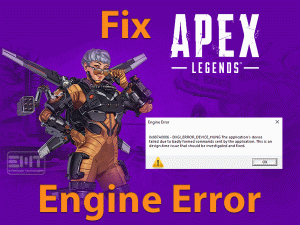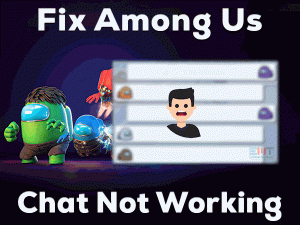The best forthcoming thing is to capture your whole gaming experience instead of finding “there’s nothing to record play some more” error message.
Luckily, various gaming programs recognized the need for recording and broadcasting. Like Omlet Arcade, OBS Studio, Bandicam including Microsoft’s Xbox Games bar which included Game DVR features. But sometimes gamers are unable to use it because of error There’s nothing to record play some more. We can understand this is very heart-breaking for you so we have included a varied set of methods to fix the “there’s nothing to record play some more” issue.
Various actions can be responsible for this unusual error. Some users reported that they got this after updating their windows system. As this game bar feature is specifically included in the windows 10 version. As updates can affect or change the previous settings of your system. That change may be conflicting with your Screen Xbox App. There can be other causes as well listed in the next section.
Well, continue with this article to fix this issue and get back to your fun gaming experience.
Table of Contents
There’s Nothing to Record Play Some More: Problem Overview
Gaming geeks love to record their fun experience. But when users are going for recording the footage on their Recording app like Xbox game bar it shows there is nothing to record play some more. It is not limited to specific game broadcaster or recorder. For example, this game doesn’t allow recording Omlet arcade, Bandicam, etc is one of this.
As per some users, it works for the previous 10 seconds then suddenly stops recording with an error message “There is nothing to record ply some more”. Even users switched the game but still the same error.
This shows that the game is not the culprit here, the issue might be with the steaming application or Screen recorder like Xbox Game bar. We have listed below the possible causes as per the user’s experience.
There’s Nothing to Record Play Some More: Related Problems
Game steamer includes various other issues when users try to record their experience. As different word combinations of the same issue can’t change the Origin and cause of any issue. That’s why we have included some related problems under this section which are fixable using the methods available in this article.
Basic Troubleshooting
Stay here for some time and try these basic approaches. Sometimes simple things are the reason behind big issues. The same can be the case of there’s nothing to record play some more. Let’s start with it.
-
Go for Different shortcut keys
There are some shortcut key combinations to access the game bar. For many users, this approach has worked. After sort of practice this worked for them so, try it two or three times. Go with the below method steps.
- After launching the game, tap on the Windows logo key with alphabet “G”. You will get a window with a statement Is this a game you would like to record?
- Just tap on the “Yes” now the screen recording should work for all the games. In case it doesn’t just go with the next two steps.
- When you are in the game: Tap on the “Windows logo” key with the “Alt” and “R” key at the same time.
- A red tab will appear on your screen. Go for minimizing it, make sure you are playing the game. This will automatically start recording your gaming.
If even now, there’s nothing to record play some more error prompts. We advise you to switch to the “Advanced Troubleshooting” section.
-
End the Broadcast DVR server
The broadcast DVR server might be the culprit behind the “there’s nothing to record play some more” issue. We advise you to follow this simple hack.
- Open the list by tapping the Windows key with “X”. Look for the “Task Manager” option and click on it to open.

- Now on the task manager window, find the “Broadcast DVR server”. Right-tap on it and choose the “End Task” option.

Once it is done, check on the issue to make sure it got resolved. If it is yet not fixed try the next method.
Steps To Fix There’s Nothing to Record Play Some More Issue
This section will introduce you to a different set of methods. Advance problems require some level of approach as well. Make sure to follow the order of the method available below. Let’s start with updating your Windows 10 system to fix there’s nothing to record play some more and try again Windows 10 Xbox.
- Step 1
Go for Windows Updates
One of the most obvious fixes is updating your Windows 10. Significantly many users got issues after updating. In case the update had some bug, the new update will fix that. The one who has not updated at all but getting this issue. The reason can be an outdated required file while playing games.
Windows 10 usually updates by itself but sometimes glitch happens while update installation due to improper network etc. We advise you to perform an update before going for the next method.
Go with the following set of steps to perform the windows update:
- Tap on the Windows logo key with the alphabet “S”. Now type the “Command Prompt” in the search bar. Once it appears in the search result, right tap on it and chooses “Run as administrator”.

- Once the command screen appears, write “wuauclt.exe /updatenow” followed by the ENTER key. Let it run, it may take an hour so be patient till it ends. This will find and install updates successfully.

- At last, Restart your system.
Once your windows 10 system turns on, try recording the game in your Xbox game bar. If the issue “there’s nothing to record play some more” persists then move to the next message as your Graphics might be the culprit here.
- Step 2
Go for Graphics Driver update
Graphics card has an essential role while playing games. Many users found this method helpful, especially the one who got this error after updating their Windows 10. Sometimes an old version of the graphics card faces incompatibility issues in compliance with updated services. So, it’s advisable to have an updated set of related drivers.
Go with the below-mentioned set of steps to perform updates:
- Open the RUN box using shortcut keys i.e. Windows logo key with alphabet “R”.
- Go with this command “devmgmt.msc”, after typing it press ENTER. This will take you to the Device Manager screen.

- Tap on the “Display Adapters” to expand and choose your Graphics driver. Right-tap on it and choose “Update Driver Software”. There might be two options if your system has integrated graphics with an external graphics driver. In that case, update both of them one by one.

- You will get two options, go for the first “Search automatically for updated driver software” option. Carry on with an on-screen set of instructions.
- Go for “Restart”.
Once it turns on, check if the issue “there’s nothing to record play some more” got fixed or not. If not then go with the next fix.
- Step 3
Remove the temporary file
Junk files are also the reason behind this issue. Temporary files need to be removed to clear the unwanted space. Sometimes this prevents recording and smooth gaming experience. This is quite a weird fix ut it has worked for many. As you never know the unexpected.
Go with the below steps to remove the temp file:
- Go for the RUN box by tapping on the windows logo key with the alphabet “R”.

- Now write “%temp%” followed by the ENTER key. You get a screen named TEMP listing the temporary files folder.
- In case there is not an important file just select all the files and press the Shift and Delete key at once. This will permanently remove these temp files.

- You may get prompts for some files, just tap the “Skip” toggle, and continue with the process. Once it ends just Refresh your Windows 10 system.
Afterward, check if the issue got fixed or not. If not then go for the next method to disable and enable the Windows game bar app in settings.
- Step 4
Disable and Enable Game bar
There are chances that your Gaming app must have a configuration defect. As per some users after changing configuration, they fixed the “there’s nothing to record play some more” error.
Go with the undermentioned steps to perform this procedure:
- Open the Settings window by tapping the Windows key with “I”. Look for the “Gaming” option and click on it to open.
- Look for the “Game bar” in the left pane, tap on it. Then, disable “Record game clips, screenshots, and broadcast using Game bar” option.

- Now, go for the “Captures” Option available in the left pane, tap on it to expand in the right pane. Below the BACKGROUND RECORDING subheading, just turn off “Record in the background while I’m playing a game”. Wait for 40 to 50 seconds then turn it on again.
- Also, again switch to the “Game bar” option and Enable the “Record game clips, screenshots, and broadcast using Game bar” option.
Now, try recording your favorite game to check if there’s nothing to record play some more stopped persisting. If it doesn’t then go with the Windows built-in troubleshooter in the next method.
- Step 5
Go for an in-built troubleshooter
Windows is good with its troubleshooting tools. As for many users, troubleshooter has smelled and vanished issue. You might be lucky here, as for many users this has worked out.
Go with the below-given steps carefully to troubleshoot the Windows store apps.
- Open the search bar using the Windows key with “S”. Search “Troubleshoot”, locate it, and tap to open.

- Click on the “additional troubleshooters” option.

- Now in the right pane, navigate till the end to find “Windows Store Apps”. Expand it by tapping on it and click the “Run the Troubleshooter” option.

- It will start detecting, in case it finds something then go with the further on-screen guidance to finish the fix. You might get “Reset an app” instruction just Tap “Next” to continue.
Now try playing and recording your favorite game to check if the issue “there’s nothing to record play some more” got fixed or not. If not then we advise you to move to the next fix.
- Step 6
Go for Re-installing your Xbox App
Reinstallation has worked for many, as this simply fixes the missing file issue. Also, refreshes the whole configuration from start. In case due to updates or games, the app got affected then this will be helpful to you. We have explained steps for Windows 10 Xbox play game users.
Note: Before proceeding, we recommend you to simply log out the Xbox or gaming app you are using. Then restart your system and open it again and log in back. This simple thing has worked for a few.
Go with the following steps to re-install Xbox:
- Tap on the Windows logo key with “X” then choose “Powershell (Admin)” from the list.

- Now copy or type this command as it is then pressing the ENTER key:
- Get-appxpackage *xboxapp* | Remove-appxpackage.

- Get-appxpackage *xboxapp* | Remove-appxpackage.
- Once it finishes, Xbox will get completely removed from your Windows 10 PC.
- Now just connect with the internet, and go to the Microsoft store to download the Xbox app.
Once the installation finishes, check if the issue “there’s nothing to record play some more” got fixed or not. If not then we advise you to go for online official support.
Note: If you are using an alternative screen recorder (Not Xbox) and facing similar kind of issue. First, uninstall it, just open RUN (tap Win key + R) and type “appwiz.cpl” press Enter. then find your application and choose “Uninstall”. Then for re-installation, visit the official site to download the new package. Afterward, run it to install by following the instructions.
Tips to Avoid There’s Nothing to Record Play Some More
Contact Official Support
If you have not got rid of “there’s nothing to record play some more”, go for official support. As per the manufacturer of your application, get the official support.
Xbox users can reach out to Microsoft’s official website to get help. Also, you can contact your systems support executive if none of the above works. We hope best!
Final Words: Conclusion
Our team has produced an authentic set of solutions to fix the “there’s nothing to record play some more” issue. We hope now you can record your favorite game while playing. If you have any doubt don’t hesitate to ask. And do mention your ideas as well regarding the approach.
Overall, once you are done with fixing. Don’t forget to share your views to evaluate our dedication.