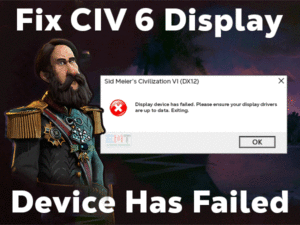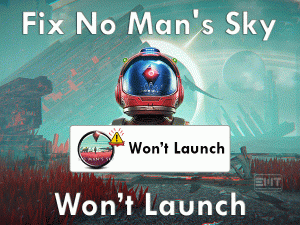Terraria Lag

Are you experiencing lagging issues while loading the Terraria game on your Windows 10? Is it frustrating you and losing your interest to play this game? Then you came to the right place.
In this guide, we will let you the tips and tricks that will fix the Terraria Lag problem on your desktop. We also clearly explain to you the reasons that lag the game.
Terraria is the best sandbox video game designed for action & adventure game lovers. It includes various action sequences that thrill the gamers a lot.
People of all age groups can play this sandbox game on their desktops. In sometimes, the game will trouble the players while loading & playing it on their systems.
It takes a huge time to load the game whenever we start. Since many users are complaining about this Terraria Lag issue, we have decided to put an end to it by providing the best troubleshooting steps.
So, read and understand the steps & execute them on your PC to overcome this lagging trouble completely.
Table of Contents
Terraria Lag Problem Overview
Re-Logic developed this Terraria game and released it in the year 2011. Basically, this action-adventure video game was designed for Microsoft Windows PC.
Later on, it was made available for various platforms, such as PlayStation 4, Xbox One, Nintendo Switch, etc. Interested users can purchase it either from the Terraria Official Site.
If you have a Steam account, then you can buy this Terraria Sandbox Game from its store. Steam Client also provides discount offers for all its users.
Like other games, Terraria also show problems while playing it on our desktops. One such issue that completely degrades the gaming performance is game lagging.
When the Terraria Lagging issue occurs, we see the frames slowly and unable to play correctly. There are some particular reasons for causing lagging problems. They are:
If you understand why the sandbox game lags on your computer, then move to the further sections to know those methods that can fix it.
Terraria Lag Related Problems
You can see lagging or stuttering problems with the Terraria game in various types. Some of those related errors are given in this section with their fixes.
Terraria Lag Basic Troubleshooting Steps
First of all, try using simple methods to fix the Terraria Lag issue on your Windows 10. You can check out them in the following paragraphs and execute the steps correctly.
-
Match your PC and Terraria Game’s Specifications
Want to install any software or game on your computer? Then the first thing you have to do is examining your PC configurations. Question yourself that whether my system meets the requirements of that software or not?.
If you download and install the application without checking the system requirements, then you may encounter problems. I think this might happen with your Terraria game.
Your Windows PC is not meeting the required configurations of the game. If you didn’t check them till now, then have a look into your system configurations. Thus, you will get to know that it satisfies the game’s minimum specifications or not.
Following are the minimum requirements of the Terraria game that your computer must possess.
If your computer is perfectly OK with the game requirements, then use the following steps to fix this stuttering or lagging issue.
-
Check for Network Issues & Use Wired Internet
The users who connect their PC to a wireless network can face these kinds of lagging issues while playing the Terraria game. That’s the reason why we suggest gamers use a wired or Ethernet network.
Also, make sure that the internet connection is free from all connectivity issues, and the internet speed is high.
Steps To Fix Terraria Lag Issue
You have many other tricks listed below to solve this Terraria Lag problem. But be careful while applying the steps on your Windows PC.
- Step 1
Update Windows OS
Before going further, check the Windows version on your PC is up-t0-date or not. Sometimes, an outdated operating system also causes various problems because of the bugs included in it.
So, open the Microsoft website and see that there are any latest versions. If not, follow the below procedure to check the newer Windows builds and install them automatically.
- Press Windows logo on your keyboard -> Click Settings or the Gear icon.

- Navigate to the Update & Security section.

- By default, it opens with the Windows Update tab on the left-side.
- You can see the Check for Updates button on the right side, so click it.

- Thus, it starts checking for the latest Windows versions, and if there are any such updates, then it installs them automatically.
Wait until it gets finished and restart your computer. Launch Terraria game to see the lagging issue is disappeared or not.
- Step 2
Set the Graphics to Low
To play with more effectiveness and gain more interest in the game, we set the graphics to high. Though it thrills us a lot while playing, it causes some problems, such as crashing, freezing, stuttering, and others.
If you want to play without any of these lagging errors, you need to re-configure the graphics settings of the Terraria game. For example, you need to set the below graphics to low to fix the Terraria Lag on your Windows 10.
- Lowering the Screen Resolution
- Texture Resolutions
- Render Quality
- Lighting
- Waves Quality
- Storm Effects
After modifying the settings, launch Terraria through Steam and look the game is stuttering or not.
- Step 3
Check the Terraria Servers
Another major reason for taking much time to load the game is the server issues. Whenever the servers are down, we will engage with these kinds of problems.
Not all the time, Terraria Servers are down when the maintenance process is going on, and more users are playing from the same region.
You can use virtual private networks (VPNs) or Proxy Servers to connect to different servers from our region.
- Step 4
Run Terraria in Compatibility Mode
Even though Windows 10 includes many advanced features, some apps will not run on this OS. If you are launching Re-Logic’s Terraria on your Windows 10 and facing the lagging problem, then try running it on the older versions.
For example, try loading the Terraria on Microsoft Windows XP or Windows 7. To do that, you need to execute the below guidelines.
- Launch Steam Client and log in to your account.
- Open Library -> Right-click Terraria game -> Choose Properties.

- On the Terraria Properties page, click the Local Files tab.
- From that, go with the Browse Local Files option.
- Locate the executable file of Terraria -> Right-click on the .exe file -> Click Properties.

- Navigate to the Compatibility tab -> Enable Run this program in the compatibility mode for option.
- Select Windows XP or Windows 7 from the drop-down list.

We hope that the Terraria users will not encounter any lagging issues while playing on it on their PCs.
- Step 5
Kill Unwanted Processes
Do you work while playing the game on your Windows PC? Without focus, we can’t finish our jobs perfectly and correctly. In the same manner, running multiple processes on our PCs while gaming will also ruin our gameplay.
If the processes that are running on our computers consume more bandwidth, then we see these lagging problems. Therefore, close all those memory-consuming apps to solve this Terraria Lag issue.
- Open the Task Manager by pressing Ctrl + Shift + Esc keys.

- Choose the process that you want to close -> Right-click on it -> Click End Task.

- If you see any confirmation window, then click Yes.
- Repeat the steps to close all other processes that are using more RAM and CPU.
Now, load the Terraria game and check the lagging or stuttering issue is solved or still exists.
- Step 6
Set Terraria to High Priority
As a final try, set the Terraria to high priority to load the game without lagging. We are recommending this method because a few gamers are solved this Terraria Lag error on their PC.
- Go to the System Tray -> Right-click the Empty Space -> Click the Task Manager.

- Navigate to the Details tab -> Right-click the Terraria process -> Click Set Priority -> Select High.

Thus, you will not see any lagging problems while playing or loading the Terraria game on your Windows computer/laptop.
Tips To Avoid Terraria Lag
Contact Official Support
For Terraria users, this troubleshooting guide is the best source to play this game without stuttering issues. If the game still lags even after using the above methods, then uninstall and reinstall it cleanly.
We don’t recommend searching for other tricks on Terraria and other popular forum sites because we have included them in this post.
The only way left to you is to take help from the Terraria technical support team. You have to visit the official website of Re-Logic and send an email to the support team explaining everything about the issue. They will acknowledge the instructions that allow you to fix this Terraria Lag issue.
Final Words: Conclusion
Therefore, I conclude that the sandbox video game developed by Re-Logic, Terraria, will run/load without any lagging or stuttering issues after applying the given methods.
According to the studies, many people are successful in solving these lagging problems with one or more tricks of this guide. There might be some other techniques that can solve it, and if you know them, share them with us through this post.
We glad if you provide information about the methods that helped you in fixing this Terraria Lag error. Share this troubleshooting guide with your friends to help them to fix it on their Windows PCs.