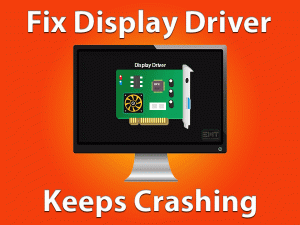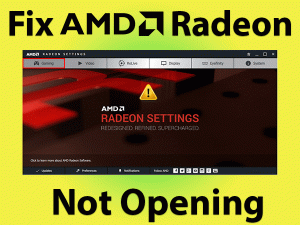Fix Your Surface Pro Pen Not Working issue with any of your Surface pro models, Read this ultimate guide.
Large sections of users have reported regarding their Surface Pro Pen not working issue. We can understand how troublesome it is, as many windows 10/8/7 users are facing it. Applications like inking, office apps, Microsoft Edge, etc are being used daily. Many of us prefer Surface pro devices for these, so it disturbs the work ground.
Surface Pro is a combination of laptop and tablet or you can say a two in one deal. It comes under Microsoft’s flagship and runs on the Windows Operating system. It includes a pen or a surface pen. The surface pro pen ensures the ability to perform the desired task. Surface pro is a digital pen for surface computing serves by Microsoft.
Under this issue when the user tries to use Surface pro pen either it doesn’t work or the screen doesn’t sense. The issue can be due to a weak battery, which becomes unable to provide power to your Surface Pro Pen. The reason can be the incorrect connection or the error state of your Surface Pro.
Well, whatever is the reason do not worry. We have included all the possible methods to fix our reader’s issues.
Table of Contents
Surface Pro Pen Not working: Problem Overview
Under Surface Pro Pen not working issue, various things have been reported. Sometimes Pen gets connected to Bluetooth but it doesn’t work when used to write or erase. In many cases, the cursor doesn’t show up. Users also reported that pinch-zoom or multi-touch function is not working.
There can be many reasons behind this, some of them are mentioned below.
Surface Pro Pen Not working: Related Problems
There are various other related issues Surface Pro Pen has. Some faced the error state issue, driver issue, etc. Some of them are mentioned below.
The stylus has become an essential thing nowadays so as the Surface Pro Pen. We can understand the disturbance Surface Pro Pen not working issue can create for professionals. We have enclosed various methods after our extensive research to help you out. Make sure you are following each step correctly.
Note: This solution will be helpful in all Surface pro model Like Surface Pro 2, Surface Pro 3, Surface Pro 4, Surface Pro 5th Gen, Surface Pro 6 & Surface Pro 7
Steps To Fix Surface Pro Pen Not Working Problem
- Step-1 : Reconnect your Surface Pro
- Step-2 : Remove Surface Pro Pairing Driver
- Step-3 : Update the Related Driver
- Step-4 : Inspect the Battery of your Surface Pro Pen
- Step-5 : Consider Rebooting of your Surface Pro Pen
- Step-6 : Go for the Windows inbuilt Troubleshooter
- Step-7 : Experiment with the Intel(R) Graphics of your system
- Step-8 : Check on Latest Updates
-
Step 1
Reconnect your Surface Pro
In case the surface is unable to write or erase but other buttons are working. The issue can be because of Bluetooth error. As per users, they fixed it just by reconnecting the device.
Follow below steps to pair and unpair your device from Bluetooth:
- Tap on the Windows logo key and alphabet “I” together. This will open up the Settings window.

- Choose the “Devices” option and tap on it to open.
- Look into left pane and tap on “Bluetooth”. Now choose your Pen under left pane and tap on the “Remove” toggle then press Yes for confirmation.

- Restart the Surface Pro device.
- Once it is restarted just tap on the pairing toggle on your Surface Pro Pen.
This reconnects your Surface device, after this check whether it can write and erase or not. If the issue is still not fixed then go for our next method.
-
Step 2
Remove Surface Pro Pairing Driver
Yeah, you need to update the drivers or you can completely uninstall it. Reinstallation is something we would like to recommend to you. Drivers are the main thing to maintain the compatibility between external devices and systems.
In case if your driver’s file were malfunctioned, this issue will get fixed automatically. Follow this method carefully; we are going to perform it in two parts.
Steps to delete the Surface Pro manually:
- Tap Windows key with alphabet “R” to open the Run box.
- Type “devmgmt.msc” in the box and press OK.

- Look for “System Device” and tap on it to expand. Choose “Surface Pen Pairing” and click on it and select “uninstall”. Wait until the un-installation gets finished and close it.

After this, just connect your surface pro device to your system again using Method 1.
-
Step 3
Update the Related Driver
We recommend you update your Bluetooth driver including Surface Pro device-related drivers like Surface Pen Pairing. In case Bluetooth is outdated it can struggle in establishing a stable connection.
Follow below steps to update Bluetooth Driver:
- Tap Windows key with alphabet “R” to open the Run box. Type “devmgmt.msc” in the box and press OK.
- Tap on “Bluetooth” to expand. Update all the drivers one by one available under. Right-click on it and choose “Update Driver”.
- After this locate “System Device” under Device Manager Window. Look for “Surface Pen Pairing” and right-click on it then choose “Update Driver”.
Now, check whether the issue got fixed or not. In case it is not then go for our next method.
-
Step 4
Inspect the Battery of your Surface Pro Pen
The battery has a prominent role here, so check on it. In case other peripherals of your Surface Pen are working, it means there is some issue with your battery.
Maybe the battery is not giving enough power or backup. Two uses are required by Surface Pen one for Pen and other for buttons. So here battery can be the culprit.
If you want to fix the issue, just replace the battery with a new one. In many cases, issues got fixed after altering the battery of their Surface Pro pen.
-
Step 5
Consider Rebooting of your Surface Pro Pen
Restarting your Surface Pro device can work here. Sometimes a complete power cycle fixes the minor issues like Surface Pro Pen not working.
Follow the below steps to perform reboot:
- Locate the “Power” toggle available on your Surface Pro device. Tap on it for 30 seconds, this will turn off the device.
- After this tap on the “Volume Up” toggle with the “Power” button for 15 seconds. The surface logo will be flashed on the screen.
- After this just leave the toggle and waits for 10 seconds. Now, just turn on your Surface device by tapping on the Power button.
According to users, there Surface Pro Pen not working issue got fixed after this. This doesn’t work for you, go for our next hack.
-
Step 6
Go for the Windows inbuilt Troubleshooter
Microsoft has its inbuilt troubleshooter called “Hardware and Devices troubleshooter”. Sometimes it fixes up the minor issues. Let’s use it to fix up Surface Pro pen not working issue automatically.
Follow the below steps to run a built-in troubleshooter:
- Tap Windows logo key with alphabet “I”. A settings app will get open up.
- Tap on “Update & Security” option.

- Now look for “Troubleshoot” in the left pane.

- Tap on “Hardware and Devices” then tap on “Run the troubleshooter”.
- After this follow on-screen instructions to complete the troubleshooting process.
Wait patiently till it gets completed then check whether the issue got fixed or not. In most cases, this works. GO for our next method if it doesn’t work for you.
-
Step 7
Experiment with the Intel(R) Graphics of your system
Sometimes disabling and enabling the Intel graphics works. Intel graphics can conflict with Surface Pro Pen. Disable your Intel Graphics temporarily.
Follow below steps to disable your Intel(R) HD graphics 520
- Tap on the Windows logo key with alphabet “X” and select “Device Manager” from the list.

- Look for “Intel(R) HD Graphics 520” and right-click on it, choose “Disable Device” option.

- Tap “Yes” to confirm. After this just wait for 30 seconds then again right tap on “Intel(R) HD Graphics 520” and choose “Enable”.
After doing this check if the issue got resolved or not. If not then go for our next hack. This is a temporary solution but an effective one.
-
Step 8
Check on Latest Updates
An outdated system and related drivers can be the issue here. We recommend you to update your system. Windows automatically updates but sometimes it misses some important updates.
Follow the below steps to update:
- Tap on the Windows logo key with Alphabet “I” and choose “Update & Security” from the settings window.

- Tap on the “Check for Updates” option and let it search automatically.

- Once it is downloaded, it will ask you to restart so that the updates can get installed.
As now you have the latest updates. Check whether the Surface Pro Pen not working issue gets fixed or not. This thing will fix your issue as per our feedback.
FAQ: Surface Pro Pen Not Working
-
Q1. Why is my surface pen eraser not working?
Surface Pen eraser not working fault can arise due to faulty battery. Before this, just restart your Surface by following our Method. IF even after this eraser is not working then go for a battery change. Sometimes a faulty battery can be a culprit. A faulty battery doesn’t give a proper backup and power which is required by Surface pen.
-
Q2. How to replace your Surface Pen tip?
Some changes may be your Surface Pro Pen tip has got damaged. At first check on it manually. You can change it manually, just follow the below steps.
- Use the tweezers or anything like this to pull the Surface Pen nip out. Just pull it gently until it gets out completely.
- After this just insert a replacement nip gently. Just push it slowly until it gets fit into the place.
In the case of damaged nip, this fix will work for you.
Tips to avoid Surface Pro Pen not working Problem
Contact Official Support
If the Surface Pro Pen not working issue is still persisting. Then we would advise you to go for the official Microsoft Surface Pro device support. Chances are there could be some deep fault that can only be handled by officials.
Do check on your warranty paper to make sure you can get free service. In case it is out warranty still you can get Microsoft’s service on convenient charges. You can get support by reaching any nearest Microsoft Store as well. Also, you can go to the Microsoft Online Service Center.
Final words: Conclusion
All the methods covered under this blog have been pre-tested by our expert team. One of these methods will work for you, in case nothing works don’t forget to simply factory reset your Surface Pro Pen. Doing factory reset of Surface Pro Pen has also worked for many.
In case you stuck at any step do let us know via comment. We would advise you to follow the methods until you get rid of your issue. Yeah, we are waiting for your genuine feedback.