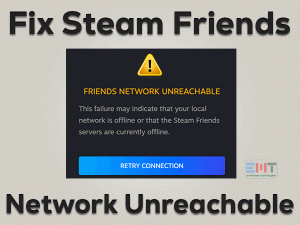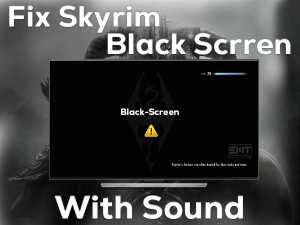Steam Stuck On Preallocating
Are you unable to download games on your Steam Client? Is it gets stuck while trying to download or update on this digital gaming platform? Then you are not alone.
Yes, this type of problem is faced by several users whenever they download the favorite games or update them on Steam. Based on the request of many people, we came here to discuss the workable tricks that fix this issue.
Steam allows the user to play their games on our PCs, Mac, and video game consoles. But due to some reasons (given in the below section), it will show the error message, saying Steam Stuck on Preallocating.
To know how to fix this issue and the tips to avoid it, you need to read the following sections.
Table of Contents
Problem Overview
Steam is the popular digital distribution platform that came into existence in 2003. Valve developed this Steam Client for all game lovers.
We can download the games as well as play them online on our desktop computers and consoles (Xbox, PlayStation, and Switch Nintendo).
Steam allows us to search our favorite and best-selling games on its library. And it allocates the required space to download those games on our Windows PCs. Moreover, it optimizes the files in order to escape from fragmentation.
In case if there are any issues, such as insufficient storage space, it will not download the game. Apart from that, there are some other reasons for the occurrence of this Steam Stuck on Preallocating error. They are:
You need to fix this problem as soon as possible. Then only you can able to download the game and upgrade other games to the latest versions.
Let’s proceed to the following sections and know more information about this issue.
Related Problems
Steam troubles the users by showing different kinds of issues while running it on our PCs. From all those errors, we shortlisted a few and included them in this section, along with their fixes.
Basic Troubleshooting Steps
The basic methods that we offer to fix the Steam Stuck on Preallocating error are given below. Apply the steps carefully in order to avoid any further issues.
Before going to use the following techniques, restart your computer and start downloading the game on Steam. If you still see the error message, then use the below methods.
-
Check your Internet Connection
When we want to update or download or install any game, our PC must be connected to a dedicated internet. If there are any problems with your network, like server or modem issues, then we unable to process these tasks.
So, Steam Stuck on Preallocating error might appear due to faulty internet connection. That’s why check whether the internet is stable or not. If not, repair the issues and then start downloading the game.
-
Check your PC Configurations
Some games need highly configurated PCs, while some of the games download on any normal system. The games like Fallout 4, The Skyrim, and others need high-end computers.
If you face any issue while downloading the game from Steam, then it might be due to your PC’s specifications. It may not meet the minimum game requirements. So, before going to download it, provide the required RAM, Video Card, Processor, etc.
-
Run Steam as an Administrator
Are you running Steam as a normal user? Then this might be the reason for Steam Stuck on Preallocating issue. To overcome the problem, run it with the admin rights. For that, follow the below steps.
Before that, you need to terminate all the processes related to Steam. For that, open the Task Manager and end all those tasks.
- Go to your desktop -> Click on Steam icon -> Right-click on it -> Select Properties.
- Now, navigate to the Compatibility tab in the Steam Properties window.
- Locate the Run this program as an administrator and enable it by checking its checkbox.

- Click the OK button to save the changes. By this, Steam always launches with administrator privileges.
Now, open Steam and download the game without any issues.
Steps To Fix Steam Stuck On Preallocating Issue
Don’t worry if you didn’t solve the issue with the basic methods because we have some advanced steps that can fix the error. Go through these tricks and completely solve the Steam Stuck on Preallocating problem.
- Step 1
Remove Download Cache
The simple and yet effective method to solve this error is removing the download cache of Steam. It is one of the major reasons for stopping the download process. Execute this method by using the below steps.
- Double-click on the Steam icon located on your desktop to launch it.
- Now, you have to click on the Steam button and select Settings.

- In the left-side panel, choose the Downloads tab.
- Click on the Clear Download Cache button in the right-side panel.

- Finally, hit the OK button to confirm. Now, it starts removing the download cache from Steam.
- Close Steam and restart your computer. Relaunch Steam and complete the downloading process without any fail.
- Step 2
Change the Download Server
If the current download server is slow or not working, then it will not download the game. Thus, it simply shows the Steam Stuck on Preallocating error message.
The best idea to fix this issue is to change the download server. As this method is used by many users and they are successful in resolving the error.
- Launch Steam on your Windows computer.
- Next, click Steam and choose Settings from its menu.

- Now, open the Downloads tab from the left-side panel of the Settings window.
- Identify the Download Region and click the drop-down menu. From that list, select any other Download Server to download the game.

- Close Steam.
Launch Steam and check the error is disappeared or still appearing while downloading the game.
- Step 3
Disable Firewall on your PC
Some users are reported that they overcome this error by disabling the Windows Defender Firewall while downloading the game. We recommend the user to follow the same to fix the issue. Let’s try to execute the below guidelines.
- Press Windows + R -> Type Control Panel -> Hit Enter.

- After you see Control Pane main window, click View By located at the top-right corner and select Large Icons or Small Icons.
- Now, find the Windows Defender Firewall and click on it.

- In the left-side pane, click the Turn Windows Defender Firewall on or off option.

- If you see the UAC pop-up window, click the Yes button to continue.
- Enable the Turn off Windows Defender Firewall (Not Recommended) option on both Private and Public Network Settings sections by clicking the radio button.

- Hit the OK button to confirm the modifications.
Launch Steam and start the downloading process. If it downloads properly, then turn on the Windows Defender Firewall after finishing it.
- Step 4
Turn Off Overclocking
In order to enhance or boost up the clock speed of the CPU or processors, we use Overclocking. By using this Overclocking, the efficiency and performance of our computer also increase.
But there are some drawbacks of using Overclocking on our PCs, such as power supply problems, hard-drives issues, etc.
Thus, we can say that the users who are using Overclocking might face this Steam Stuck on Preallocating issue. That’s why you need to disable Overclocking immediately on your computer.
Even it has proven that a huge number of people have fixed this issue by disabling the Overclocking. As the steps to disable the Overclocking varies from one software to another, we are not providing them. But you can easily disable it on your PC.
- Step 5
Upgrade to SSD
Games need a lot of storage space to download and update. In this situation, compared to HDD (Hard-disk drives), SDDs (Solid-State Drives) will help you more.
It will completely fix the speed issues as well as storage memory issues. You can get rid of this Steam Stuck on Preallocating error by simply switching to SDD from HDD.
Along with the gaming speed, it also improves the overall performance of your Windows computer.
- Step 6
Deleting and Reinstalling the Game
If the downloading process gets stuck, then you need to delete the partially downloaded file/folder from your PC.
After that, restart the computer and then again start the download process. Now, you will not encounter any kind of issues.
Tips To Avoid Steam Stuck On Preallocating
Contact Official Support
Like other Steam errors, we clear fully studied this error and bought up with the above methods. Many users have solved the problem with one or the other tricks given in this post.
So, we are very sure that you will definitely get rid of this Steam Stuck on Preallocating issue through our techniques. If you unlucky and still face the problem, then immediately uninstall and reinstall Steam on your PC.
Even though you can’t fix the issue, so take a look at the Steam forums. The users who didn’t find any workable method on forums have to contact Steam’s customer support team.
Final Words: Conclusion
Therefore, I conclude that Steam is the best platform to get all the popular and top-selling games. We can purchase any game we want and download freely available one on our PCs.
We need to provide sufficient storage space, a good internet connection, and a high-level PC configuration to download or upgrade the games from Steam.
If the Steam Stuck on Preallocating, then use the above methods to resolve it. We also welcome any other tricks that can fix the error.
Let us know which method helped you in solving the issue, and for that, comment in the below box.