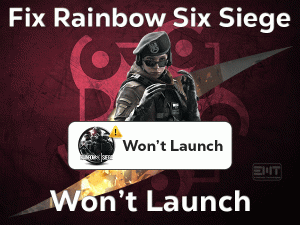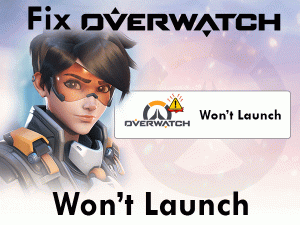Steam Says Game Is Running
Is the game you are playing is downloaded from Steam? Did you see Steam Says Game Is Running error message? Want to resolve the problem to play the game without issues?
Then this post is for you. Here we are coming up with the basic as well as advanced workable methods that fix the error. Carefully follow the guidelines and apply them to disappear the error message.
Steam is one of the best digital distribution platform designed by Valve in the year 2003. It is a one-stop solution to play, discuss, and create games on your computers.
We can download several games from Steam, such as Rust, Cyberpunk, Heroes of the Three Kingdoms 8, etc. If we want to play these games, Steam has to run compulsory.
When we are trying to launch these Steam games, it shows an error message, “Steam Says Game Is Running.” Don’t be tense because there are some techniques that can resolve this issue.
Go through the following sections to know more details about this technical issue.
Table of Contents
Problem Overview
Steam is a video-gaming platform where we can browse our favorite games and download them on our PCs. Millions of users all over the world are purchasing games from this Steam.
Windows, Mac, iOS, Linux, and Android users can download the games from Steam. You need to offer the minimum system requirements to install the game on your computer.
It controls everything of your games because it keeps the percentage on every of its sale, such as buying the games. Moreover, the user also depends on Steam to use its wallet for purchasing their favorite games in one roof.
In some cases, the user faces a problem while trying to run games from Steam that is Steam Says Game Is Running. Even though the game is not running, it shows this error message. Neither we can play the game nor move forward until we fix it.
Want to know the reasons for the occurrence of this problem? Then read the following steps.
Now, you are familiar with the cause of this error. We recommend the user to identify the reason and apply the best method to resolve the issue.
Related Problems
Here are some of the top-most problems that we encounter while playing games from Steam. You can use the solutions that we offer and fix the issue whenever you face them on your Windows PC.
Basic Troubleshooting Steps
To fix the Steam Says Game Is Running error, we are providing a few basic troubleshooting methods. Make use of those tricks and resolve the problem on your PC.
-
Restart the Windows Computer
Whether it is a Windows or Mac, or any other device, the basic step that we follow when the error occurs is rebooting the system. This simple solution will solve many errors in our computers.
Now, in this situation, we are recommending the user to restart the PC to resolve the Steam Says Game Is Running issue. You can use any of the below methods for rebooting your device.
- Go to Start Menu -> Click the Power icon -> Select the Restart option from the list.
- OR
- Press Ctrl + Alt + Del keys on your keyboard.
- Now, you will see a blue screen with a list of options. At the bottom of the screen, you can see the Restart icon, simply click on it.
- Thus, it restarts the computer.
- Now, open the game from Steam and start playing it without any issues.
-
Turn Off or Uninstall Antivirus Software
We all know that antivirus or anti-malware protects our computer from viruses. But there is a drawback of using it, and that is, stopping some other programs from running smoothly.
Yes, the usage of antivirus might be one of the reasons for the occurrence of the Steam Says Game Is Running issue. In order to make this error disappear, either you have to turn off the antivirus or completely uninstall it from your PC.
To disable it, you need to follow the below guidelines.
- Go to the taskbar and locate the antivirus.
- Right-click on it and choose the exit option.
Now, check whether you see the Steam Says Game Is Running error or not. If so, uninstall the antivirus entirely. For that,
- Press Windows + R to launch the Run dialog box.
- Now, type appwiz.cpl command and hit Enter.

- Select the Programs category.
- Click the Programs and Features section.

- After that, select the antivirus that you are using and click the Uninstall option.
- Restart the PC and see the error is resolved. If you still see the issue, then move to the next troubleshooting methods.
If you want to use antivirus without any of these issues, install BullGuard Antivirus because it includes Gamer Mode feature.
Steps To Fix Steam Says Game Is Running Issue
In most cases, the Steam-related errors can’t solve with basic troubleshooting methods. That’s why we came up with the advanced techniques that will eliminate the problem completely.
- Step-1 : Restart Steam
- Step-2 : Close Game In The Task Manager
- Step-3 : Terminate Game Launcher in System Tray
- Step-4 : Export the Installed Games to Different Location
- Step-5 : Verify the Integrity of Game Files
- Step-6 : Run the Game In Compatibility Mode
- Step-7 : Reinstall Game
- Step-8 : Reinstall Steam
- Step 1
Restart Steam
Restarting Steam is one of the wonderful methods that can fix many errors related to it. We suggest the users to prefer restarting Steam using the Task Manager. To do so, you need to execute the following guidelines.
- Press Ctrl + Shift + Esc to open the Task Manager. Or else you can use the Ctrl + Alt + Del and select the Task Manager from the next screen.

- By default, it is in the Processes tab where you can see all the services running on your computer.
- Scroll down until you identify Steam. When you locate it, right-click on it and choose the End Task option.

- Wait until the processes get shut down completely.
- Now, freshly restart Steam on your PC and see whether the error still appears or not.
- Step 2
Close Game In The Task Manager
Still, you are seeing the Steam Says Game Is Running error message? Then close the game in the Task Manager using the below steps.
- Open the Task Manager using the above guidelines.
- The Processes tab is shown with all the processes running on your PC.
- Now, you need to find-out the Steam game that is causing this error.
- Right-click on the game and hit the End Task to terminate it completely on your system.
- Again you have to restart Steam (Use the above steps to do it).
- Finally, launch the game from Steam and check the error occurs again on your screen or not.
- Step 3
Terminate Game Launcher in System Tray
If you find any game launcher in the system tray (bottom-right corner of your screen), then close it to resolve this issue.
- Spot the game launcher icon -> Right-click on it -> Click the Exit or Close option.
- After that, restart Steam and open the Game on your PC. See the Steam Says Game Is Running issue is disappeared or not.
- Step 4
Export the Installed Games to Different Location
- Launch Steam on your PC.
- When you see Steam wizard, navigate to the Game Library.

- Find the game that occupies very low memory and right-click on it and select properties.
- Now, you have to navigate to the Local Files tab and then click on the Browse Local Files option.

- Check whether your games are installed in the following path.
Steam -> Steamapps -> Common -> Name of the Game.
- If in case the folder is not opened, then verify the integrity of the game files. It leads to a re-download of the game in the default location.
- Now, click the Move Install Folder option to export the game to a different location.
- Like this, you have to repeat the steps for all those games that show Steam Says Game Is Running error message.
- Step 5
Verify the Integrity of Game Files
- First of all, open the Game Library. Choose the game that is creating a problem and click Properties in the right-click context menu.

- Open the Local Files tab and go with the Verify the integrity of game files option.

- Thus, it starts the verification process and takes some time to finish.
Now, launch the game and see whether the error still persists or not.
- Step 6
Run the Game In Compatibility Mode
- Identify the executable file of the game that you want to run in the compatibility mode.
- Right-click on it and click the Properties.
- Open the Compatibility tab. Enable the “Run this program in Compatibility Mode for” option by checking the checkbox.

- In the below drop-down list, select the Windows version, such as Windows 8, Windows 8.1, and Windows 10.
- Finally, click the Save and OK buttons.
After everything is finished, try to open the game and check for any problems.
- Step 7
Reinstall Game
- First of all, open Steam on your Windows computer.
- Go to the Library section .
- Choose the game -> Right-click on it -> Manage -> Click the Uninstall option.

- A warning pop-up window appears on your screen. In that, click the Delete button to remove the files that belong to that game.
- After that, restart Steam using the above steps.
- Again open the Library -> Identify your favorite game -> Click the Install option.
- Follow some basic steps and complete the installation process.
- Finally, open the game without any error messages.
- Step 8
Reinstall Steam
Reinstalling Steam is the final method, and you can use it when all the above ones unable to fix the issue. Follow the provided guidelines to reinstall Steam on your PC.
- Open the Control Panel Searching control panel in windows search.

- Select Uninstall a Program under the Programs category.
- Locate Steam in the list and click on it.
- Now, go with the Uninstall option.

- Thus, it removes Steam completely from the Windows system.
- After completing the uninstallation process, click here to install the latest version of Steam.
- Follow the basic steps to finish the installation task successfully on your computer.
- Now, open Steam and install your favorite game.
- At last, launch the game and start playing it without any trouble.
Tips To Avoid Steam Says Game Is Running
Contact Official Support
There are millions and millions of users who are downloaded games from Steam. Since it owns that much popularity, it provides regular updates to enhance its service.
Though it has many consumers and places top in providing best selling games, the user encounters different kinds of problems. One such is Steam Says Game Is Running.
From this post, you will get to know how to fix this issue on your Windows and other devices. Still, you can’t resolve the error? Then we suggest them to take advice from the professionals or experts by surfing forum sites.
The final approach to get rid of this issue is contacting the support team of Steam by signing into your account. They will assist you in resolving all these kinds of issues.
Final Words: Conclusion
On the whole, I would like to say that the users who have a Steam account can play the games for free. Some of the popular games have to be purchased from its site.
Due to various reasons that I listed in the above sections, the user can see error messages while trying to launch the games. Luckily the best techniques offered in this post can resolve this Steam Says Game Is Running issue.
Other than the above tricks, if you own any different method to hack the issue, then please share it with us. Thank you for visiting our blog to resolve your technical issues. You can browse our blog to get in touch with many game troubleshooting articles.