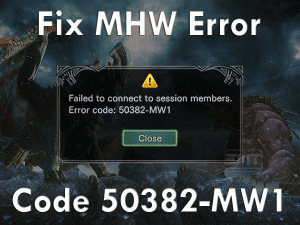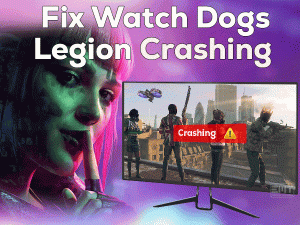Is Steam Overlay Not Working on your Windows 10? Have you tried many tricks but failed to fix this Steam Overlay issue? Don’t worry! We are here to offer our best troubleshooting methods to fix it.
Steam is a wonderful digital distribution platform designed by Valve. Steam Overlay is one of the best features that enable the gamer to send & receive messages, invite your friends, etc. If Steam Overlay stops working, then you can’t perform any of these activities on your PC.
There are many users who face problems with the Steam Overlay. Due to lack of permissions, conflicting apps on our PC, and others, we can see this Steam Overlay Not Working error.
That’s the reason why we studied thoroughly and came up with the best outcomes that will solve this issue on your Windows 10.
Table of Contents
Steam Overlay Not Working: Problem Overview
Compared to other applications, millions of games are showing interest in using Steam Client to play video games. Steam Overlay is such a feature that is used for multiple purposes while accessing the Steam Client.
You can get to know whether your friends are online or offline, and you can invite them to play the games with you. Apart from that, Steam Overlay allows the user to access the web browser while gaming.
If you want to use the Steam Overlay while playing games through Steam, then press Shift + Tab keys on your keyboard. It is the keyboard shortcut to use the overlay feature.
But sometimes, it will not open even after pressing the Shift + Tab keys. Most people frustrate when the Steam Overlay doesn’t work on our PCs.
Keep calm and find out the reason that causes this Steam Overlay Not Working issue. To help you, we are listing out the top-priority reasons that lead to this error.
Now, it’s time to go through the troubleshooting methods that make the Steam Overlay work on your Windows 10.
Steam Overlay Not Working: Related Problems
In this section, we are providing different areas where we face the Steam Overlay Not Working issue, along with the solutions.
Steam Overlay Not Working: Basic Troubleshooting Steps
At first, we have to start with the basic methods that help in fixing the Steam Overlay Not Working issue.
-
Run Steam as Administrator
Have you launched the Steam Client without any special permission? Then there is a chance of occurring this Steam Overlay Not Working issue.
To use some features, like Steam Overlay, it needs administrator rights. If we open the Steam Client as a user, then we are unable to use those features.
Therefore, close and relaunch the Steam Client with the admin privileges as mentioned below.
- Go to the Steam desktop shortcut -> Right-click on it and select Properties from the context menu.
- Navigate to the Compatibility tab -> Check the checkbox of Run this program as an administrator option.
- Save and exit the window by clicking the OK button.
Now, launch Steam and check the Steam Overlay is working correctly.
-
Disable Antivirus & Firewall
Antivirus and firewall applications are the security tools that guard our Windows PC against viruses & cyber attacks. But these programs will fall you under trouble by issuing errors, such as Steam Overlay Not Working.
Before going to launch the game on Steam, you have to disable these security suites to fix this issue. Disabling antivirus software is completely different from one another.
But most antiviruses can be disabled through the System Tray. It means,
- Go to the System Tray -> Click the ^ (show hidden icons) -> Right-click on your antivirus icon -> Select Disable the antivirus temporarily.
In order to disable the Windows Defender Firewall, you can follow the below instructions.
- Press Windows + R -> Type Control Panel -> Hit Enter.
- Select the Windows Defender Firewall from the list.
- On the left side, click Turn Windows Firewall on or off tab.
- Come to the right side, disable Turn off Windows Firewall (Not Recommended) in both Public and Private Network Settings.
Once you complete disabling antivirus and firewall, see the Steam Overlay started working on your Windows 10.
Steps To Fix Steam Overlay Not Working Issue
Still Steam Overlay Not Working issue trouble you? Then read the below paragraphs carefully and use them on your PC.
- Step 1
Disable & Re-Enable Steam Overlay
Though it sounds weird, disabling and re-enabling Steam Overlay can solve this problem. Many users have proved that re-enabling the Steam Overlay option is the best tip to fix it.
Try executing the below instructions on your Windows 10.
- First of all, launch Steam Client by double-clicking its desktop shortcut.
- Once it opens on your desktop, go to the Steam option placed on the upper side of the window -> Click Settings.
- Under the Settings window, click the In-Game tab.
- You can see various options on the right-side panel. Check the Enable the Steam Overlay while in-game option is disabled or enabled.
- If the box is checked, then uncheck it to disable it. After that, check the checkbox again to re-enable it.
- In the next step, go to the Library -> Right-click the game that you want -> Click Properties.
- Here also, you have to turn on the Enable the Steam Overlay while in-game by checking the box.
Now, relaunch Steam and see the Steam Overlay is working on your favorite video game.
- Step 2
Turn Off Third-party Apps
There are some applications that cause many problems while playing video games. If you have installed any of those apps, like Razer Synapse and MSI Afterburner on your computer, then disable them before you start using the Steam Client.
- Right-click on the empty area of System Tray -> Select Task Manager from the menu.
- You can see all the processes that are running on your Windows 10.
- From that, select the process that you want to close -> Right-click on it and choose End Task.
- You have to close all other problematic processes and restart the computer.
Check the Steam Overlay is working while playing the video games on your PC.
- Step 3
Verify the Game Integrity
If the above methods failed to solve this Steam Overlay Not Working, then the game files might be corrupted. Even the problem occurs if the files are missing.
To repair these corrupted game files, you must execute the following steps.
- Launch Steam -> Open Library -> Locate the game that you want to play on your PC.
- Right-click on the game to choose the Properties.
- Once it redirects to the Game Properties, open the Local Files tab.
- Click the last option that is Verify the Integrity of the Game Cache. It will validate the game files and repair the corrupted files (if any).
- Go to the Steam option and click Settings from the menu.
- On the left side, select the Downloads tab.
- Find the Steam Library Folders box and click on it.
- It provides the entire content information of Steam. Now, right-click on it and choose Repair Library Files.
After finishing, rerun Steam and see the Steam Overlay Not Working is fixed.
- Step 4
End gameoverlayui.exe Process
Terminating the gameoverlayui.exe process on your Windows 10 can fix this problem. Check whether this process is running on the system and if so, then close it as soon as possible.
- Press Ctrl + Alt + Del keys -> Select Task Manager.
- Now, right-click the gameoverlayui.exe process and select End Task.
- If any pop-up window appears, then click yes to continue.
- Exit the Task Manager
Try using the Steam Overlay on the game that you are playing on your PC.
- Step 5
Remove GameoverlayUI.exe
If closing the gameoverlayui.exe didn’t solve the issue, then delete it completely from the Steam folder. For that,
- Press Windows + E to open the File Explorer -> Open the Steam installation folder.
- Detect the GameOverlayUI.exe file -> Press the Del key to delete it from the device.
Relaunch Steam with the administrator rights and check the problem is solved. If you see the same issue, then restore the GameOverlayUI.exe file to the Steam folder.
- Step 6
Update Windows
It is a fact that an expired version of Windows can cause many issues while working on our systems. If Steam Overlay stops working, then check for Windows updates because the problem occurs due to outdated Windows OS.
- Click the Start menu -> Select Settings -> Click Update & Security.
- Under the Windows Update tab, click the Check for Updates button.
- It connects to the Microsoft server and check whether there are any latest versions.
- If so, then it will download and install them automatically on your computer.
Once Windows Update is completed, check the Steam Overlay starts working or not.
- Step 7
Enable Overlay for Particular Video Games
The Steam Overlay option might be disabled on the game that you are playing. If you want to use it on your game, then enable it manually by changing the game properties.
- Firstly, launch Steam and log in to your account by giving the credentials.
- Go to the Library to view the game list -> From that, find and right-click the game -> Select Properties from the context menu.
- Stay in the General tab -> Make sure the Enable the Steam Overlay while the in-game option is checked.
- Click the Close button to exit the Game Properties window.
Now, relaunch Steam and try using the Steam Overlay on your game to test the issue is solved or not.
Tips To Avoid Steam Overlay Not Working
Contact Official Support
In most cases, the Steam Overlay Not Working problem can be resolved with the methods mentioned in this article. Due to some other reasons, a few people still engage with the same issue.
If you are in the same situation, then browse some famous forums, such as Steam forums, Reddit, etc. You may find other instructions that will solve it.
Deleting the app and reinstalling Steam again also helped many gamers in fixing it. In case if the Steam Overlay still throws the same issue, open the Steam official website and contact the help desk.
Either through email or live video chat, they will send the steps that will fix the trouble.
Final Words: Conclusion
In my final thoughts, I would like to say Steam Overlay is one of the best features that allow us to text chat, invite friends to play the games that we want, group chat, etc.
If the Steam Overlay didn’t work on your Windows 10, then quickly follow the troubleshooting steps given above. After fixing the issue, send the methods that helped you a lot.
Those people who face problems in executing the techniques can contact us at any time. We will get in touch with you once we receive your request.
Have you encountered any other issues on your PC or while playing the games? Then leave a message in the below comment section. We will approach you with the top-best methods to fix it.