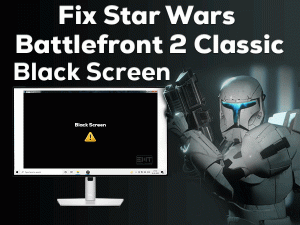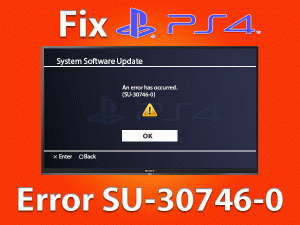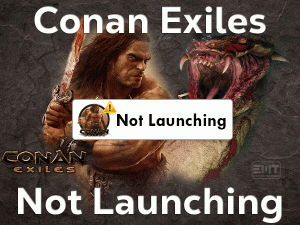Are you unable to access the friends’ list on your Steam Client? Want to play your desirable games with your friends smoothly? You can get all the solutions in this article to fix this issue.
Steam is one of the popular gaming platforms for Windows and other users. It enables game lovers to download and play their favorite games on their PCs.
With an attractive and user-friendly interface, Steam provides extraordinary features to the users. Though it places at the top, some users are facing problems with it while trying to connect to friends.
Even though the internet connection is good and successfully logged into the account, the gamers are not able to see and access the friend’s list.
When this problem occurs, it simply throws an error message on your Steam interface stating that
Friends Network Unreachable – This failure may indicate that your local network is offline or that the Steam friends servers are currently offline
If this happens to you, then go through the following troubleshooting methods and solve it undoubtedly.
Table of Contents
Steam Friends Network Unreachable: Problem Overview
Valve Corporation developed the Steam Client with an easy-to-use interface. Beginners, as well as professional gamers, use this gaming platform to purchase the newly & their favorite video games.
Even it allows them to download, update, and play the games on their devices. Apart from that, it offers various interesting features, such as video streaming, DRM, etc.
Users can get a lot of benefits through this Steam Client, like a user-friendly interface, buying video games at low cost, etc. But there are some complaints about this Steam app.
Whenever the user tries to connect to the friend’s list, it doesn’t allow them even though there are no network issues on their PCs. We found a few reasons that cause this Steam Friends Network Unreachable issue. They are:
The above are the possible ways that can trigger this issue and will not allow you to use the friends’ list on your Windows 10. With the below tips and tricks, you can completely resolve the Steam Friends Network Unreachable issue.
Steam Friends Network Unreachable: Related Problems
We want to take you to the next level by introducing a few problems that are similar to this Steam Friends Network Unreachable error.
Steam Friends Network Unreachable: Basic Troubleshooting Steps
Let’s move to the basic methods that may solve the Steam Friends Network Unreachable error on your Windows 10.
-
Power Cycle your Router/Modem
The main reason for which this error message happens with you is router and modem issues. If your router is failed to provide internet uninterruptedly, then you will encounter these kinds of problems.
To access the friend’s list on your Steam client, then power cycle your router as mentioned below.
- Remove the cables attached to your modem and router.
- You have to keep those idle for about 60 seconds.
- Now, re-plug the network devices again and wait until the indicator lights are completely turned on.
- Reboot your Windows PC once you see the lights on your router.
Relaunch Steam client and try connecting to the friend’s list to check the issue is fixed or not.
-
Close Steam and Re-Login to your Account
Sometimes, simply closing the Steam client and re-login to your account can solve all these kinds of errors on your Windows PC. For that,
- Go to the Profile and click on it -> Now, click the Logout option to sign off from your account.

- Close the Steam window and re-open it after a while.
- Now, provide your credentials, such as username and password, and click the login button.
Once you enter into your account, see the problem with the Friends network is solved or not.
-
Check your Internet Speed
For accessing any web applications or play games online, we have to connect our PC to a faster and stable internet connection. If the internet speed is low and fluctuates repeatedly, then you will see this error message.
That’s the reason why check the internet speed of your network. If there are any issues, then connect the device to another network.
Steps To Fix Steam Friends Network Unreachable Issue
If the problem didn’t fix with the basic methods, then move to the following advanced steps that can undoubtedly solve it on your PC.
- Step 1
Clear Steam Cookies and Cache
In order to load the Steam Client quicker, it saves the cache and cookies. Though it helps in starting faster, it creates problems while connecting the friend’s list.
The cache and cookies of Steam also lead to the occurrence of the Friends Network Unreachable issue.
- First of all, launch the Steam client on your PC -> Provide your login details and sign in to your account.
- Go to the Steam menu -> Click Settings.

- From the left-side panel, click Delete Web Browser Cache. After that, click Delete All Browser Cookies.

- Finally, click the OK button and close the Steam window.
Now, check the Steam Friends Network Unreachable issue is fixed on your computer or not.
- Step 2
Close Steam Beta Programs
Before releasing the complete version of any application, the manufacturers release the beta version of it. In the same manner, Steam Beta is the one such program that can use to play, download and update games.
It is for testing the application, and that’s why it includes bugs and security issues. So, if you are using the Beta version of Steam, then you have to close or exit the Beta programs on your Windows PC.
- First of all, open the Steam client and log in to your profile.
- From the menu, click Settings.
- Go to the Account tab -> Click the Change button placed on the right-side panel.

- It opens the pop-up window, and in that, select the option that modifies the Beta participation state -> Click OK.
- After performing all these steps, close the Steam window.
Now, check whether you are accessing the friend’s list on your Steam account or not. If you still encounter the Steam Friends Network Unreachable issue, then move to the next method.
- Step 3
Upgrade Network Drivers
From the above, we can say that you might be using the expired network drivers. If that happens with you, then you need to update the drivers by installing the latest versions.
- Open the Device Manager by executing the devmgmt.msc in the Run dialog.

- Expand the Network Adapters -> Right-click the Network Device -> Click Update Drivers.

- If you see any prompts, then go through them to complete the driver update process.
Even you can perform this entire network driver update task automatically by using the IObit Driver Booster.
- Step 4
Alter Steam’s Properties
According to some users, they have resolved the Steam Friends Network Unreachable error by modifying its properties. You can proceed to the below instructions if there is a Steam desktop shortcut on your PC.
- Go to your desktop -> Right-click the Steam desktop icon -> Click Properties.

- Under the Target field, place the cursor pointer at the end and add -nofriendsui.

- Save the changes by clicking Apply and OK buttons.
- Sometimes, adding this -nofriendsui will not work. In that case, you have to add -nofriendsui -nochatui.
- Save and exit the window.
Once you save the modifications, see the problem with your Steam client is solved on your PC.
- Step 5
Remove Steam Desktop Cache
In the above step, we said that clearing the Steam browser’s cookies and the cache will fix the issue. If you still see the same error message, then clear the cache of the Steam desktop. For that,
- Press Windows + E -> Open C: Drive (Windows installation drive) -> Open the Users folder -> Go to your Username.
- Open the View menu -> Enable the Hidden items optionLocate the AppData folder and double-click on it to open.
- First, open the Local folder -> Select the Steam folder -> Press Delete key on your keyboard.
- In the same manner, open the Roaming folder -> Select Steam -> Press Delete.
Launch the Steam client and try to access the friend’s list to check the issue is fixed or not.
- Step 6
Change Network DNS
Issues with the DNS servers also lead to the Steam Friends Network Unreachable error. Therefore, use the Google DNS, which can completely avoid the occurrence of these issues.
If you want to modify the DNS settings, execute the below steps on your Windows PC.
- Press Windows + I -> Click Network & Internet -> Select Change Adapter Settings.

- Choose your Network Adapter and right-click on it to go with the Properties.
- Select Internet Protocol Version 4 (TCP/IPv4) -> Click Properties button.

- Enable the Use the following DNS server addresses option by clicking the radio button.
- Type the following values in the respective fields.
- Preferred DNS Server: 8.8.8.8
- Alternate DNS Server: 8.8.4.4

- After that, press Windows + X -> Click Command Prompt (Admin).

- Type the below command and press Enter to execute it.
- ipconfig /flushdns

- ipconfig /flushdns
Relaunch Steam and check the Friends Network Unreachable issue is solved on your PC.
Tips To Avoid Steam Friends Network Unreachable
Contact Official Support
Based on the various sources and our study, we have given the troubleshooting methods. Since these tricks worked well for many users, there are many positive responses from all corners of the world.
If you are still falling under the same error message, then it is best to look into the Steam forums and communities. Steam Community is one of the largest platforms where you can find instructions that can fix it.
In case if there is no such useful information, then clean install the Steam client on your computer. Even the customer support team of Steam will help you in solving the Friends Network Unreachable issue.
Final Words: Conclusion
Before I conclude, I strongly say that Steam is the best place for game lovers to get the top-selling games, update their favorite games, play through the Steam Launcher, etc.
Whenever an error is thrown by the Steam client, it also provides multiple ways to fix it. We have offered different methods that allow the user to access the friend’s list after signing into their account.
After fixing the issue, share the details about the method that helped you to fix it. For any compliments or queries on this post, post the comments in the below section.
Hopefully, our troubleshooting method solved your Steam Friends Network Unreachable issue on your Windows PC.