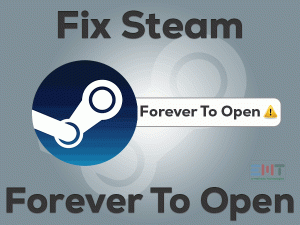Do you hear a static or unusual noise on your headphones? Did you try and failed to fix this Static In Headphones issue? Then you have landed in the right place.
We use headphones to listen to our favorite music whenever we get free time. At the same time, we use our headphones while playing games on our desktops and other devices.
But due to some issues, such as damaged AUX ports, loose connection, and others, the headphones trouble us in different ways.
One such is the continuous playing of static noise on both sides of the headphones. As this problem is faced by several users, we came here to offer our best working methods to fix it.
Table of Contents
Problem Overview
Several multinational companies all across the world manufacture standard headphones to use on our devices. We use it to hear the songs or audio of any video playing on the device.
At the same time, we connect to our computer and listen to the background audio of the game while gaming. For gamers, developers are specially designed headphones, such as Corsair Gaming Headphones, Logitech Headsets, etc.
Using an AUX cable and USB dongle, we connect these headphones to our computers. If everything goes well, then we hear nice audio from our headsets. But things are not always the same.
There are some times when we can face problems with our headphones, like hearing static or irregular audio. We find the following are the main causes of this Static In Headphones issue.
These are the most common factors that can cause static noise in your headphones. To tackle this issue, you can use the troubleshooting steps given in the following sections.
Related Problems
The following are some of the problems that we might engage with our headphones. You can fix them by using the given solutions.
Basic Troubleshooting Steps
Sometimes, the Static In Headphones problem can be fixed through basic methods. That’s why we are offering those techniques that may fix the issue.
-
Check for Hardware Issues
Due to silly mistakes of the user and some hardware issues, we hear static noise on our headphones. Whenever you face this problem, please check the following things:
- It is very important to connect the headphones properly to our computers. If the headset is loosely connected, then this kind of issue arises. So, check whether the headphone is plugged perfectly into your PC when we hear irregular noise from it.
- If you are using your headphones for long years, then there is a chance of damaged wire or cable. In such a case, you have to repair the wire to fix this issue.
- When the dust is filled inside in the AUX port of your headphones, we hear static noises. So, we recommend the user to clean their headphones, including the AUX ports cleanly with a soft cloth.
-
Check the Headphone Speakers
Before going further, check whether the headphone speakers are in perfect working condition or not. If the speakers are damaged, then it is a waste of your time to use all other methods.
To confirm that your headphone’s speakers are working, you have to connect the headphones to another desktop. If you face the same issue, then the speakers are damaged completely. Therefore, replacing the headphones is the best choice.
-
Configure the Windows Audio Settings
If you can’t solve the issue with the above methods, then the cause of Static In Headphones might be the wrong audio settings.
Some users have resolved this problem by modifying the sound settings on their Windows PCs. We believe that the problem is solved after modifying the audio settings. If the issue still persists, then move to the next section.
This Software Automatically fixes common windows problems, repair & optimize the windows registry, optimize your Pc for optimum performance, safe you from data loss & hardware failure and secure you by removing malware, optimizes your internet and protects your identity online.
- Download and Install
- Start Scan
- Repair All
Steps To Fix Static In Headphones Issue
There are some more solutions that can fix the Static In Headphones issue. Go through those methods to overcome this problem.
- Step 1
Update Audio Drivers
The incompatible or expired sound drivers are another major reason for causing this issue. For getting rid of this issue, you have to update the sound drivers.
- Press Windows + R -> Type devmgmt.msc -> Click OK button.

- Expand the Sound, Video, and Game Controllers -> Right-click on the Realtek High Definition Audio -> Click Update Driver.

- Follow the instructions shown on your desktop computer to complete the driver update process.
If you don’t want to use manual driver update, then do it automatically using the DriverFix.
- Step 2
Update Microphone Drivers
It is not only sufficient to keep the sound drivers up-to-date, but the microphone drivers are to be up-to-date. If the Mic drivers are outdated, then also we face these types of problems.
So, let’s use the following guidelines and upgrade the mic drivers on your Windows 10.
- Open the Device Manager.
- Double-click the Audio Inputs and Outputs -> Right-click on your Headphone/Microphone -> Click Update Driver.

- By executing some on-screen steps, you can finish updating the drivers.
After that, try using your headphones and check the static noise issue is fixed or not.
- Step 3
Replace CPU Fan
Compared to a newly purchased computer, an older PC shows these kinds of static noises. If the CPU fan is overheated, then we can hear static noises on our headphones.
In order to overcome this problem, it is best way to replace your older CPU fan with a brand-new one. If you don’t know how to replace it, then we recommend you take help from professionals.
- Step 4
Alter the Current Audio Format
Follow the below steps in order to change the audio format on your Windows computer. As several users fix the problem with this method, try your luck by following it.
- Open Control Panel on your computer.

- After that, go with the Hardware and Sound under view by category and click Sound.

- Click on sound A pop-up window appears on your screen, and in that, navigate to the Playback tab.
- Right-click on the Speakers and select Properties.

- In the Speakers Properties window, go to the Advanced tab.
- You will see the Default Format section. From the drop-down list, change it to 24 bit, 44100 Hz (Studio Quality).

- Click the Apply and OK buttons to save the changes.
- Step 5
Run Windows Audio Troubleshooter
If the methods that you have used above didn’t help you in fixing it, then use the inbuilt Windows Audio Troubleshooter.
- Press Windows + I -> Click Update & Security.

- In the left-side panel, click Troubleshoot tab.

- Click on additional Troubleshooter options.

- Locate the Playing Audio and click on it.
- Finally, click the Run the Troubleshooter option.

- Thus, it checks for any audio issues and repairs them.
Now, play your favorite audio and check the static noise issue is fixed or not.
- Step 6
Turn Off Sound Enhancements
If the sound enhancements are enabled on your Windows, then there is a chance of occurring a Static In Headphones issue. Thus, disable them on your PC to avoid these buzzing sounds.
- Open Control Panel -> Click Hardware and Sound -> Click Sound.

- Select the Playback tab -> Right-click the Speakers and choose Properties.

- You can see the Enhancements tab in the Speakers Properties window.
- In the next step, check the checkbox of Disable All Sound Effects.

- Save the changes by hitting Apply and OK buttons.
Once everything is done perfectly, check the buzzing sounds are hearing on your headphones or not.
- Step 7
Replace a New Sound Card
Even after using the above methods, the Static In Headphones issue is not fixed, then replace your sound card with a new one. Due to the damaged or improper working of the sound cards, this problem occurs.
Therefore, install a new sound card on your Windows computer. But be careful while removing the old one and replacing the new sound card.
After placing the new one, check the static noises are hearing on your headphones or not.
- Click to Download Patented Software, rated great on TrustPilot.com
- Click Start Scan to find Windows issues that could be causing PC problems.
- Click Repair All to Repair, Optimize & Secure your PC
Tips To Avoid Static In Headphones
Contact Official Support
The above methods are more than enough to resolve the static noise on your headphones. Finding the exact reason and applying the best fix can make the headsets work normally.
Still, the headphones are making this static noise? In this case, you can go to the nearest repair center to get it fixed by the technicians. Since they have experience in dealing with these issues, the static noise issue can be easily fixed.
If you are facing this problem with your new headphones, then replace them with another product. But most of the time, the static noise is fixable with the given methods in this post.
Final Words: Conclusion
Therefore, everyone is using Wired as well as Wireless Headphones on their PCs, Smartphones, and other devices. To listen to the game’s background audio and play our favorite sound, we use headsets.
Though we come across various issues with the headphones, all of those can be resolved with the perfect solutions. The Static In Headphones can also be fixed through the troubleshooting steps listed above.
If you have any other tricks that can solve this problem, then post the instructions to us through this article. It will help several headphones users to solve this particular problem.
Hopefully, you got enough information about this issue through this troubleshooting guide. Thank you.