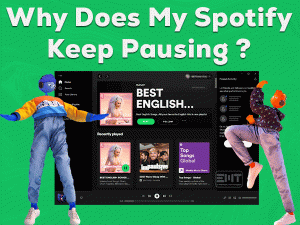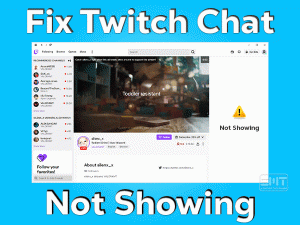Is Spotify Application Not Responding when you try to open it on your Windows 11 PC? Want to listen to your favorite music on your desktop computer? Then this article is for you.
Today, we came here to offer the tips and tricks that help you whenever the Spotify app troubles you. Follow the article until the end to get rid of this issue completely.
Spotify is one of the popular and leading music streaming applications. It is compatible with multiple platforms, such as Microsoft Windows, Android, Mac, iPhone, etc.
We can stream the audio content directly from the web or through the app by downloading it on our devices. It is bundled with a variety of musical hits belonging to different genres.
But there are some situations where the Spotify Application will not respond when we try to open it on our PCs. Even after tapping on its desktop shortcut, it will not show anything.
Whenever you come across this issue, try using the methods that are explained below.
Table of Contents
Spotify Application Not Responding: Problem Overview
Some people have a habit of listening to their favorite songs while studying, working, or doing workouts. Apart from that, people also love to play music albums when they get free time, traveling, stress, etc.
For them, there are a lot of music applications available in the market. Compared to others, Spotify is one of the most used apps all over the world.
We can download and install this Spotify app on our Windows PCs, Android Smartphones, tablets, etc. We can stream any music on our devices whenever we want.
Yet, Spotify shows problems on our desktops, mobiles, and other devices. It will not respond when we double-tap on its icon.
If you’re currently facing this Spotify Application Not Responding issue, then it could be due to the following reasons.
Follow the next sections to know more about the issue and how to resolve it on your Windows PC.
Spotify Application Not Responding: Related Problems
There are a few more variations of this issue that you may encounter while using Spotify on your Windows or other devices.
Spotify Application Not Responding: Basic Troubleshooting Steps
First, begin with the primary methods that will help you in accessing the Spotify application without any issues. Before that, check the Spotify servers are working properly.
If the Spotify servers are down, then wait until they work actively. Or else contact the customer support of Spotify to know more information about it.
-
Close the Spotify App Forcefully
If there are no server issues but still the Spotify does not responds when you try to open it, then close the app forcefully on your Windows 11. For that,
- Press Ctrl + Shift + Esc keys on your keyboard to open the Task Manager.
- Right-click on the Spotify app and select End Task.
- If it asks for any confirmations, then click on the yes button.
Once the Spotify app is closed, restart it again and check if the problem occurs again.
-
Restart your PC
Sometimes, restarting the Windows computer or Android Smartphone is the best option to tackle these kinds of errors.
So, close all the applications running on your device and restart it. Once the system starts, try to open the Spotify app and see if it responds to your actions or not.
-
Restart your Router/Modem
Spotify is an online music streaming service. It simply means that your device must be connected to an uninterrupted internet to use the Spotify app.
If the internet disconnects frequently on your Windows 11 PC, then it will result in these issues. So, once restart your modem and router to resolve the network issues.
- Firstly, power off the router and modem.
- After that, remove the power cords connected to these devices.
- Wait for a few seconds, and then reconnect the power cables back to the router/modem.
- Turn on the devices and see if the internet is connected to your PC.
After that, launch the Spotify app to test whether the problem is fixed. If you still engage with the Spotify Application Not Responding issue, move to the next section.
Note: If you’re using a free or public Wi-Fi connection, then switch to a wired network to avoid these problems.
Steps To Fix Spotify Application Not Responding Issue
You no need to worry if the above ones didn’t solve the Spotify Application Not Responding issue on your Windows 10/11 PCs.
- Step 1
Check for Spotify Updates
Most users forget to upgrade the applications installed on their computers. Due to this, they will show various problems, such as crashing, freezing, etc.
So, before going further, check the Spotify application on your device is up to date. If you’re using the older versions, then the bugs in it will cause these kinds of errors.
Therefore, open the official website of Spotify and download & install the latest updates of it on your PC. It hardly takes a few minutes to upgrade the app. After that, double-click the Spotify app to see if it is responding or not.
You can use the following steps in order to upgrade the Spotify app on your Android Smartphone.
- Unlock your mobile and open the Google Play Store application.
- Under the Apps section, check out the Spotify app and click on the Update button.
- Thus, it starts installing the latest updates of the Spotify app on your Smartphone.
If the Spotify App Not Responding is not fixed, move to the next method.
- Step 2
Turn Off Hardware Acceleration
According to some users, disabling the hardware acceleration option in Spotify helped them in fixing this issue. We recommend you to follow the below instructions to turn off the hardware acceleration.
- First of all, launch Spotify on your Windows 11 PC.
- Provide your login credentials to open your account.
- Click on the Profile icon -> Go to the Settings -> Scroll down the page, and click on the Show Advanced Settings.
- Locate the Compatibility section, and click on the toggle button to disable the Enable Hardware Acceleration setting.
Now, restart Spotify on your PC and see if the problem appears again or not.
- Step 3
Add Spotify to the Exception List of your Antivirus & Firewall
In order to protect Windows PC, your antivirus software and firewall won’t allow any suspicious applications. That’s the reason why Spotify might not be responding when you try to open it on your computer.
To overcome this problem, you have to grant permission on your antivirus or firewall to run the Spotify app error-freely. For that,
- Press Windows + S keys -> Type Security in the search console -> Choose Windows Security from the results.
- Navigate to the Virus & Threat Protection tab -> On the right side panel, click the Manage Settings option.
- Find the Exclusions section and click on the Add or remove exclusions.
- In the next step, click the Add an exclusion -> Choose Folder from the drop-down menu.
- Now, add the Spotify application to the exclusion list.
In case if Spotify still won’t respond on your PC, use some more techniques given below.
- Step 4
Reset Spotify App
If the above methods failed to solve the problem, then Windows offers the Reset feature to restore the default settings of the Spotify app.
The Spotify resumes working after resetting it on your Windows 11. You need to execute the below steps to perform this trick.
- Click on the Start Menu -> Type Apps in the Cortana search box -> Select Apps & Features.
- Find the Spotify app and click on Advanced Options.
- When the new wizard appears on your desktop, see the app permission option is enabled.
- Now, click on the Reset button. It will open the confirmation pop-up window, and in that, again click the reset button.
After that, close the window and restart your device. Now, check the Spotify is starting without showing any problems or not.
- Step 5
Uninstall & Reinstall Spotify
Finally, a clean reinstall of the Spotify app is the only method to get rid of these glitches on your PC. Manually uninstall the application by using the below steps.
- Press Windows + R -> Type appwiz.cpl -> Hit Enter.
- Select the Spotify application and click on the Uninstall option.
- It starts removing the app completely from the PC, and it hardly takes a few seconds.
- After that, delete the files and folders related to the Spotify app from the device.
- Now, download the Spotify app again on your computer and install it properly.
Once you set up the Spotify app, launch it on the PC to check if the issue that you’re currently facing is solved.
Tips To Avoid Spotify Application Not Responding
Contact Official Support
One or more methods given in this post helped in fixing the Spotify Application Not Responding issue on your Windows 11. But there are some people who still complain that the issue occurs even after reinstalling it.
For them, we request to check out the Reddit threads related to this problem. If not, you can create your own Reddit account and post your query on it to get answers from experts.
If there is no issue with the servers, then contact the official customer team of Spotify. By explaining the issue to them, you can get an appropriate response or instructions that help you in fixing it.
Final Words: Conclusion
In conclusion, I conclude that Spotify is a one-stop solution to listen to all your favorite songs. It will provide regular updates in order to offer new features and fix the bugs.
If the Spotify App Not Responds on your Windows 11, then you can start using the methods one by one. For any queries on this post, you can contact us through the comment box.
Do you have any new tricks that can resolve this Spotify issue? Then share those methods with us to help several other users. Also, share this troubleshooting guide with as many people as you can. To browse the latest articles, simply tap on the Subscribe button.