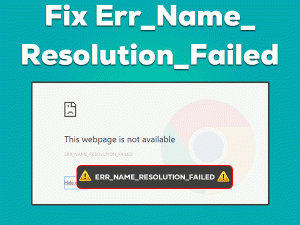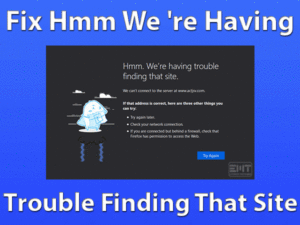Fix Sound Not Working in Chrome Browser, Read this troubleshooting guide to resolve this problem easily.

Google chrome is my most favorite and one of the best lightning-fast browser built to load one of the most complex webpages. Recently, when I started my Chrome browser and started to play video on it then it was not playing any sound. I checked the mute button and youtube player sound button. Everything was fine there. Then I started looking for other fixes on the system to fix sound not working in Chrome.
Fortunately, I found ways to fix the sound is not working in Chrome issue. I decided to write this blog so that I can help Chrome users like you who are facing this issue with their browser. I am sure this blog will help you fix this issue easily. Let’s begin with understanding with what’s causing this problem so that we can easily understand the steps further in this blog.
Table of Contents
Sound Is Not Working In Chrome: Problem Overview
Sound is not working in Chrome issue can happen for a variety of reasons. The audio output device may be faulty, it may have become unable to process sound. There can be some issues with the USB cable or USB port. Chrome could have become mute in the settings. Sound drivers may have become out of date. There can also be some other technical issues behind the sound is not working in Chrome problem. Let’s start troubleshooting the issue with the steps given in the next section.
Basic Troubleshooting Steps
Let’s start troubleshooting with these simple steps. If you are facing the sound is not working Chrome issue because of a small factor then there is no point in performing the complicated steps. Even if you perform those steps first, they won’t be able to solve your problem until you fix the real cause. Hence we recommend performing these basic troubleshooting steps before moving ahead.
We hope these steps have fixed sound is not working on the Chrome issue. Now you don’t have to go through complex steps and you have also saved a lot of time. If these steps have not been able to solve your matter then don’t worry. Read further in this blog and fix your Chrome browser.
Steps to Fix Sound Is Not Working In Chrome
We are now in the advanced section of this blog. Here we will take a look at the steps which can help fix the sound is not working in Chrome on any PC or laptop.
- Method-1 : Configure Audio Output Device
- Method-2 : Run the Sound Troubleshooter
- Method-3 : Turn Off Spatial Sound
- Method-4 : Sound Setting in Internet options
- Method-5 : Unmute in Volume Mixer
- Method-6 : Update the Windows Sound Driver
- Method-7 : Remove Unknown Chrome Extensions
- Method-8 : Clear Cache and Cookies
- Method-9 : Reset All Chrome Settings
Method-1
Configure Audio Output Device
Audio output device like speaker or headphone needs to be installed on the computer. It has a proper method to communicate with system which lets the output from the device. Sometimes a setting can go wrong which can be only fixed if we configure the device. Follow these steps as given.
- Type sound in the search box.

- Select sound from the options.
- Go to the Playback tab.
- Select your speaker or headphone
- Now click on configure
After you have pressed the button, it may take some time to configure the device depending on your system. Once the process is complete, the sound should play in your chrome browser. Now you have fixed the sound is not working in chrome issue. If you are still facing the problem then take a look at the next step.
Method-2
Run the Sound Troubleshooter
Sound is needed to perform various activities on the computer. We cannot play sound if there is something wrong with the speaker or sound system in Windows 10. We can use the built-in troubleshooter provided by the Windows OS and fix this problem in minutes. Just follow the steps given down below.
- Click on the Start menu and go to the settings.

- Click on the System menu.

- Select sound in the left pane.

- Now click on the Troubleshoot option.

- Follow the on-screen instructions.
The sound troubleshooter will run and diagnose the whole system for any problem which might be causing the sound is not working in chrome error. It will also fix the issue. The sound should play on the Chrome browser. If not, then read the next section of this blog.
Method-3
Turn Off Spatial Sound
Some versions of Windows 10 OS have special spatial sound to give special effect in the speakers and headphones. But if something goes wrong with spatial sound then sound is not working in chrome issue can show. In this case, follow the below-given steps to turn off the spatial sound.
- Go to desktop
- Right-click on the Sound icon.

- Mouse over Spatial sound.
- Click the Turn Off button.

If there is some problem with spatial sound then the audio should start to play on the chrome browser. Later you can turn on this after you have restarted your computer. Then it is might possible that the chrome will play sound even with spatial sound. If spatial sound is not your issue then try the method given in the next section of this blog.
Method-4
Sound Setting in Internet options
Every browser on Windows computer is governed by some basic settings. The sound may be mute in one of these settings and cause the sound is not working in Chrome matter. These settings may be changed by one of the webpages you have visited. Follow these steps to make these settings correct.
- Click on the Start menu.
- Type the internet in the box.
- Select Internet options.

- Select the advanced tab.

- Under multimedia check the play sound in webpages option.

When you will exit the options window, make sure to not click on any other box as settings in this Window are crucial for the browser. The sound should play in Chrome browser trouble-free. If yes, then you have fixed the sound is not working in Chrome issue. In other cases, move on to the next section.
Method-5
Unmute in Volume Mixer
The sound is also controlled by the volume mixer. If sound is playing on other devices and not on Chrome then it may be because of this mixer. Make sure that browser is not set to mute here. Follow these steps here.
- Right-click on the sound icon.

- Mouse over the Volume mixer.
- Click on it to open it.

- Make sure Chrome is not mute.

Now when you will play the video on Chrome, it should play the sound as well. The sound is not working in Chrome issue should not show after this step. However, if you are still facing the error with sound then try the method given in the next paragraph.
Method-6
Update the Windows Sound Driver
Sound driver is another important aspect when it comes to sound is not playing in Chrome issue. Sound driver may become out of date and cause a malfunction in performance. When you are faced with this issue then update drivers on your computer. Follow these steps given here.
- Click the Start menu
- Type the Device Manager.

- Expand the Sound Video and Game Controllers.

- Right-click on your drivers and Select the Update drivers option.

Let the system automatically update drivers from the internet. You will be informed when the update is complete. Now play the video in chrome browser and see if sound plays or not. In case you don’t hear any sound then restart your computer. Now the issue should be solved. If still, the sound is not playing on chrome then try the next method given below.
Method-7
Remove Unknown Chrome Extensions
Chrome is a wonderful application but it becomes more useful if we add extensions to chrome. Sometimes, unwanted extensions are installed on chrome without our knowledge. These extensions interfere with the system and cause the sound is not working in Chrome problem.
- Launch the Chrome browser
- Click on the icon for the menu.

- Go to More Tools and select the Extensions.

- Click the Remove button under any unwanted extensions.

The problem should be solved once you have uninstalled Chrome extensions from your browser. You may need to restart the browser. Now the sound should work on Chrome. Try another method given in this blog if your problem is not solved.
Method-8
Clear Cache and Cookies
Cache and cookies are used by Chrome to make user experience better. But excess of these cache and cookies can become a problem for various applications on the browser. It may also cause the sound is not working issue in Chrome. Perform the steps to clear the cache and cookies.
- Click on the menu icon.
- Go to the Settings menu.

- Select Privacy and Security from left menu options.

- Now Click on the Clear Browsing Data option.

- Here check the cookies and cache checkbox.
- Now click on the Clear Data button.

Clearing cache and cookies will not take much time. It will also freshen up the browser. Now you should be able to play sound in Chrome browser. If clearing cookies and cache does not solves the issue then read the method given below.
Method-9
Reset All Chrome Settings
When the sound is not working in Chrome problem can’t be solved with all the methods given above then there is some problem with the settings. All chrome settings can be fixed with the reset option. This method will not delete any data like history or bookmarks. Follow the steps given below to make sure you can perform the reset correctly.
- Click the menu icon
- Take mouse down to Settings.

- Click on the Advanced menu.

- Click the Reset and Clean Up option.

- Select the Restore settings option.

- Click on Reset Settings Button.

Once you have reset the chrome browser settings you will need to restart the browser. In case you are prompted, restart the browser. Now the sound should play on Chrome and you have fixed your sound is not working on Chrome problem. Now you can play any audio or video in the browser and listen to the sound.
Tips to Avoid Sound Not Working in Chrome
Our experience says that you can face the sound is not working issue in Chrome again. If it has happened once than there are strong chances for it to reoccur. But you can also take some steps and avoid this problem in the future. The issue is caused because of some technical faults. If you will maintain Chrome browser and some special settings on the computer then you can save yourself from facing this issue again. These steps are as follows.
If you will take care of these steps and follow our guide then you will not face this problem. The sound will play fine and you can play videos on Youtube and other video hosting sites.
Contact Official Support for Chrome
This blog is written with all the steps required to fix this issue. If you did not find the solution for sound is not working in Chrome issue then you should get official help. You can contact Chrome official support or your Laptop official support as there can be some minor issue which they can handle better. There can also be some problems with the speaker. When things are complicated it is best that you let a technical person handle it.
Final Words: Conclusion
Our blog is filled with the steps which can solve the sound is not working issue in Chrome browser. All the steps here are tested and they work to fix this matter. In other words, you don’t have to go anywhere once you come to this blog. We have worked really hard to make sure that your problem gets fixed.
Please comment in the below section to show your thoughts about this blog. If you appreciate our work then it encourages us to write more blogs like this for you and people like you in the future. You can also tell us if you see something lacking in this blog.