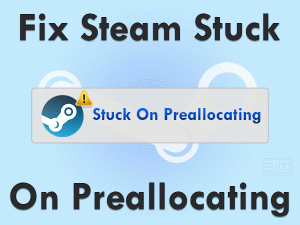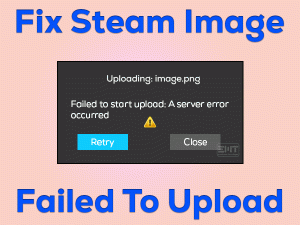Are you facing Sims 4 White Screen problems while playing it on your Windows 10? Want to eliminate this issue and play this simulation video game without any interruptions?
Then this article will provide several opportunities to fix this problem. Apart from that, you can also get to know the tips that can avoid these issues.
Sims 4 is one of the best simulation games developed by Maxis, which is published by Electronic Arts. We all know that Electronics Arts publishes wonderful games, such as Battlefield, Star Wars, Command & Conquer, Rocket Arena, etc.
Sims 4 is one of those top-selling video games. We can download and install this game on our Windows PCs. But sometimes, it shows the white screen while launching it.
Some say that it is due to expired graphics drivers, corrupted game files, etc. To know more about it, browse the following sections.
Table of Contents
Problem Overview: Sims 4 White Screen
Electronic Arts released Sims 4 in the year 2014. From its release to still now, gamers love to play this simulation video game on their devices.
One can play this game on their Windows PCs, PlayStation 4, Xbox One, Mac, and other devices. You can either buy this game on the Electronic Arts site or from your Steam account.
Sims 4 offers various features, such as character-building mode, in-game gallery, etc. On the other side, it troubles the users a lot by showing the error messages.
Some users encounter Sims 4 Black Screen errors, and others are facing Sims 4 White Screen problems. There are many methods to get rid of black screen issues.
In the same way, we have different types of techniques to solve the white screen or blank screen problems of the Sims 4 game. In most cases, the white screen occurs while the game is loading on your PC.
According to some gamers, it can’t even allow them to exit the game when this problem occurs. That’s why we came up with all those reasons that cause this issue.
Now, let’s find out why the Sims 4 showing the white screen on your computer and what steps to take to fix it.
Related Problems: Sims 4 White Screen
In this section, you’ll get to know the different variations of the Sims 4 White Screen issue. You can fix those problems with the given methods.
Basic Troubleshooting Steps: Sims 4 White Screen
Following are the basic troubleshooting techniques that you require in fixing the Sims 4 White Screen issue on your Windows 10.
-
Check your PC Resources
Before moving to advanced tricks, it is better to match your PC configuration with the minimum Sims 4 requirements. Your computer must meet the below specifications in order to download and install Sims 4.
If you want to check your system specs, then follow the below instructions.
- Press Windows + R -> Type dxdiag -> Click OK.
- Check your processor, operating system, and Memory.
- To know the graphics card information, click the Display 1 tab.
In case if your computer satisfies all the requirements but shows the white screen, then use the below methods to fix it.
-
Update Display Drivers
If you’re using incompatible or wrong display drivers on your computer, then there are more chances of turning the loading screen while launching the Sims 4 game.
So, if you have the intention to eliminate this problem, then upgrading the GPU drivers is the best option. For this, you can either choose the manual method or an automatic one.
Those gamers who want to update the video drivers manually can go through the below steps.
- Open the official website of your graphics cards, such as NVIDIA, AMD, or Intel.
- After that, go to the driver’s section -> Search for the suitable drivers and download them on your PC.
- Complete the installation process correctly to update the GPU drivers.
You know what! It is very simple and easy to update the drivers automatically. It just needs the driver update software on your computer. We recommend one of the best apps, IObit Driver Booster.
After setting up this software, scan your Windows PC to list out the expired drivers. With a single click on the Update All, the drivers get updated on your computer.
Steps To Fix Sims 4 White Screen Issue
If you’ve browsing this section, then it means that the basic methods didn’t fix it. No problem! There are several other tricks that can solve the Sims 4 White Screen issue.
- Step 1
Remove Mods Temporarily
Due to incompatible or installation of unnecessary mods on your Sims 4, the white screen or blank screen problems on startup or while playing.
Therefore, remove these mods temporarily in order to launch and play the Sims 4 error-freely. For that,
- First of all, close the Sims 4 and Origin Client completely through the Task Manager.
- Press Windows + E -> Open the directory where you’ve installed the Sims 4 game.
- Select the Mods folder -> Press Ctrl + X to cut -> Go to your desktop and press Ctrl + V to paste it.
Relaunch the Sims 4 and check the white screen problem is fixed or not. If you still face it, then copy and paste the Mods folder from which you’ve deleted.
- Step 2
Disable Steam & Origin In-Game Overlays
According to some users, they have never come across the white screen problems while playing the Sims 4 game after disabling the Origin and Steam in-game overlays.
We want you to try out this method in order to fix the Sims 4 White Screen on your computer. To disable the Origin In-game Overlay, use the below instructions.
- Open Origin Client on your Windows 10.
- Click Origin Menu -> Navigate to the Application Settings -> Tap on the More option.
- Choose the Origin In-Game tab -> Turn off the Disable Origin In-Game option by clicking the toggle button.
- In the next step, right-click on the Origin menu and choose Go Offline.
- Close the Origin Client and reboot your PC.
- After your system starts, relaunch Origin Client -> Right-click the Origin menu and select Go Online.
Rerun Sims 4 and test whether the white screen problem again occurs or not.
If you’re using Steam Client to play Sims 4 game, then disable the Steam In-Game Overlay using the following procedure.
- Launch Steam Client -> Click on the Steam menu -> Select Settings from the list.
- Under the Settings page, choose the In-Game tab.
- Check the checkbox to disable the Enable the Steam Overlay while in-game option.
- Click OK to save the settings.
Restart your Steam Client and check the problem is solved or still persists.
- Step 3
Repair Game Files
Repair the corrupted files of Sims 4 in order to overcome these white screen errors. For that,
- Launch Origin Client -> Go to the My Game Library.
- From the game library, right-click the Sims 4 -> Click Repair.
- You need to follow some on-screen steps to repair the game files.
Once the repairing process is finished, reboot your PC and check that the Sims 4 is launching without any issues.
- Step 4
Launch Sims 4 in Windowed Mode
Several gamers have said that they are facing problems while loading the Sims 4 in the borderless screen or full-screen mode. So, instead of loading the simulation game in full-screen mode, launch it in the windowed mode.
- Open Origin Client -> Navigate to the My Game Library -> Right-click the Sims 4 game -> Choose Properties from the context menu.
- Select the Advanced Launch Options -> Under the Command Line Arguments field, type -w.
- Save and exit the Origin Client.
Now, relaunch the Sims 4 to check the white screen problem occurs again or not.
- Step 5
Remove Saved Game Folder
It is possible to show the white screen issues if the saved game data is corrupted or missing. Therefore, we suggest you remove the saved game data from your Windows computer and play the Sims 4 without any errors.
- Firstly, shut down the Sims 4 game and Origin Client.
- It is better to reboot your computer to refresh the changes.
- After that, open the folder where you have installed the Sims 4 game.
- From that, select the Saves folder -> Cut and paste it in other locations, such as Desktop.
Now, relaunch the Sims 4 game and see the loading screen turns white or not.
Tips To Avoid Sims 4 White Screen
Contact Official Support
Using the above solutions, most of the gamers have successfully solved the Sims 4 White Screen error. We have researched this problem and gathered information from various official sources.
Even we have referred to many forums and included the best methods that can resolve this error. In case if you failed to unsolve it, you can take a look at the EA forums, Reddit, Steam forums, Origin forums, etc.
Sometimes, it is best to uninstall and reinstall the Sims 4 game and Origin Client on your PC if the above methods failed to fix it.
Also, you can either contact the Steam or Origin support teams. Finally, you can also contact the technical support team of Electronic Arts and ask them to help out in fixing this issue.
Final Words: Conclusion
To sum up everything, Sims 4 is one of the best Electronic Art video games for Windows users. Gamers love to play this simulation game on their PCs and consoles.
When you see the white screen or blank screen at the initial loading of Sims 4, quickly use both the basic and advanced steps.
You can easily and effortlessly fix the Sims 4 White Screen issue with the given methods. If you come across any queries, then clarify them by contacting us.
Also, share this troubleshooting guide with your friends who are playing the Sims 4 game. Hopefully, you got enough details in resolving this problem on your Windows 10.