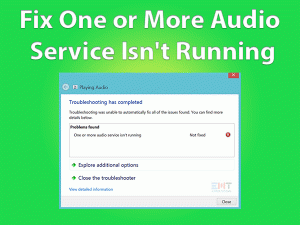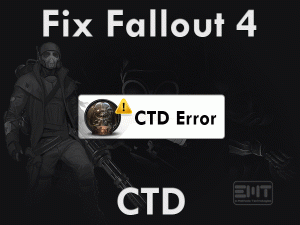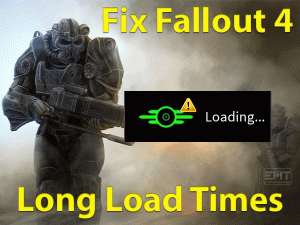Sims 4 Crashing

Is the Sims 4 game crashing while playing it on your Windows 10 PC? Then you have come to the right place. We are going to provide a full-fledged guide that makes you fix the crashing or freezing issues of Sims 4.
Like any other video game, Sims 4 also troubles you due to several reasons. For all those reasons, you will get to know the perfect solutions.
Sims 4 is the best life simulation game that allows the players to create people on their own as well as control them. Gamers can enjoy and play full of freedom and excitement.
While playing on their Windows PCs, the crashing may happen suddenly. It might be due to expired video drivers, incompatibility issues, or others.
Whatever be the cause, you can resolve this Sims 4 Crashing issue with our tips and tricks. Just scroll down to the following sections and know more info about it.
Table of Contents
Problem Overview
Gamers always look for interesting video games to play on their Windows computers. For them, Redwood Shores Studio came up with the life simulation video game, namely Sims 4.
Sims 4 is the fourth installment in the Sims series. In the year 2014, Electronic Arts published this video game in North America for all versions of Windows users.
Apart from that, gamers can also play it on their Xbox One, PlayStation 4, macOS, and others. Sims 4 comes up with two different versions, such as Standard Version and Digital Deluxe version. You can download any of the versions on your Microsoft Windows PC.
Though many users show interest in playing this life simulation game, it troubles us the same. It crashes, freezes, and hangs instantly when we playing seriously.
That’s why several gamers are refusing to play this game on their computers. For that sake, we are giving the best methods that fix this Sims 4 Crashing problem.
Firstly, let us know why the game crashes on our Windows desktops. The major reasons are as follows:
There might be many other causes of this Sims 4 Crashing problem, but the above are the major ones. Now, you can go through the following paragraphs to read the guidelines that fix this issue.
Related Problems
Below are the few problems that you engage with this Sims 4 on your Windows and other devices. You can fix them with the given solutions.
Basic Troubleshooting Steps
The basic troubleshooting methods that allow you to play this life simulation video game (Sims 4) without any crashes or freezes are given below.
-
Check the PC and Sims 4 Requirements
For setting up any video game or program, we have to provide sufficient requirements on our computers. If our PC is incompatible with the game specifications, then it shows these kinds of crashing problems.
So, whenever the Sims 4 Crashing trouble encounter on your PC, immediately check your system configurations and match them with the following game requirements.
-
Run Sims 4 in Compatibility Mode
Even if your Windows desktop perfectly matches the game requirements, the game will crash repeatedly. It might be due to the Windows version that you have installed on your PC.
In that situation, running the Sims 4 game in a Windows version that is older than the current one can fix it. For that, follow the below instructions.
- Press Windows + E to open the File Explorer -> Go to the installation folder of Sims 4.
- Right-click the executable file of Sims 4 and choose Properties.

- Now, click the Compatibility tab in the Sims 4 Properties wizard.
- Enable the Run this program in the Compatibility mode for option.

- Choose the Windows version from the drop-down list and click the OK button.
Now, check the Sims 4 game is crashing or running smoothly on your Windows PC.
Steps To Fix Sims 4 Crashing Issue
Not all gamers solve this Sims 4 Crashing with the basic methods. That’s the reason why we are providing the advanced steps to fix it.
- Step 1
Install the Latest GPU Drivers
To run video-related applications or games, we have to use compatible and updated graphics cards. If they are expired or outdated, then the applications won’t run properly even it crashes & freezes.
Therefore, installing the latest video drivers is the best option to avoid these issues.
- Open the official manufacturer website of your graphics cards (NVIDIA or AMD).
- From that webpage, you have to select the compatible driver version and click the download button.
- After that, follow the steps and complete the installation process.
- Reboot your Windows PC and run the Sims 4 game to test the crashing issue is fixed or not.
When you don’t want to follow all these steps, simply use the IObit Driver Booster to update the drivers automatically.
- Step 2
Disable Overclocking
Overclocking enhance the CPU performance and system speed. But you know what! It can crash the applications and even the games while running on our PC.
If the Overclocking is enabled and you face this crashing issue, then disable this feature to solve it. One can disable the CPU and GPU Overclocking options through the BIOS settings.
After disabling the Overclocking option, check the game is running properly or not.
- Step 3
Verify the Game Integrity
Our study says the Sims 4 crashes if the game files are corrupted. The only way to come out of this problem is to repair the files. To do so, you can use the following procedure.
- Launch Steam Client on your Windows PC.
- Head towards Library and right-click Sims 4 game to choose Properties.

- Under the Sims 4 Properties page, click the Local Files tab.
- Go with the Verify the Integrity of the Game Files option.

- Wait for few minutes and until it completes the validation process.
Once finished, launch Sims 4 through Steam and check the error is disappeared or still exists.
- Step 4
Disable Steam Overlay
If the above methods failed to solve the crashing errors, then the reason for this issue might be in-game settings. The following steps are for the Steam users who want to fix this crashing issue on their PCs.
- Open Steam Client on your Windows computer.
- Click the Steam menu and choose Settings.

- From the left panel, click the In-Game tab.
- On the right side, disable the Enable the Steam Overlay option.

- Save the settings and restart Steam Launcher to run Sims 4 on your PC.
If the game is crashing again, then move to the following steps.
- Step 5
Clear Game Cache & Temp Files
In addition to the above steps, we also recommend the gamers delete the game cache and temp files from their computers to fix this issue.
It is a simple technique that may or may not solve the crashing problem. If you can’t solve the Sims 4 Crashing error, then try out the below solution.
- Step 6
Disable Mods
To play with more graphics and experience outstanding gaming performance, we install mods. But the drawback of installing mods on our game is causing crashing or black screen or freezing problems.
Try disabling all the mods and check the game is crashing on your PC or not. If it runs smoothly, then start enabling the mods one at once and find the conflicting mod. After finding that problematic mod, remove/uninstall it completely.
- Step 7
Update Sims 4
Running the older versions of the game is also one of the reasons for this crashing error. The final method that can solve this Sims 4 Crashing issue is installing the latest game patches.
Open the official website of Sims 4 and download the latest patches. Complete the installation process and reboot the PC. Relaunch Steam Client and run Sims 4 to play it without any crashing issues.
Tips To Avoid Sims 4 Crashing
Contact Official Support
Thus, we believe the gamers will definitely solve the crashing problems and play Sims 4 happily on their Windows PCs. Some users solve it using basic methods and others with advanced steps.
Even after applying all those tricks in this guide, some users can’t come out of the problem. In that situation, you can uninstall and reinstall Sims 4 to play it smoother.
Other than that, users can search for other instructions on various forums, such as Reddit, etc. Finally, open the Sims 4 customer support page and take assistance from the technical team.
Either through email or live text chat, they provide instructions to resolve this Sims 4 Crashing issue.
Final Words: Conclusion
To sum up everything, Sims 4, the life simulation video game, is the best game that enables gamers to create characters/people and control them on their own.
Due to several reasons, it starts crashing or freezing on our computers. To solve this issue, anyone can use the above methods to fix it.
After solving the error, users can share the information regarding the method that helped them to fix it. You can also contact us at any time to clarify your doubts.
Interested users can also share their suggestions that encourage us to enhance our services. We hope that users can solve the Sims 4 Crashing problem through our tips and tricks.