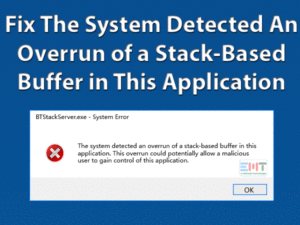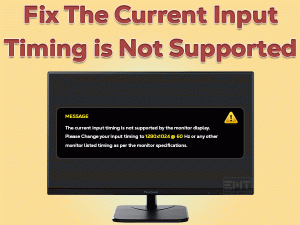Is Your Shift Keys Not Working? Just read and apply suggested fix to get it working again.

The keyboard is an ancient technology; we are using for decades to provide our system inputs. Every key has its significance to have the desired result. The shift key is essential; this is used to change the case of letters. It also has various combinations, which increases its importance.
You can say the shift key is a modifier key that is why in case it stops working users face trouble while operating with various commands. It is used to select one symbol out of two available on the keyboard like the semicolon, special characters, num lock keys, etc.
We have come across many users who are facing issues with their shift key. Maximum are laptop users, as they have inbuilt keyboards. The reason behind this problem can be hardware, software, or any external thing.
Do follow up our detailed blog on this topic to resolve the issue “Shift key not working”.
Table of Contents
Shift Key Not Working: Problem Overview
As per users, all the other keys of their keyboard are in working condition, whereas the shift key doesn’t work. They are unable to use it for various shortcut methods and else. As per our extensive research following can be the reason behind the “Shift key not working” in your keyboard.
Shift Key Not Working: Related & Common Problems
The same issue can happen with different keys or with the entire keyboard. In that case, also all these mentioned methods are applicable. Do follow all the methods to resolve any issue with your keyboard keys.
- Shift key not working for symbols
- Left shift key not working with some letters
- Shift key not working in excels
- How to enable shift key on the keyboard
- Standard ps2 keyboard shift keys not working
- Acer laptop shift key not working
- Shift key not working Dell, HP, Lenovo laptop
- Both shift key not working
Steps To Fix Shift Key Not Working Problem
Do follow all the below-given methods one by one and carefully. It requires extra attention as some are little tech-savvy.
- Method-1 : Clean your Keyboard to unclog it
- Method-2 : Run a Full System Scan
- Method-3 : Check it in Safe Mode
- Method-4 : Update your Keyboard Drivers
- Method-5 : Deactivate Sticky Key Feature
- Method-6 : Check for Windows Update to Make Your Shift Key Work
- Method-7 : Go for Windows Inbuilt Troubleshooter
- Method-8 : Use System Restores Point
Method-1
Clean your Keyboard to unclog it
First and foremost, as the issue is related to only shift key whereas other keys are working. Here the reason for damage can be dust particles, hair strands, or any liquid if it fell on the particular key, this results in jamming that key.
Sometimes jammed keys can be the source of the issue. To resolve the issue, tap on the key steadily to unjam it. Overall this issue can happen with any key.
Assorted users outlined, the shift key can get clogged due to dust matters resulting in inoperative. To resolve it, you need to take the particular key out of the keyboard carefully, then cleaning the clog using air pressure. Keep in note that this method needs you to open up keys completely out to make it more effective.
Once you are done, do check whether the issue with your shift key got resolved or not.
Method-2
Run a Full System Scan
In obedience to users, one of the reasons behind the troublesome shift key can be the malicious system. If so, we recommend you to make your computer virus-free via extensive scan.
You can perform this scan using any antivirus software installed on your computer. Apart from this, windows inbuilt malware protection tool, windows defender can be effective but it lacks some features. We would suggest you use an external antivirus tool like quick heal or Bitdefender.
Once you finished the full system scan using the antivirus. Check whether the matter with your shift key is resolved.
Method-3
Check it in Safe Mode
Predominantly troubleshooting in safe mode after being confirmed by the hardware side is above all. Faulty software can be the reason behind your faulty shift key.
Safe mode allows your window to operate using limited drivers. This method will pick out the faulty software.
You can operate in safe mode using the following steps:
- Switch to the start page and look for “Settings”.

- Opt for “Update & Security” option.
- Tap on the “Recovery” option.
- Now, look for the “Advanced startup” and opt “Restart Now” option.

- A list of options will appear after the restart. Go for the “Troubleshoot” option.
- Now tap on the “Advanced Options”.

- You will find “Startup settings”, open it and tap on “Restart”.
- After this, go for the “Safe mode” or “Safe mode with networking” option.
Note: By performing it, you can detect the third party software conflicting with your keyboard in case your shift key starts working under safe mode. In this case, make sure to check on the recently installed applications after which you started facing shift key error; simply uninstall them to resolve it.
Method-4
Update your Keyboard Drivers
Drivers are the fundamental requirement of the hardware and software interaction on your computer. As windows update can only update some limited drivers. Drivers used for wireless hardware require authentic updates directly from the manufacturer’s website.
You can follow the given steps to check and download the latest keyboard drivers from the official site of the respective provider.
- Tap on the Windows logo key with alphabet “X” and opt “Device Manager” from the displayed list.
- Look for the “Keyboard” option, right-tap on it, and choose “Properties”.

- A box will pop up, switch to the “Details” section from top tabs.
- Now opt for “HardwareID” from the available list.

- Copy-paste first line into your browser to get the accurate driver with the name.
- Look for the located driver’s manufacturer’s site, download it, and install it.
- Once the installation is finished, simply restart your computer.
Once it is done, try to use your shift key to check whether the issue got resolved or not.
Method-5
Deactivate Sticky Key Feature
The sticky key feature can be the reason of your troublesome keyboard. This feature has been proposed keeping in mind the disabled or challenged users.
Sticky keys feature lets you access several short cut keys using a single key. For example, you can use function keys instead of short cut keys for executing a similar command.
Though, the sticky key feature can cause the issue with your shift key. So we advise you to disable this feature using the following instructions.
-
- Tap on start and write “Control Panel” in the search bar and choose it.
- In the popped up windows, go for the “Ease of Access center” option.

- Look for “Make the keyboard easier to use” option and tap on it.
- Find the “Turn on sticky keys” option there and unmask it and save it.

Once it is done, try to use your shift key to check whether the issue got resolved or not. In case it doesn’t, go for the next method.
Method-6
Check for Windows Update to Make Your Shift Key Work
Windows update is an indispensable task to perform as per the user’s experience. An outdated window can take you towards various issues like a compatibility issue with drivers causing another issue like shift key not working.
You need to install the latest updates to prevent this problem. You can follow the below-given steps to perform an update.
- Tap on the Windows logo key with alphabet “I” and go for the “Settings” app.

- Settings window will pop up, now tap on “Update & Security” option.
- Look for the “Check for Updates” option and tap on it.

In case updates are available, it will get downloaded automatically. Once it is downloaded your computer will ask you for a restart to install it. Restart it to finish the updating procedure.
Now check if your troublesome shift key started working or not.
Method-7
Go for Windows Inbuilt Troubleshooter
You can use the hardware and device troubleshooter of your windows to resolve the issue with your shift key. This troubleshoots, will check on any conflicts with your newly installed device or hardware.
You can follow the below-given instructions to perform it.
- type “Control Panel” in the search box on the taskbar.
- open control panel from the search result.
- Look for “View by” available at the top on the right side, tap on it, and choose “Large icons”.
- Now tap on the “Troubleshooting” option available.

- Next page will pop up, now in left pane find “View all” option and tap on it.
- A list will appear, find “Hardware and sound” term, and click on it.

- Now click on Keyboard.

- Click on Next and follow the screen instruction.
Follow all the popped up instructions while troubleshooting. This will automatically detect the cause behind the shift key not working.
Method-8
Use System Restores Point
Now we would recommend you use the System restore point to resolve the issue.
The restoring process doesn’t affect your data or files. This simply removes all the updates, drivers, and software installed after the creation of a restore point.
You can follow the given instructions to perform it.
- Go in start and type “Recovery” in the search bar and click on it to open.
- Look for the “Open System Restore” option and tap on it.

- A box will pop up, tap on “Next” toggle.
- You will see previously created restore points, choose as per your problem occurrence date.

- Tap on Next toggle then “Finish”.
This will restore the system in the previous condition. Check on whether your shift key is working or not.
Shift Keys Not Working: FAQ
-
Laptop keyboard not working properly?
Many users of the various brand like hp, Dell, Acer, Asus, etc are facing issues with their keyboard.
At first check on your keyboard driver update via above motioned steps and update your windows. If still issue is not resolved then the problem can be in your connector.
Your keyboard connector can also be the culprit here, so do check on it if it is connected properly via ribbon cable with the motherboard of your laptop.
In case it is loosely connected you will notice problems in your keyboard. To resolve it you can visit any professional laptop repairer as this requires opening up the keyboard.
You can also do it by self; if you are enough confident about it as this is a bit technical.
Tips To Avoid Shift Keys Not Working problem
Contact official Support
The official support system is always there for customers well being. You can contact your official manufactures support executive, they will surely help you out with the issue. In the case of a laptop, contact the manufacture’s support of your laptop like Dell Support, HP Support etc. Many brands have the facility of home services like DELL. No need to worry either you has to visit them or they will visit your location as per their norms after fixing an appointment.
Final Words: Conclusion
All the above-mentioned methods have been pretested to ensure its success rate. We have found that many users issue with their shift has got resolved via these, So we recommend you to follow it and do let us know if you face any issue while applying via comment.
We are looking forward to your valuable feedback as this encourages our work quality.