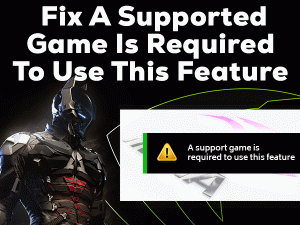Are you unable to configure the sound settings on your Windows PC? Is the Realtek HD Audio Manager is not working or opening properly? Then here are the best methods that can solve this issue.
We are providing the best basic and advanced tricks to fix the Realtek HD Audio Manager Not Opening problem.
Realtek Audio Manager is considered as the control unit that manages different audio adapters. Whenever you connect headphones, speakers, or microphones, the audio manager automatically detects them.
Thus, we can use those devices without any issues. It allows us to increase or decrease the sound and modify the settings. But when there is an issue with the Realtek HD Audio Manager, you will not do any actions related to the sound.
There are various reasons for the occurrence of the Realtek HD Audio Manager Not Opening issue. One such is out-of-date audio drivers.
Just go through the following sections to know more info about this technical issue and how to fix it.
Table of Contents
Realtek HD Audio Manager Not Opening: Problem Overview
What will happens when you can’t hear any sound while playing the videos? It looks very funny to experience that situation. When the audio devices do not work, we face these kinds of issues.
The microphones or speakers, or other audio-related gadgets work only when the Realtek Audio Manager runs correctly. Even it will not produce any beep sounds or notification sounds when the audio adapters are not working.
The Realtek HD Audio Manager Not Opening is categorized as a non-difficult problem so that you can solve it effortlessly. Before going further, we will let you know the reasons that cause this issue.
All-in-all, it revolves around the driver issues that lead to the non-detection or missing Realtek Audio Manager. From the moment it will not open, the user cannot change the sound settings. By this, the audio devices are not detected when we plug them into the computer.
That’s the reason why fix the Realtek HD Audio Manager Not Opening issue immediately after you face it on your Windows PC.
Realtek HD Audio Manager Not Opening: Related Problems
Many users have come across various issues related to the Realtek HD Audio Manager Not Opening. In this section, we are going to provide some of those problems, along with the solutions.
Basic Troubleshooting Steps
First of all, we are providing the basic troubleshooting steps that will help you in resolving the Realtek HD Audio Manager Not Opening issue.
-
Check for Virus Infections
Is your computer contains virus-infected files and applications? Then some of the programs and processes will not run properly. At the same time, the user will face issues with internal and external devices.
To fix the problem, better to scan the desktop with the best antivirus software. We recommend the BullGuard Antivirus and Malwarebytes Anti-Malware for your Windows PCs.
After launching the antivirus software, you have to select the Full Scan option to check the entire PC. It detects and removes the infected items from your computer.
-
Check for Corrupted System Files
Even the corrupted system files cause the Realtek HD Audio Manager Not Opening issue. So, use the best tools to identify the corrupted system files and replace them with the correct ones.
- Press Windows + X and select the Command Prompt (Admin).

- Type sfc /scannow command and hit Enter.

- It scans the entire PC to check for the corrupted items and automatically replaces them with the compatible & right ones.
- Wait until the process gets completed and restart the PC.
-
Check If Realtek HD Audio Manager is Available
Check whether the Realtek HD Audio Manager is available or not. For that, use the below steps.
- Press Windows + R -> Type C:\Program Files\Realtek\Audio\HDA\ -> Click the OK button.

- Identify the Realtek HD Audio Manager.exe file and double-click on it.
- Thus, the Realtek HD Audio Manager has to start on your PC. If so, create a shortcut of this executable file and copy it to the desktop folder.
In case if the Realtek will not open, then it means that it is not installed properly. So, move to the next sections to get more advanced methods that will fix this issue.
Steps To Fix Realtek HD Audio Manager Not Opening Issue
The following are the best methods that will help you in fixing the Realtek HD Audio Manager Not Opening issue. They are:
- Step 1
Update Audio Drivers
We have to update the audio drivers in order to work the Realtek HD Audio Manager without any troubles. You can either use a manual method or an automatic one.
First of all, look at the manual process to update the audio drivers.
- Press Windows + R to see the Run box.
- Type devmgmt.msc and click the OK button.

- The device manager contains all kinds of drivers related to various devices. Find out the Realtek audio drivers installed on your PC.
- Right-click on it and click the Update Drivers.

- After that, choose the Search automatically for the updated driver software option.
- To complete the update task successfully, you have to follow the basic on-screen instructions.
- Finally, restart the PC and check the error is solved or not.
If you want to update the Realtek Audio Drivers automatically, then do the below steps.
- Download and install the best driver updater, such as IObit Driver Booster.
- By clicking the scan method, it automatically checks for outdated drivers.

- You can update the Realtek Audio Drivers by clicking the update button.

- It installs the latest and compatible drivers from the official manufacturer’s website.
- Step 2
Uninstall & Re-install Audio Drivers
If the driver update method did not show any positive reaction, then uninstall and reinstall them on your Windows computer. To do so, execute the below guidelines.
- Open the Device Manager using the above steps.
- Expand the Sound, Video, and Game Controllers section.
- Right-click the Realtek HD Audio Drivers and click the Uninstall Device option.

- A warning window appears on your screen. Click the Yes button to continue the uninstallation process.
- After that, reboot the computer. When the system starts, it automatically installs the Realtek HD Audio Drivers on your PC.
Now, see whether you modify the sound settings or not. If not, continue to the next solution.
- Step 3
Repair Realtek Audio Manager
In some cases, the user can resolve the Realtek HD Audio Manager Not Opening issue by repairing it through the control panel.
- Press Windows + S and type Control Panel. Select the best matched one from the results section.

- Now, select Programs and Features under the Programs category.

- It displays all those applications installed on your computer. From that, select the Realtek High Definition Audio Driver.
- Right-click on it and choose the Uninstall/Change option.

- After that, click the Repair button to repair the audio drivers.
- You have to go through some on-screen steps to complete the process.
- Step 4
Run Hardware Troubleshooter
Even Windows offers an in-built troubleshooter to detect and repair the hardware issues that exist on your PC. So run the Microsoft Troubleshooter and fix the Realtek HD Audio Manager Not Opening problem.
- Open the Control Panel by executing the control panel in the Run dialog box.
- Click on the Troubleshooting option by category.

- Choose the Hardware and Sound category.

- Under the Sound section, click the Playing Audio option.
- Now, a pop-up window appears on your screen, and in that, click the Advanced button.

- Check the checkbox of the Apply Repairs Automatically option and click the Next button.

- After that, execute some on-screen instructions to continue further.
See the Realtek HD Audio Manager Not Opening is resolved or not.
- Step 5
Rollback the Drivers
Are you facing this Realtek HD Audio Manager Not Opening issue after updating the drivers? Yes, the latest versions cause these types of problems because of incompatibilities and bugs injected into them.
That’s the reason why Device Manager offers an interesting feature that is roll backing the drivers. You can rollback your audio drivers to the previous versions. For that,
- Open the Device Manager by running the devmgmt.msc command.
- Identify and expand the Sound, Video, and Game Controllers section.
- Double-click the Realtek High Definition Audio drivers.

- A new window appears on your PC. In that, navigate to the Driver tab and click the Roll Back Driver button.

- Follow the instructions displayed on your screen to finish the task.
Thus, the Realtek HD Audio Manager Not Opening issue is fixed on your Windows computer.
- Step 6
Update Windows OS
Didn’t you install the latest Windows updates even after Microsoft releases? If so, then you will face different issues while working on your PC.
For example, the user cannot modify the sound settings because of the not working of Realtek HD Audio Manager. So, immediately check for the latest versions and install them on your computer.
- Click the Start button and choose the Settings or Gear icon.
- From that, select the Update & Security section.

- Thus, it automatically searches for the latest updates and installs them on your PC.

- Restart the system after completing the update process.
Now, check whether you are able to change the audio settings or not.
Tips To Avoid Realtek HD Audio Manager Not Opening Problem
Contact Official Support
Microsoft Windows users will now know the methods to fix the Realtek HD Audio Manager Not Opening issue. By analyzing deeply, we listed the above techniques.
According to the reviews, almost all users have resolved the issue by applying the steps carefully. There are some cases where people can’t fix this problem.
At that time, visit some official sites like forums and communities, to get more fixes. If you can’t find any workable solution, contact the technical support team of Realtek.
Explain the problem clearly through an email. They will acknowledge you with the solution via email. By this, you can resolve the Realtek HD Audio Manager Not Opening issue.
Final Words: Conclusion
To sum up everything, Realtek is the manufacturing company that offers the best audio adapters. Along with the audio drivers, it installs the Realtek HD Audio Manager to control the audio devices.
The expired sound drivers, improper installation, and outdated Windows stops working of Realtek Audio Manager. Make use of the given methods to resolve it on your PC.
As far as we consider, we are provided all the solutions that fix the issue. In case if you cracked it with any other trick, share it with us by posting it in the below comment box.
To provide more technical guides or enhance our service, do encourage us by sharing and commenting to the post.