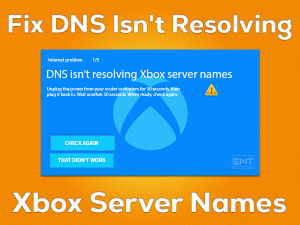Razer Kraken Mic Not Working

Didn’t the Mic of your Razer Kraken Not Working? Want to fix this problem and use the microphone to make conversations or record anything on your PC?
Then you should go through this troubleshooting guide. In this post, the methods discussed are very helpful to you to fix the Razer Kraken Mic Not Working issue.
Razer Kraken is the branded wired headset, which is specially designed for game lovers. You can listen to the stunning sounds of the game while playing it on your PCs.
At the same time, we can communicate with other players through the Microphone. But when it stops working, we are unable to make proper communication with the co-players.
Razer Kraken users face these kinds of Mic issues while handling it roughly. Even there are certain reasons for causing Razer Kraken Mic Not Working issue.
You can get all those information, along with the solutions, in the following sections.
Table of Contents
Razer Kraken Mic Not Working: Problem Overview
Razer is a multinational company that manufactures electronic devices, gaming hardware, etc. Though there are many top best technology companies, Razer keeps its mark in producing quality products.
Gamers use gaming headsets while playing their favorite video games on their PCs or consoles. To listen to the background game sounds and communicate with others, players connect their branded headsets to the devices.
Razer Kraken is one such headset that looks pretty awesome. Game lovers love to purchase and use these Razer Kraken headsets. And it is available in both wired and wireless types.
Due to some issues, Kraken Mic stops working properly while using it on our systems. The receiver can’t hear the voice clearly when we talk through this Razer Kraken Microphone.
Until and unless you repair or fix the problem, you cannot talk with others through this Mic. Before doing that, let’s get into the details of those reasons that cause this issue.
Now, scroll down to the below paragraphs and know more about this Razer Kraken Mic Not Working issue.
Razer Kraken Mic Not Working: Related Problems
Razer Kraken shows similar types of problems on various platforms. In that situation, you can use the solutions listed in the below paragraphs.
Razer Kraken Mic Not Working: Basic Troubleshooting Steps
First, use the basic methods mentioned listed below and solve the Razer Kraken Mic Not Working issue.
-
Unplug & Re-Plug your Razer Kraken Headset
Before moving to any further steps, let’s remove the Razer Kraken headset from your Windows computer. After a few seconds, re-connect it back to your PC.
Now, check the Mic is working perfectly on your system or the problem still persists.
-
Check for other Hardware Issues
With simple tests, we will let you know whether your Razer Kraken is in working condition or damaged entirely.
- First of all, unplug the headset from the USB port of your PC.
- After that, replug it to another USB port.
- Now, talk with other people through the Razer Kraken mic to check that it is working or not.
If the Razer Kraken Mic Not Working is not fixed, then perform the below test.
Remove the Kraken headset from your Windows PC and reconnect it to another computer. Now, verify the mic of your Razer Kraken is working properly or not.
If there are no issues, then start using it on your device. The users who still suffer from this problem have to move to the next section.
Steps To Fix Razer Kraken Mic Not Working Issue
Don’t waste time! Follow the below troubleshooting methods to fix the issues with the Razer Kraken Mic.
- Step 1
Update or Rollback Audio Drivers
Audio drivers play an important role in generating sounds on our desktops. If you want to work the audio devices correctly, then you must use the latest drivers; otherwise, you have to face hardware problems.
When you encounter Razer Kraken Mic Not Working, check out the audio drivers on your system. If you found them expired, then install the latest sound drivers. To upgrade the audio drivers on Windows, follow the below steps.
- Press Windows + X -> Select Device Manager.
- Double-click the Audio Inputs and Outputs -> Right-click the Realtek Digital Output -> Click Update Driver.
- Now, you need to proceed further to complete a few on-screen steps.
- After completing the update process, restart your computer. See the Razer Kraken Mic is working or not.
Some users are complaining that the mic stops working after upgrading the audio drivers. It means the latest versions are not compatible with your Windows PC.
To fix this problem, you have to roll back your sound drivers to the previous versions. For that,
- Open Device Manager -> Expand Audio Inputs and Outputs.
- Right-click the Realtek Digital Output -> Click Properties.
- Go to the Driver tab and click Roll Back Driver.
Thus, it installs the previous version of your audio drivers on your computer. Now, check the mic starts working on your PC or still shows the same issue.
- Step 2
Check your Microphone Device Settings
Have you chosen the right headset on your Windows PC? If you have any doubt about that, then follow the step-by-step procedure given below to choose your microphone as your default device.
- Go to System Tray -> Right-click the Volume icon -> Click Open Sound Settings.
- Now, under the Related Settings (right-side panel), click Sound Control Panel.
- Navigate to the Recording tab under the Sound window -> Right-click on the empty space -> Tap on the Show Disabled Devices.
- After that, right-click the Headset Microphone listed under the Recording tab -> Choose Enable.
- After enabling it, again right-click on the Headset Microphone and select the Set as Default Device option.
- In the next step, you have to right-click the Headset Microphone again -> Click Properties.
- It opens the Properties wizard on your desktop. In that, go to the Levels tab and drag the slider to the right side (100).
- Save the changes and close the window.
By executing the above steps, you enabled the Razer Kraken and configured it as the default device on your PC, and increased the volume levels.
We think the Razer Kraken Mic Not Working problem is solved. If it does not fix, then use several other steps listed below.
- Step 3
Modify the Privacy Settings
It might be due to your Windows privacy settings that you are facing this issue. Your Windows is not configured in such a way that you can’t use the mic on the video games or other apps on your PC.
Therefore, allow the apps to use the microphone on all the applications running on your computer.
- Press Windows + I to open Settings.
- Click Privacy -> Navigate to the Microphone tab.
- On the right side, click the Change button to turn on the Microphone access for this device (if it is turned off).
- After that, click the toggle button to turn on the Allow apps to access your microphone option.
- Now, move to the bottom of the page and find the Choose which apps can access your microphone section.
- You need to turn on all the applications to use the microphone on your computer.
Now, check the Razer Kraken Mic starts working properly or not.
- Step 4
Run inbuilt Audio Troubleshooter
If the above methods failed to fix it, use the inbuilt audio troubleshooter to repair the sound issues on your PC.
- Press Windows + I -> Click System -> Choose Sound tab.
- Click Troubleshoot button to detect and repair the sound failures on your computer.
- Step 5
Uninstall Razer-related Software
According to some users, the software related to the Razer found the culprit in causing the Razer Kraken Mic Not Working issue. Thus, we recommend the user uninstall all those Razer apps from their PC to fix this issue.
- Press Windows + R -> Type appwiz.cpl -> Hit Enter.
- Locate the Razer software and select it -> Click Uninstall option.
- Like this, choose all other Razer software and remove them completely from your PC.
Mostly, the Razer Kraken microphone starts working without showing any trouble.
- Step 6
Update Windows OS
Few experts have suggested that updating Windows OS can solve many issues on our computers. As a final try to fix this Razer Kraken Mic Not Working, check for Windows updates, and install them (if any) on your PC.
- Press Windows logo -> Click Gear icon to open the Settings.
- Go to the Update & Security tab -> Click Windows Update tab.
- Now, click the Check for Updates button.
Thus, it starts looking for the latest Windows updates and installs them from the Microsoft servers. It takes several minutes to finish the update process.
After successfully completing the Windows update, connect the Razer Kraken headset to your PC and use it without facing any hurdles.
Tips To Avoid Razer Kraken Mic Not Working
Contact Official Support
We believe that by reaching the last method, you will fix the Razer Kraken Mic Not Working issue. We feel very bad if you are still struggling with the same problem.
If so, then it might be some internal hardware failure of your Razer Kraken. So, let’s browse for some other tips on the official forums of Razer.
In case if you don’t find any such workable method, then contact the technical support of Razer. By providing the basic details of the issue, they will approach you with the instructions that can fix it.
Finally, if none can fix the Mic problem, replace the product with another Razer Kraken headset.
Final Words: Conclusion
To sum up everything, Razer Kraken is a wonderful gaming headset. Though it costs high, the quality is up to the standards. Gamers can enjoy listening to the background sound effects while gaming on their systems.
Whenever they have trouble with the Microphone, simply use the given methods. If anyone holds better solutions to fix the Razer Kraken Mic Not Working, then post them to us to help others.
Don’t hesitate to ask doubts on this issue or any other PC & gaming problems. Leave a comment or share the troubleshooting guide if you think it is valuable.