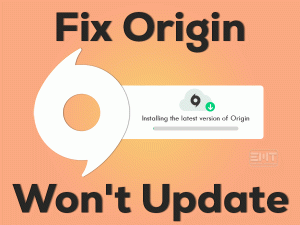Is Discord troubling you while playing Rainbow Six Siege on your Windows PCs? Whichever Discord issue you face, you can resolve it through the methods discussed below.
Rainbow Six Siege is the best tactical shooting video game designed and developed by Ubisoft Montreal. It was released into the market in the year 2016 by Ubisoft.
While playing the games, we use Discord overlay in order to text chat, voice chat, etc. But there are a few complaints from the gamers of Rainbow Six Siege.
Some of them are unable to use the voice chat, and others said that it is consuming more amount of CPU memory whenever they start playing this Rainbow Six Siege game.
If you are facing the Rainbow Six Siege Discord Issues, then scroll down to the following paragraphs to use the best workarounds to fix it.
Table of Contents
Problem Overview: Rainbow Six Siege Discord Issues
Rainbow Six Siege is one of the gamer’s choice shooting video games. A group of players formed as a team and together play the game to attack the enemies.
In this process, it is very important for the team leader to communicate with other players. Using the inbuilt text chat feature, some players try to talk with others.
But most of them are encountering issues while chatting with the players. That’s is the reason why they are choosing Discord Overlay to perform voice chat.
By using this Discord overlay, they are saving a lot of time and easily communicate with their co-players. What if the Discord shows problems while playing the Rainbow Six Siege game?
Yes, it happens for most of the players. And many of them are posting queries on the forums to fix this issue. To help them, we came with this troubleshooting guide.
First of all, let’s see the reasons that cause this Rainbow Six Siege Discord Issues.
Now, move to the below sections and use the methods that troubleshoot this problem on your Windows PC.
Related Problems: Rainbow Six Siege Discord Issues
You can see the Rainbow Six Siege Discord Issues in different scenarios, some of them are shown below.
Basic Troubleshooting Steps: Rainbow Six Siege Discord Issues
The first thing you have to do when you face the Rainbow Six Siege Discord Issues is try out the below primary methods to fix them.
-
Run Rainbow Six Siege & Discord with Admin Rights
If you’re running Rainbow Six Siege and Discord app with a lack of permissions or without any admin rights, then you obviously face this problem.
Why can’t run these applications as an administrator to fix the error? If you want to do so, then you can go through the below steps.
- Press Windows + E -> Go to the installation folder of Rainbow Six Siege game -> Right-click the executable file of the game -> Click Properties.
- Open the Compatibility tab, enable the Run this program as an administrator option.
- Save the settings and close the window.
- Now, go to your desktop and right-click the Discord shortcut -> Click Run as administrator on the context menu.
Launch the Rainbow Six Siege game and check whether you can use the Discord features error-freely or not.
-
Turn Off Full-screen Optimizations
Some players have proved that disabling the full-screen optimizations is also the best way to fix this Discord issue while gaming the Rainbow Six Siege game.
- If you have the desktop shortcut of Rainbow game, then right-click on it and choose Properties.
- Or else, open the folder where you have installed the game and right-click the .exe file to select Properties.
- From the Properties window, go to the Compatibility tab.
- Enable the Disable Full-Screen Optimizations option by checking the box.
- Finally, click the Apply and then the OK buttons to save the changes.
Once you have done the above steps, relaunch the game and see the Discord is working correctly or not. If you still engage with the same problem, then browse the below section.
Steps To Fix Rainbow Six Siege Discord Issues Issue
The users who still suffer from the Rainbow Six Siege Discord Issues can use the following techniques on their Windows PCs.
- Step 1
Enable Discord Overlay
Sometimes, users accidentally disable the in-game overlay feature on the Discord app. If you’ve done this unknowingly, then Discord will not work at all.
To get rid of this issue, you have to execute the below instructions to enable the Discord overlay on your Windows computer.
- Open Discord app -> Navigate to the User Settings.
- You can see different tabs on your left-hand side. From that, locate the Overlay tab and click on it.
- On your right-hand side, you can see the Enable in-game overlay option.
- If you find it is disabled, then click the toggle button to enable it.
In case if the Enable in-game overlay option is already enabled, then the cause of this problem is something else.
- Step 2
Modify the Game Activity Settings
The incorrect game activity settings of Discord is one of the major reasons for this error. If the Rainbow Six Siege game is not added to your Discord app, then the latter one won’t work while playing the game.
So, correct the settings by going through the steps mentioned below.
- Firstly, launch the Discord app on your Windows 10.
- Open the User Settings to make some corrections.
- From the left-side panel, click Games.
- Under the Game Activity, click the toggle button to turn on the Display currently running games as a status message.
- Now, click on the Add it button -> Choose the Rainbow Six Siege game from the menu -> Click Add Game.
If the Rainbow Six Siege Discord Issues still exists, then you have some more methods to fix it.
- Step 3
Enable Hardware Acceleration & Developer Mode in Discord
In most cases, we enable the hardware acceleration feature to improve the performance. Like the same, Discord is such an application that requires hardware acceleration to run it faster and smoother.
If you’re facing problems with the Discord app, then enabling the hardware acceleration feature is the best option.
Apart from that, you can run the game in the Developer mode in order to avoid all those compatibility issues.
- Open Discord on your PC -> Go to the App Settings, click the Gear icon.
- On the left panel, select the Appearance tab -> Under the Advanced settings, enable both the Hardware Acceleration and Developer Mode options by hitting the toggle button.
Relaunch the Rainbow Six Siege game and see the Discord issues are still occurring.
- Step 4
Set the Discord Priority to High
According to some user reports, they have resolved it by simply setting the Discord priority to high. We recommend you do the same to get rid of this issue.
- Make sure the Discord app is running on your Windows 10.
- Press Ctrl + Shift + Esc keys to open the Task Manager.
- Once you see the Task Manager window, select the Details tab.
- Right-click on the Discord -> Choose Set Priority -> Click High.
- If you see any confirmation window, click on the Change Priority button.
- Exit the Task Manager.
Now, check the Rainbow Six Siege Discord Issues is solved on your computer.
- Step 5
Change the VSync Settings for Rainbow Six Siege
Are you still facing problems using the voice chat feature of the Discord app while gaming the Rainbow Six Siege? If your answer is yes, then change the VSync settings.
- Double-click the Rainbow Six Siege desktop shortcut to open it on your Windows PC.
- Go to the top-right corner of the window and click the Gear icon to open the Settings.
- Now, choose the Options button and go to the Display tab.
- Find the VSync section -> Under the drop-down menu, select 1 Frame.
- Finally, click the Apply button to save the changes.
Reboot the Windows PC and relaunch Rainbow Six Siege to check the problem is fixed.
- Step 6
Limit the FPS
If you are running the game at a higher FPS (Frame rate Per Second), then you face these kinds of errors. So, it is the best way to reduce the FPS to fix the Discord issues.
- Press Windows + E -> Enter the game’s installation directory -> Right-click on the folder named with an alphanumeric -> Select Open With -> Click Notepad.
- Locate the [Display] section -> Find the FPSLimit line -> Change the value to 75.
- Press Ctrl + S to save the changes and exit the notepad.
- After that, right-click on the GameSettings file -> Click Properties.
- Go to the Attributes section -> Enable the Read-only attribute -> Click Apply and OK buttons.
Now, launch Rainbow Six Siege and see the Discord overlay is working without any issues.
Tips To Avoid Rainbow Six Siege Discord Issues
Contact Official Support
Rainbow Six Siege players can play the video game effectively by using Discord Overlay. If you see any issues with the Discord, you can apply all those available workarounds.
One or more methods given in this guide will definitely solve the error on your Windows 10. If the cause of this issue is untraceable, then it cannot be fixed even after using all those tricks.
In that case, it is best to uninstall and reinstall Rainbow Six Siege on your computer. If you think it doesn’t fix the trouble, open the support page of Discord.
Now, clearly explain the issue that you’re facing and get instructions from them to fix it on your Windows PC.
Final Words: Conclusion
In my final thoughts, users who have much interest in shooting can go with this Rainbow Six Siege. With advanced features, players can talk to each other and play it with full excitement.
If you use Discord to communicate and face troubles with it, then use the above-discussed methods to fix it. Running the Rainbow with admin permissions and turning off the full-screen optimizations are the best ways to fix it.
All other steps also allow you to resolve the issue on your PC. If you cracked it down with your own techniques, then don’t hesitate to share them with us.
Don’t you understand any of the instructions provided in this guide? Then feel free to ask for help. Just post the comments in the below box if you’ve resolved the issue with our methods.