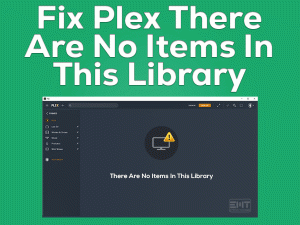Is your PlayStation 4 not turning on after pressing the power button? Have you repeatedly come across this PS4 Won’t Turn On issue with your console? Then you have landed on the right article.
Today, we came here to give the solutions that troubleshoot your PlayStation 4 and turn it on without showing any issues. Let’s see more information about this issue in the coming sections.
PlayStation 4 is manufactured by the top multinational company Sony. It is one of the best home video game consoles designed especially for game lovers.
We can play a lot of games by downloading & installing them on our consoles. Sometimes, the console will not start after pressing the power button on the console.
It could be a faulty power cable, physical damage to your console, or any other else. To know more about the reasons and how to tackle them, move to the next sections.
Table of Contents
Ps4 Won’t Turn On: Problem Overview
Gamers have different devices to play their favorite video games, such as PCs, laptops, gaming consoles, Smartphones, etc. We have several home video game consoles, like Xbox One, Xbox Series X and Series S, PlayStation 3, PlayStation 4, Nintendo Switch, etc.
All of these consoles are the best in their features. Among that, Sony’s PlayStation 4 is one such top-selling console all over the globe.
Sony does not compromise in the quality and gives its best. That’s the reason why PlayStation 4 gained huge popularity compared to other consoles.
It supports almost all video games, so we can purchase, install, and play them. But it throws us into trouble by showing some frustrating problems.
When we press the power button, it does not start. We can’t see any indicator light on the console. It happens to several gamers while trying to turn on their PS4 console.
To help these many users, we researched this issue and found the following reasons for this PS4 Won’t Turn On issue.
Find the reason for which you’re facing problems with your console and use the best technique given below to fix it.
Ps4 Won’t Turn On: Related Problems
Additionally, we are providing some similar problems that you encounter while turning on your PlayStation 4 console.
Ps4 Won’t Turn On: Basic Troubleshooting Steps
Now, it’s time to check out the basic methods that will assist you in troubleshooting the PS4 Won’t Turn On issue.
-
Unplug and Replug the Power Cable
Go through the following simple troubleshooting instructions that will turn on your PlayStation 4 without any issues.
- First of all, remove the power cable from your PS4 console.
- After half a minute, replug the power cable back to the device.
- Now, turn on the console and see the problem is fixed.
-
Power Cycle your PS4
Sometimes, power cycling the PS4 stands as the best trick to overcome all these problems. Try executing the below steps to start your console error-freely.
- Press the power button to turn off the PS4 console completely.
- Now, check the lights on your console are switched off.
- After that, disconnect the cables and let your console rests for about 20 to 30 minutes.
- In the next step, press the power button and hold it even if the console is unplugged.
- Finally, connect the disconnected power cables and turn on the console to see the problem still persists.
-
Check your PS4 for Damage
If the above methods didn’t solve the PS4 Won’t Turn On, then you need to check the console is in working condition or damaged.
If any internal hardware components are damaged, then the device will not start. In this situation, either repair your console or replace it with a new one to play your video games.
Steps To Fix PS4 Won’t Turn On Issue
There are numerous other tips on your hands to get rid of this PS4 Won’t Turn On issue. Read the instructions carefully and execute them on your console to fix it.
- Step 1
Use a Different Power Cable or Power Outlet
Due to faulty or broken power cables, your PlayStation 4 might not be starting when you press the power button. So, connect a different power cable and see the console is turning on or not. If the PlayStation 4 still shows the same issue, then move to the next method.
- Step 2
Clean your PS4 Console
Have you ever cleaned your PlayStation 4 console? If you say no, then you’ll see full of dust inside your gaming console. That’s the reason why your PS4 is showing these kinds of problems.
Therefore, use canned air to clean your PS4 by blowing out the dust via all vent holes.
Note: If your PlayStation 4 is under warranty, opening the cabinet to clean it will lose the warranty. So, you have to clean without opening the case.
- Step 3
Insert the Game Disc
By inserting the disc, we can turn on our PlayStation 4 console without any issues. For that,
- Connect the power cord to your PlayStation 4.
- Now, take the disc and insert it into the disk drive of your console.
- You have to push the disc slowly until your PS4 starts automatically.
- After that, take out the disc from the disk drive.
Mostly, this method will solve the problem and turn on the PS4 normally.
- Step 4
Reboot the Device in Safe Mode
Due to software conflicts, your PS4 won’t turn on while attempting to do so. In this situation, rebooting the console in safe mode is the best idea. If you don’t know how to restart the system in safe mode, go through the below procedure.
- Turn off the console completely -> Remove all the cables (except power cables) plugged into your PS4, including Controller.
- Press and hold the power button until you hear the beep sounds twice.
- When you hear the beep sound for the second time, you will see the black screen on your console. Thus, it starts rebooting the device in safe mode.
- Now, plug your Controller back into your console with the cable.
- After that, press the PS button placed on your Controller.
- You can see several options, and in that, select Restart System.
If the PS4 Won’t Turn On issue is not yet fixed, use other techniques listed below.
- Step 5
Rebuild PS4 Database
When the situations are out of control, use the inbuilt options offered by the PlayStation 4 console. If the solutions listed above failed to solve it, try rebuilding the PS4 database. To do that,
- Connect both your PS4 console and Controller using a USB cable.
- In the next step, press the power button and hold it until you listen to beep sounds two times.
- After that, release the power button. If the screen turns black with a list of options, it means that your PS4 is in safe mode.
- Now, choose the fifth option, Rebuild Database, using your Controller.
You have to wait until the rebuilding process is finished. Finally, check the PS4 is turning on normally or shows the same issue.
- Step 6
Remove your PS4 Hard Drive
Finally, check the console is turning on after removing the hard drive from it. If the console is turning on in safe mode or normal, then your hard drive is corrupted.
Once you get to know the hard drive has some issues, you have to shut down your console and reinstall the drive. Sometimes, replacing the hard drive is the best way to overcome these issues.
Tips To Avoid PS4 Won’t Turn On:
Contact Official Support
Since several users have solved the PS4 Won’t Turn On issue with the above solutions, we hope that you can also get rid of this problem smoothly.
In case the console still shows the same trouble, you can check out any different tricks posted on PlayStation forums, Reddit, etc. Even you post your query and wait for the replies from the users who already faced it with their consoles.
To save your time and effort, directly contact the technical support of PlayStation. The best customer support team of Sony helps you in fixing this issue. If nothing solves the problem, then purchase a new PlayStation 4 console.
Final Words: Conclusion
Finally, PlayStation 4 is a wonderful destination to play all our favorite video games. Since Sony offers the best support, we can solve all the problems whenever we encounter while using it.
Mostly, the console will not turn on when the power cables are loosely connected or bad power outlet. So, make sure that you don’t do any such mistakes to use the console error-freely.
If you found any difficulties in understanding the above methods, contact us by leaving a message in the below comment box.
Share this troubleshooting guide with your PS4 friends to know what to do when their console is turning on. Thank you for keep supporting us.