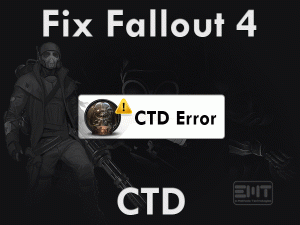PlayStation 4 users face issues while downloading or installing the updates. At that time, they see this error message PS4 Error SU-42481-9. Want to complete the update process smoothly on your console?
Then this article will help you a lot. In this troubleshooting guide, we came up with different methods that can solve the SU-42481-9 error on your PS4.
PlayStation 4 is the video game console that is developed by Sony Computer Entertainment. And it was manufactured by Sony Electronics.
We can use its controller to play our favorite games. At the same time, it allows us to watch movies and TV shows on it. Compared to others, PlayStation 4 downloads and installs the software updates quickly.
But in some cases, it shows errors while trying to download or update the software. That’s why we come across this PS4 Error SU-42481-9.
You no need to worry at all because we have included all those workable methods that can solve this issue. Go through the following sections to fix it.
Table of Contents
Problem Overview
After PlayStation 3, Sony Computer Entertainment came up with the advanced home video game console that is PlayStation 4. It includes various other features compared to its predecessor.
Gamers love to play their adventurous, shooting, and other kinds of games on PCs, consoles, etc. For those who want to play on video game consoles, PlayStation 4 is the best destination.
It supports playing almost all the best-selling video games, such as Skyrim, Call of Duty Series, Fallout, etc. But while updating or download on the console, it shows an error message with the error code SU-42481-9.
There are multiple reasons for the occurrence of this PS4 Error SU-42481-9. According to our research, we found the following are the major ones. They are:
Now, you are very clear about the reasons that will cause this issue. Until and unless you resolve the error, the user cannot proceed further in updating the system software.
That’s why we came up with the best methods that allow you to resolve the PS4 Error SU-42481-9.
Related Problems
The errors that might you encounter while dealing with the PlayStation 4 are given below. Go through them and use the solutions that we provided to fix those issues.
Basic Troubleshooting Steps
Now, it’s time to check out the basic troubleshooting methods that will help you in resolving the PS4 Error SU-42481-9 error. You have to execute the steps as we mentioned.
-
Restart your PS4
The users who are facing this problem have to restart the PlayStation 4 normally. It is the basic troubleshooting method that we need to follow whenever we encounter issues on our console.
After rebooting the PS4, check whether you still face problems while downloading or updating the system software. If so, then move to the next method.
-
Check the Server
What happens when the servers of the PS4 console are down? It simply does allow anyone to update the software on our consoles.
Sometimes, due to maintenance problems and checkups, the servers are temporarily down. In that case, we can’t do anything on the console. The only best way to get rid of these issues when the servers are not working is to wait until they become fully active.
If you observe no issues with your PS4 servers, then the reason might be some other else. So, follow the below-provided tricks to solve the PS4 Error SU-42481-9.
-
Check for Internet Connection Issue
Apart from the above, the users will see this error message when the internet connection is not stable. Due to network issues, it will neither download nor update the system software of PlayStation4.
That’s why check the network connection that you are using. In case you connected a wireless or Wi-Fi network, then disconnect it and connect your PS4 to a wired network. By doing so, you will resolve the PS4 Error SU-42481-9.
Steps To Fix PS4 Error SU-42481-9 Issue
In the above section, we have provided the basic methods. If you didn’t solve the issue with those tricks, then no need to worry because there are some more advanced methods that will really help you.
- Step 1
Perform a Power Cycle of your PS4
While using PlayStation consoles, we often come across various errors, such as PS4 Error SU-30746-0. Whatever the problem is, you can use the power cycling method to fix the issue.
Power Cycling is regarded as one of the best methods for resolving these types of errors. Many users have reported that they overcome this PS4 Error SU-42481-9 by following this power cycle method.
It makes the console completely switch off and lets the entire power drain. To Power Cycle your PlayStation 4, follow the below guidelines.
- Press the power button placed on the front side of the console to shut it down.
- After that, remove the power cables from your video game console.
- In the next step, you have to press the power button and hold it for at least 30 seconds. By doing so, the power on your console will completely drain out.
- Make your PlayStation 4 idle for about 5 minutes.
- Now, reconnect the power cables and switch on the console. Let’s check whether you have resolved the problem or still facing it on your PS4.
- Step 2
Updating PS4 Manually
In order to resolve the PS4 Error SU-42481-9, we recommend the users to update the system software manually. For that, you need an external storage device. Follow the given instructions to complete the update process manually.
- First of all, you have to plug the USB device into your desktop computer.
- Now, open it and create a new folder and name it as PS4 or PlayStation 4. It has to be the root directory of your external storage device.
- Now, open the newly created PS4 folder -> Right-click on the empty space -> Select New Folder -> Name it as UPDATE.
- Visit the official website of PS4 and download its latest update.
- Come to the downloaded file and copy & paste it into the Update folder.
- You have to rename all those downloaded files as PS4UPDATE.PUP.
- In the next step, you need to plug the DualShock4 Controller into the PS via a USB cable.
- Completely switch off the console.
- Press the power button and hold it for 10 seconds and leave it when you listen to the beep sounds two times.
- By doing so, the device will boot into safe mode.
- Now, choose the Update System Software option from the list.
- After that, click the Update from External Storage Device option.
- Click the OK button to confirm and initiate the update process on your PlayStation4 console.
It will take several minutes and you have to wait until it completes. Sometimes, the users do mistakes in following the above steps, like creating the folders and their naming. You should rename the folders with all the upper-case letters only.
- Step 3
Update through Safe Mode
Compared to the above method, it is very easy and simple to update the system through safe mode. Carefully execute the below-given steps to avoid further mistakes.
- First of all, press the power button that is at the front side of your console to turn it off.
- Again, press the power button and release it only after you hear the two beep sounds. For that, you need to press the power button for at least 7 seconds.
- Now, connect the PS4 Controller to the PlayStation using a USB cable.
- In the next step, you have to press the PlayStation button on your DualShock4 Controller.
- Thus, it runs the system in safe mode.
- You can see a list of options, and from that, go with the Update System Software.
- Finally, it starts downloading and installing the latest updates and upgrade the system. But it will some time to finish it off completely.
Choosing the Safe Mode method helps you fix the issues while updating the system. But, it will update only wanted files that require to run your system.
- Step 4
Initialize PS4 Video Game Console
Suppose you still face the PS4 Error SU-42481-9 after following the above methods. In such a case, initializing the PlayStation 4 is the best choice. It is also known as resetting the PlayStation 4.
But it permanently removes the entire data from the system. So, we would like to say that create a backup copy of these files to avoid data loss issues.
- Select the Settings that is on the home screen of your PlayStation.
- You will find the Initialization option, so click on it.
- After that, choose Initialize PS4 option.
- Now, go through some steps that you see on your screen and complete the process.
Sometimes, you could not do execute these steps normally. In that situation, boot the system in safe mode. After that, you will see a menu, and in that, choose Initialize PS4 option. By following the basic on-screen instructions, you can finish the task successfully.
After that, try to update the system. After completing the update process, recover your backup data on to your console.
- Step 5
Rebuild your PS4 Database
The final method that can definitely fix the PS4 Error SU-42481-9 is rebuilding the PS4 Database.
You can do it via safe mode. So, use the steps mentioned in the above method to enter into the safe mode.
After that, you will find the Rebuild Database under the 5th option. Click on it to start the process and resolve the issue completely.
Tips To Avoid PS4 Error SU-42481-9
Contact Official Support
Thus, the gamers who want to keep their PlayStation 4 console up-to-date without any issues have to follow the above troubleshooting methods.
We did thorough research on this SU-42481-9 error and concluded that the tips and tricks discussed in this post are the best ones. If you still can’t fix the problem, then we suggest they visit the authorized Sony Repair Center.
Seeking help from the professional might resolves the problem quickly. Even though you engage with this issue, then contact the official support team of the PlayStation 4.
The expert members who are well experienced in handling these errors will assist you and make the problem disappear.
Final Words: Conclusion
To sum up everything, PlayStation 4 users can download and install their favorite games. Since it supports storing 1 TB of data, the users get the top-selling games on their console.
We can watch movies, TV shows, take screenshots, and install the apps on this PlayStation 4. This SU-42481-9 is also a common issue that is faced by many users.
Whenever you encounter it, we can use the above methods and resolve it completely. If you have solved the problem with any other tricks, then do share it with us.
Please comment on this post and tell us which method helped you to fix this issue.