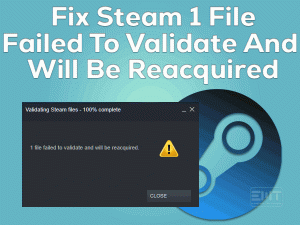Many gamers are searching for solutions to fix the PS4 CE-34878-0 error. If you also doing the same thing, then this article is the one-stop destination to solve the problem that you’re facing on your PlayStation 4.
We play numerous video games on Sony’s PS4 console. PS4 is one of the popular and mostly-using home video game consoles compared to others.
When the players are playing their favorite game, it suddenly shows the CE-34878-0 error message on the screen. It is nothing but the game that you’re playing on your PS4 is crashed.
Mostly, this problem can be fixed by restarting your console. But if the CE-34878-0 occurs repeatedly on every game, there could be some severe issues.
Earlier, we have provided troubleshooting methods to fix the PS4 CE-32809-2. Now, check all the sections mentioned below and know more about this issue and how to fix it on your PS4.
Table of Contents
PS4 Error CE-34878-0: Problem Overview
Sony is one of the top multinational companies in this world. It manufactures laptops, Smartphones, tablets, and various other hardware peripherals.
For game lovers, Sony developed the best home video game console, namely PlayStation. It came up with different models in PlayStation, such as PlayStation 3, PlayStation 4, and PlayStation 5.
We can play almost all the top video games on these consoles. PlayStation 4 is such console that supports us to play top-selling games, like Skyrim, Warzone, COD Modern Warfare, etc.
But when we are trying to play these games, it suddenly shows error codes. The CE-34878-0 is such an error code that occurs after crashing the game on your console.
If you want to know the reasons that cause the PS4 CE-34878-0 issue, then go through the below steps.
Either one or more reasons crash the video game and show this CE-34878-0 problem on your PS4.
PS4 Error CE-34878-0: Related Problems
Before heading towards the actual methods, let’s take a look at those areas where you can face this CE-34878-0 issue on your PS4.
PS4 Error CE-34878-0: Basic Troubleshooting Steps
First of all, try using the basic methodologies given in this section to resolve the PS4 CE-34878-0 issue.
-
Restart your PlayStation 4
Before going to use any other tricks, restart your PS4 console. It is a primary trick where most of the simple issues are solved.
- Shut down your PlayStation 4 fully.
- At the same time, you need to turn off the DualShock 4 Controller.
- After a few seconds, turn on your PS4 console and Controller.
Now, relaunch the game that you want to play and see the error message appear again.
-
Transfer the Game to Internal System Storage
If you’ve installed all your video games on the external HDD, then we come across this CE-34878-0 error when the external HDD is corrupted.
To come out of this situation, we recommend the gamers move the games to the internal storage of your PlayStation 4. After transferring the game, check the game is still crashing and showing the error code or not.
Steps To Fix PS4 Error CE-34878-0 Issue
Don’t waste your time! Start using the advanced techniques when you’ve failed to solve the PS4 CE-34878-0 issue with the basic tricks.
- Step 1
Update the PS4 System Software
Have you forgotten to install the latest updates of your PlayStation 4? Then it is the main reason for crashing the game while playing it on the console.
To fix this CE-34878-0 issue, you have to check for the PS4 updates and install them.
- First of all, make sure that the internet connection is stable and faster.
- Open the PS4 Settings from the home screen.
- Now, select the System Software Update option.
- Then it will check whether there are any new updates available for your PS4 and install them (if any).
- Once the update process is completed successfully, reboot the console.
Now, launch the game or app and see the problem occurs again or not.
- Step 2
Upgrade the Game/Application
Sometimes, the fault is on the game or app that you’re trying to run on your console. It is nothing but you’re loading the expired version of the game/app on your console.
Therefore, look for the latest releases of the game that are released by the manufacturers and get them on to your console to overcome these issues.
- Firstly, go to the home screen of your PS4.
- Now, highlight the game/app that you want to update and check for the updates.
- In case if there are really any such latest releases, download and install them on your console.
When this process is going on, make sure the internet connection is good. After finishing, check the PS4 CE-34878-0 appears while playing the game.
- Step 3
Re-install the Original HDD
Sometimes, this kind of error occurs after upgrading the hard-disk drive. To get rid of this problem, you need to re-install the original HDD in your PlayStation 4. To do that, you can use the below procedure.
- First, insert the USB Storage Device into the USB port of your PS4 to back up the data.
- Now, head towards the Settings -> Go to the System and select Back up and Restore.
- Choose whichever you want to back up and confirm it.
- You can change the name of the backup.
- After that, highlight the Back-Up and tap on the X button.
- You need to wait until the process gets completed successfully.
Once the backup process is finished, re-install the original Hard-disk Drive in your PS4 console. After completing the installation process, check the game is running error-freely or not.
- Step 4
Unplug the PS Camera & Disable Face Recognition
In case if you connect the PS Camera to the PS4 system, then immediately unplug it and restart your device. After that, turn off the Enable Face Recognition option to fix this PS4 CE-34878-0 issue.
- Select Settings from the home screen of your PS4 -> Choose Devices -> Click on the Turn Off Device.
- In the next step, select the Camera to turn it off and power cycle your PS4.
- Again open the Settings -> Navigate to the User -> Choose Login Settings.
- Finally, untick the box next to the Enable Face Recognition option to disable it.
Now, relaunch the game and see the CE-34878-0 happens again or not.
- Step 5
Modify PS4 Display Settings
There are some users who suggested changing the display settings of PS4 can resolve this CE-34878-0. So, try executing the below steps on your console.
- Go to Settings from the PS4 home screen -> Choose Sound and Screen tab.
- Now, select Video Output Settings -> Click on the Resolution.
- You can choose whichever resolution you want, such as 480p, 720p, 1080i, and 1080p.
In most PS4 consoles, 1080p resolution is the default display setting. Once you’ve made changes to the video settings, test the error code is showing again while playing the games.
- Step 6
Initialize your PS4 Console
If the above techniques failed to solve the PS4 CE-34878-0 problem, then initialize your PS4. But before proceeding further, back up all the important data of your console to some other storage devices.
- On your PlayStation 4 Home Screen, choose Settings.
- Locate the Initialization tab and choose Initialize PS4 option placed under it.
- It provides two different options, and in that, go with the Full option. (It will delete the data completely from the system storage and initialize your console).
- Now, follow the on-screen steps and complete the process.
You need to wait several hours until the process gets finished. Once the initialization is completed successfully, restore the backup data and reinstall the games & apps.
Now, we believe that you will not face any error codes while playing the games on your PS4.
Tips To Avoid PS4 Error CE-34878-0
Contact Official Support
By reaching the last method, everyone can solve the CE-34878-0 problem on their PS4 consoles. If the game crashes and shows this error code still yet, then contact the game manufacturer.
Ask them and know whether there are any issues with the video game that is showing these error codes. Search for any other methods on PlayStation or Sony Communities, Reddit, etc.
If none of the ways help you, then contact the PlayStation Support Team. Tell them about the issue and wait for what professionals will suggest to you in fixing it.
Final Words: Conclusion
On the whole, PlayStation 4 is the best console to play our favorite games. It also provides wonderful tech support to resolve all its issues.
The basic and advanced methods will help you in solving the PS4 CE-34878-0 issue. If you have any doubts, contact our team via the comment box.
You can also approach us whenever you face any technical problems on your Windows computer. Once you solved this issue, comment and share this post to help many other users.
Finally, type your email address and click on the Subscribe button to keep in touch with the latest blogs.