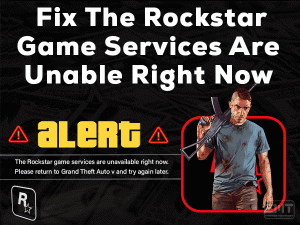Many users are using DualShock Controller on their PlayStation 4 console to play their favorite video games. Sometimes, users will see white light flashing on the PS4 Controller.
If you are seeing any such flashing white on your DualShock Controller, then there might be some issues with it. Don’t worry! It is a fixable problem, and you can do it through this post.
We are offering the best troubleshooting mechanisms that can solve this PS4 Controller Flashing White issue. You can get the complete guide about this problem, including the tips that will avoid the occurrence of this flashing white light issue.
Table of Contents
PS4 Controller Flashing White: Problem Overview
Basically, we see different lights flashing on the Controller while turning on or playing the games. Not only on the PS4 Controller, but you can also see these kinds of problems on the PS5 Controller.
Like, we see red, green, pink, and other lights on our Controller. Do you know why your PS4 Controller flashes the white light? If you say No, then read this article until the end.
PlayStation 4 Controller or DualShock Controller is the hardware device that allows us to play video games. When you don’t charge the battery or using the expired battery on your Controller, you will see these white flashing lights.
Sometimes, the users fail to connect their Controller to the PS4 controller. In this situation, white light flashes on the DualShock Controller. In addition to that, there are several other reasons that cause PlayStation 4 Controller Flashing White issue.
Below, you can find the troubleshooting methods that will completely solve the flashing white light on your Controller.
PS4 Controller Flashing White: Related Problems
Now, it’s time to check out some other problems that are completely related to this PS4 Controller Flashing White issue.
PS4 Controller Flashing White: Basic Troubleshooting Steps
Go through the primary methods that will help you in solving the PS4 Controller Flashing White problem.
-
Restart your PS4 Console
When you see any problem with either your PS4 console or DualShock Controller, do restart your console. That’s why we recommend the users who face flashing white issues on their Controller have to follow this trick.
You might not see any more white light flashing on your Controller after rebooting the console.
- Press the PS button and hold it until you listen to two beep sounds.
- Now, select Power and go with the Restart PS4 option to reboot your console.
Check the white light is flashing on the DualShock Controller or not. If you face this problem, then proceed to the next methods.
-
Check for Hardware Issues
Is the USB cable attached to your Controller and console working correctly? After some days, the cables got damaged or broken due to improper maintenance.
If the USB cable doesn’t work well, you need to replace it with the new one. To know whether the problem is because of your USB cable, connect another cable and check the white light is flashing or not.
In case if you still see the PS4 Controller Flashing White issue, then it might be due to the Controller you are using. Try to connect another DualShock Controller to your PlayStation 4.
After turning on our console, see the white light is flashing on the Controller or not. If the problem revolves around you even after connecting a different PS4 Controller, then move to the below methods.
Steps To Fix PS4 Controller Flashing White Issue
Don’t worry! You have some more methods to use to fix this PS4 Controller Flashing White problem.
- Step 1
Reset Your Console
Some users have simply resolved this problem by resetting the PlayStation 4 console. If you don’t know how to reset your PS4, then use our instructions.
- Firstly, shut down the console by pressing and holding the power button at least for ten seconds.
- In the next step, unplug the power cable plugged in the backside of your console.
- Keep the PS4 console idle for not less than three minutes.
- After that, replug the unplugged power cable back to your console.
- Turn on the PlayStation 4 console.
- Now, connect both ends of your USB cable to your console and Controller.
- Finally, press the PS button on your controller to turn it on. Check the white flashing light issue is fixed.
- Step 2
Reset Your PS4 Controller
If resetting your console didn’t fix the PS4 Controller Flashing White problem, then try to solve it by resetting the Controller. It is the most effective method that will help us in many other issues also, like flashing Red, Bluetooth errors, etc.
- Switch off your PlayStation 4 -> Go to the backside of the Controller -> Press the reset button placed near the L2 button.
- You can use the Sim ejector tool to press the reset button. You need to hold it and release it for some time.
- Now, connect the Controller and console by using the USB cable.
- Turn on the PlayStation 4 console and see the white light is flashing on your DualShock Controller or not.
- Step 3
Press PS4 and Share Button
Before going to further methods, let’s try out this trick in order to fix this flashing white light issue on your DualShock Controller. Follow the steps and execute them as we mentioned.
- In the first step, you have to press the PS and Share button at the same time.
- You have to do the first step until your PlayStation 4 console turns on.
- Whenever your console is turned on, check the Controller is working correctly or showing any kind of issues.
If you still see the white light flashing on the Controller, then there are some more tricks given below.
- Step 4
Start Console in Safe Mode
One of the best and quickest methods to come out of these problems is rebooting the console in safe mode. It will start your console with the default settings so that you might not see any errors while playing with your DualShock Controller.
Let’s execute the below commands in order to boot in the safe mode.
- Turn off your PlayStation 4 by pressing the Power button.
- Now, press the Power button and hold it till you hear the beep sound twice. It takes almost 7 seconds to listen to the second beep sound.
- Take the USB cable and connect it to the DualShock Controller -> Press the PS button placed on the PS4 Controller.
- It boots the console in safe mode. Now, you can see different options on your console.
- You have to select the Rebuild Database. It will scan the drive as well as create a fresh database. You have to wait until this process gets finished successfully.
Now, see the PS4 Controller Flashing White problem is disappeared or still persists.
- Step 5
Update System Software
Sometimes, the user will face the same issue even after booting the console in the safe mode. You have one more technique to fix this issue, and that is updating the system software.
If you are using outdated software, then you may encounter this flashing white issue on your PS4 Controller. Therefore, update the system software and solve it before it’s too late.
- Execute all the steps listed in the above method and enter into the safe mode.
- Now, from the menu, you have to select the 3rd option, Update System Software.
- Thus, it installs the latest updates available for your PlayStation 4 from Sony’s official website.
After updating, see the white light is still flashing on the DualShock Controller or not.
Tips To Avoid PS4 Controller Flashing White
Contact Official Support
All the methods which we have explained in this guide helped many users in fixing the PS4 Controller Flashing White issue. Even you can use the tips to completely avoid these kinds of problems.
But there are a few gamers who face this issue even though they used all those tricks. It means the reason might be severe, and you need to use some other techniques.
For them, we suggest checking out the PlayStation Forums, Reddit, and other official sites to find some other instructions. When you failed to found useful methods, you can directly contact the technical support team of PlayStation.
Once you explain your problem, they will guide you with the proper instructions to fix this flashing white on your PS4 Controller. If nothing helps you, purchase a new DualShock Controller and use it to play on your PS4 console.
Final Words: Conclusion
Therefore, PlayStation 4 Controller or DualShock Controller is key to play the games on our console. Compared to previous ones, PlayStation 4 Controller looks awesome and provides easy controls to play video games.
Errors are very common in PS4 Controller, and they can be fixed hassle-freely with simple techniques. If you have your own hacks, then send them to us to help others to fix this PS4 Controller Flashing White issue.
We have explained the instructions clearly, but if anyone has queries, then leave a message in the below box. For more details or technical help, contact us by posting the comments.