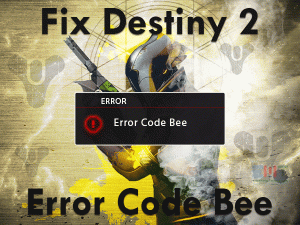Is the Overwatch game is crashing while playing it on your Windows 10? Want to start and finish the game successfully without any breaks? Then this article will allow you to play uninterruptedly.
We all know that Overwatch is a wonderful video game that comes under the genre of shooting. A team of members connect together online and play this first-person shooter game on their devices.
But when the players are seriously involved in the game, it suddenly crashes. By this, the entire gameplay was ruined and had to start from the beginning.
Many users have encountered Overwatch Crashing Mid-Game issues on their computers. There are several tips and tricks that completely eliminate this problem and provide you with smooth gameplay. Let’s scroll down to the below sections and get more details on this issue.
Table of Contents
Problem Overview: Overwatch Crashing Mid Game
Blizzard Entertainment, in collaboration with Iron Galaxy, developed the Overwatch series in the year 2016. Mainly, it is intended for Microsoft Windows, Xbox One, PlayStation 4, and Nintendo Switch users.
One can freely play the trial version of Overwatch on their devices. After that, they have to purchase the game to play it completely.
Either you can buy the Overwatch from its official website or through the Steam Store. In most cases, the Overwatch game crashes while launching itself.
But a few people have reported that the game is crashing and freezing in the middle of the gameplay. It’s so frustrating and irritating thing when the game stucks or crashes while playing it.
That is the reason why we studied this problem and found the below ones are the causes of it.
Head towards the next sections to check out the methods that fix this Overwatch Crashing Mid Game issue.
Related Problems: Overwatch Crashing Mid Game
Want to know various areas where the Overwatch crashing issue occurs? Then you can browse this section carefully.
Basic Troubleshooting Steps: Overwatch Crashing Mid Game
Let’s begin with the basic methods that resolve the Overwatch Crashing Mid-Game issue on your Windows 10.
-
Check your Windows PC Specifications
First of all, check out the specifications of your Windows PC and match them with the Overwatch requirements. In order to play this first-person shooter game, your PC must be fully compatible with the minimum game requirements.
You can check your computer configurations and match them with the above ones. If your PC satisfies all the requirements, then move to the next method to fix it.
-
Run Overwatch with Admin Rights
One of the important pre-requisite of the Overwatch game is launching it with admin permissions. Most users forget this and start the game normally.
If you do so, Overwatch will crash in the middle of the game. So, try relaunching the game with admin rights. For that,
- Go to the installation directory of Overwatch -> Locate the executable file and right-click on it -> Select Properties from the context menu.
- Under the Overwatch Properties, click the Compatibility tab.
- Tick the checkbox next to Run this program as an administrator option.
- Click OK to save the changes.
Relaunch Overwatch and start playing it to check the issue is solved or not.
Steps To Fix Overwatch Crashing Mid Game Issue
Don’t worry! You have many other techniques that will definitely fix the Overwatch Crashing Mid-Game problem on your PC.
- Step 1
Update or Roll Back Display Drivers
Think whether the Overwatch crashed in the middle of the game after upgrading the display drivers. If you say yes, the newly installed drivers are not compatible with the game.
The auto-update feature downloads and installs the latest drivers without asking you. And due to these new GPU drivers, the game might be crashing mid-game.
Therefore, roll back the drivers to the previous versions by following the below procedure.
- Press Windows + X -> Select Device Manager.
- Expand Display Adapters -> Right-click the GPU Card -> Click Properties.
- Navigate to the Driver tab -> Click the Roll-Back Driver option.
- Thus, it installs the previous versions of graphics card drivers on your PC.
After finishing, check the game is crashing while playing it or not.
- Step 2
Close Unnecessary Programs
Software conflicts are also one of the major reasons for crashing or freezing the Overwatch game in the middle of the gameplay. Thus, close all those problematic apps that are consuming more CPU resources on your PC.
- Press Ctrl + Shift + Esc to open the Task Manager.
- Check the CPU and Memory columns to know which apps are taking more amount of CPU resources.
- After that, right-click on those processes and click End Task to close them.
After shutting down all those programs, launch Overwatch and see the game is running smoothly or crashes in the mid-game.
- Step 3
Repair the Game Files
Damaged game files cause many issues, such as crashes, freezes, black screens, etc. If the above solutions didn’t fix the issue, then try repairing the bad game files.
- Launch Steam Client by double-clicking on its desktop shortcut.
- Go to the Library -> Search and right-click the Overwatch game -> Click Properties.
- Select the Local Files tab -> Click the Verify the Integrity of the Game Files option.
Wait for a while until it validates the game files (repairs the game files). After that, you can relaunch the Overwatch game to test the crashing that occurs while playing it.
- Step 4
Check for Windows Updates
Check for Windows Updates and install them to keep your operating system up-to-date to run the apps and games error-freely.
If the Overwatch Crashing Mid-Game issue is not fixed, then upgrade your OS.
- Press Windows + I -> Select Update & Security.
- Under the Windows Update tab, go to the right-side pane and click the Check for Updates option.
- It will connect with the Microsoft servers and check whether there are any newly released versions. If your Windows is outdated, then it will automatically download and install the latest updates.
After upgrading Windows 10, check the issue is solved. If you still face the problem, move to the next steps.
- Step 5
Disable Antivirus Software
Are you using third-party antivirus software and other security suites on your Windows 10? Then immediately disable them temporarily to overcome these errors.
Antiviruses and other security softwares always try to block unknown apps and games. If you try to launch it, then it will crash and shows the error message.
So, to play the Overwatch game uninterruptedly, you have to disable your antivirus for some time. After disabling, if the trouble is not fixed, then re-enable it and use some other tricks given below.
- Step 6
Remove Temporary Game Files
According to some users, they have fixed the Overwatch Crashing Mid-Game issue by removing the game cache files. Try fixing it by executing the below instructions.
- First of all, close all the programs related to Blizzard, such as Battle.net, Blizzard Update Agent, etc.
- Press Windows + R -> Type %ProgramData% -> Click OK.
- Locate the Blizzard Entertainment and select it -> Press the Delete key on your keyboard to remove it from your PC.
- After that, remove the Battle.net folder.
Now, relaunch the Overwatch game and check the crashing problem still occurs while playing it or not.
- Step 7
Uninstall and Clean Reinstall Battle.net App
If none of the solutions fix the problem, then uninstall and reinstall the Blizzard Battle.net app. For that,
- Press Windows + R -> Type appwiz.cpl -> Hit Enter.
- Select Battle.net app from the program list -> Click Uninstall.
- If you see any prompts on your desktop screen, click Continue.
- Now, open the official website of Blizzard and download & install the Battle.net app.
- After that, download and clean re-install the Overwatch game.
After installing it properly, relaunch the Overwatch game and play it without facing any issues.
Tips To Avoid Overwatch Crashing Mid Game
Contact Official Support
If you’re still facing the same problem after reinstalling the Overwatch game, then there might be some other reason (other than the above-listed ones) for it.
In this case, Steam Forums, official communities of Blizzard Entertainment, Reddit, and Microsoft Forums will help you a lot. If you find those techniques that are not provided in this article, use them in order to fix it.
As a final try, you can also contact the technical support team of Blizzard Entertainment. Ask them why the problem occurs even after using several methods. We hope that they will give you instructions that can solve the error.
Final Words: Conclusion
On the whole, we have provided everything from our side in order to fix this Overwatch Crashing Mid-Game issue. Mostly, the basic & advanced methods are enough to get rid of this error.
Even we are here to offer our services if you still have any doubts or queries on this issue. And we request you to share this troubleshooting guide with your friends if you think it is worthy.
Post your valuable comments on this post as a part of our appreciation for our work. If you face any kind of problems on your Windows PC or gaming errors, contact us through the comment section.