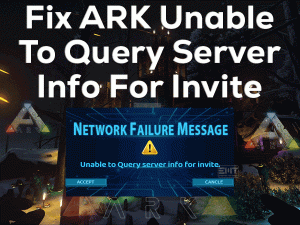Is Origin Not Updating on your Windows 10? Want to get the latest features by upgrading Origin Client? Then you are not alone.
Origin is the best digital distribution platform where you can download and play games on your PCs. Whenever a new game is launched in the market, we can purchase it from the Origin Store.
Origin always comes up with new game versions to use its advanced options. If we don’t update Origin Client, then we won’t see any latest outcomes.
Within a couple of minutes, we can update Origin on our Windows PCs. But there are some hard times where Origin Won’t Update at all, even after trying several times.
If you are currently in that situation, then you can browse the below paragraphs to fix the issue and update Origin by installing the latest updates.
Table of Contents
Origin Won’t Update: Problem Overview
Gamers always search for new games to play on their desktops or consoles. To simplify the gamers’ job, Electronic Arts designed and developed the Origin Client application.
Origin is similar to the Steam Client, Windows Store, and other digital distribution platforms. Once you create the Origin account, you can surf the store and choose whichever game you want to purchase.
And you can download the games onto your Windows PCs. You know what! Origin allows the gamer to run the video games through its Origin Launcher.
Whenever the game manufacturers release the new game updates, you can update the game from Origin Client. All these activities can be done only when the Origin Client works properly.
You have to upgrade Origin when Electronic Arts provides the latest versions. If we can’t update, it will crash or freeze or not open completely.
But so many users are suffering from the Origin Won’t Update error. It is mandatory to resolve this problem and update it as quickly as possible before we encounter problems while playing the games.
That’s the reason why we are listing out the reasons that stop updating Origin Client on your Windows 10.
There might be any one or more reasons listed above for which you encounter Origin Won’t Update issue on your system. Let’s go through the below sections to know those solutions that fix it.
Origin Won’t Update: Related Problems
Read the below paragraphs to know more about those issues that are completely similar to this Origin Won’t Update error.
Basic Troubleshooting Steps
First, use the primary methods that will help you in fixing the Origin Won’t Update issue on your Windows PC.
-
Restart your Router/Modem
For updating Origin Client, a stable and fast internet connection on our PC is the basic requirement. If the internet is slow, then you need to restart your router or modem to increase the internet speed.
- Disconnect both modem and router.
- Now, wait for 30 seconds to cool down both your network devices.
- After that, connect the modem and press the power button to switch it on.
- In the next step, plug in your router after 60 seconds.
- After a couple of minutes, you can see that both your router and modem restart.
Now, check whether you can update the Origin Client successfully on your PC.
-
Clean Boot your Windows PC
If the above method didn’t help you, then you have to clean boot your Windows 10 to fix it. Don’t you know how to perform a clean boot on your PC? Then use the below guidelines.
- Log in to your computer using the Admin credentials.
- Press Windows + R -> Type msconfig -> Hit Enter.

- System Configuration window appears on your desktop.
- Go to the Services tab -> Enable Hide all Microsoft Services -> Click the Disable All button.

- After that, you have to open the Startup tab and click the Open Task Manager.
- Navigate to the Startup tab in the Task Manager -> Select the Startup items one by one -> Click Disable button.

- After disabling all the Startup elements, close the Task Manager.
- In the System Configuration window, click OK to save the changes.
Finally, restart the computer, and it will be done in a clean boot environment. Once the device is restarted, try to update Origin and see the problem occurs or not.
-
Set the Correct Time & Date
You know what! The wrongly configured Time and Date on your Windows can also stop the update process of the Origin Client. So, before moving to the below sections, it’s better to check your PC’s Time & Date.
If you find them incorrect, then set the correct Time & Date as mentioned below.
- Press Windows + I -> Click Time and Language -> Stay in the Date & Time tab.

- Now, you can manually set the time and date. Or else click the toggle button to turn on under the Set Time Automatically and Set Time Zone Automatically sections.

Now, you can start the Origin Update process on your computer. If you still face the Origin Won’t Update error, then use the below methods.
Steps To Fix Origin Won’t Update Issue
The users who are fed up with this Origin Won’t Update issue can get some more solutions to solve it. One or other steps are given below will surely fix the issue on your computer.
- Step 1
Run Origin as Administrator & Update It
Like some applications, Origin is one such app that needs special rights to upgrade or launch it to avoid crashes, freezes, and black screen issues.
If you didn’t try to update as an administrator, then do it now to overcome this error message.
- Locate the Origin Client shortcut on your desktop -> Right-click on it -> Click Properties from the context menu.

- Now, you can see various tabs, and you have to go with the Compatibility tab.
- At the bottom, you will find Run this program as an administrator. Enable this option by checking the checkbox beside it.

- Finally, click the OK button to save the alterations.
Now, click the Update button to install the latest updates of Origin. If it stops updating while downloading the updates, then go to the next tricks.
- Step 2
Run PC Cleaner
On our desktops, we install/uninstall various programs, stores bundles of files & folders, and do a lot more tasks. Due to insufficient memory also, we face Origin Won’t Update problem.
Therefore, you have to clean up your computer to free up the hard disk space by removing temp data, unwanted registry files, etc. For that, we recommend the Piriform CCleaner.
Download and install this CCleaner on your Windows 10 to improve your device performance and fix the Origin update issues.
- Step 3
Turn Off Windows Defender Firewall
Turning off the Windows Defender Firewall is also one of the best options to complete the Origin update process successfully. If the Origin is not Updating, then you can follow this trick.
- Open the Control Panel -> Select Large Icons under the View by section -> Click Windows Defender Firewall.

- Select Turn Windows Defender Firewall On or Off tab in the left-side dashboard.
- In Private & Public Network Settings, you will see the Turn Off Windows Defender Firewall option (Not Recommended).
- Check the radio button to enable the options on both settings.

- Save the changes and exit the control panel.
Now, launch Origin as administrator and start updating it on your Windows 10.
- Step 4
Add Origin to Your Antivirus’s Ignore List
If you didn’t add Origin Client to your Antivirus Software, then it will block running the app on your Windows computer. Due to this, neither you update the Origin nor upgrade the video games.
Thus, we suggest you open your antivirus and add the executable file of Origin to the exception list. Once you save the settings, try to update Origin. If you still face the same problem, then there are some more steps to fix it.
- Step 5
Enable User Account Control (UAC)
Whenever we want to change the settings on our Windows PC at the administrator level, a pop-up window appears on the screen. It is nothing but User Account Control. It allows the user to approve the changes on our desktops.
By enabling UAC, it can stop changes that can be performed by viruses. Some users say that they have fixed the Origin Won’t Update issue after enabling User Account Control on their PCs.
If the UAC is disabled on your computer, then enable it in order to upgrade Origin Client without errors.
- Step 6
Clear Origin Cache Data
At last, you have one more solution to update Origin Client without any of these issues that is clearing the Origin Cache Data.
On your Windows PC, execute the below instructions to clear the cache of Origin Client.
- First of all, terminate all the processes related to Origin Client.
- After that, open the Run dialog by pressing Windows + R keys.

- Type %ProgramData%/Origin and press Enter.

- Leave the LocalContent folder and remove the rest of the folders from your computer.
- Now, execute the %AppData% in the Run box.
- You can see a full of folders under the AppData, and in that, click on the Origin folder and press the Del key on your keyboard.
Reboot your Windows PC to effect the changes and check the Origin Won’t Update occurs while upgrading the Origin Client.
Tips To Avoid Origin Won’t Update
Contact Official Support
For every issue, there will be at least one particular solution to fix it. Here, you have gone through several tricks that solve the Origin Won’t Update error.
If the update process still stops on your PC, you have to uninstall and reinstall Origin correctly. In case if you want to try out some more steps before reinstalling, then check out the Electronic Arts forums.
You may find useful instructions that will benefit you to fix this error. If not, you can talk to the technical support team of Origin to ask them to provide better solutions to solve the Origin Won’t Update issue.
Final Words: Conclusion
Therefore, it is compulsory to finish the Origin update process successfully on our desktop computers. Without updating this app, we can’t use its latest features.
In if you continue to use the older version of Origin Client, then it will not open or crash at one time. That’s why resolve the issue while you are updating Origin and finish it fully.
If anyone has doubts about this troubleshooting guide, then reach us via the comment section. Even we welcome your suggestions that help in enhancing our blog.
We hope that you completely solved the Origin Won’t Update issue using our tips and tricks.