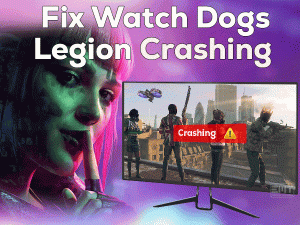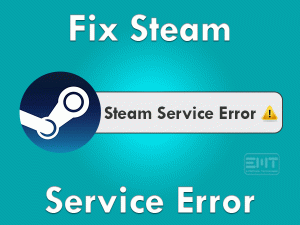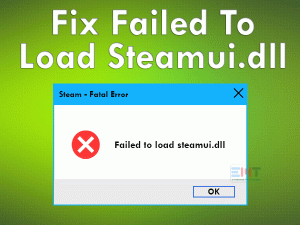Origin Stuck In Offline Mode – It is the most common problem faced by Origin users while trying to launch it on their PCs. If you are currently searching for tips to fix it, then this article is for you.
Origin is the best application developed by Electronic Arts. Like Steam, Origin is also one of the popular digital distribution platforms. We can purchase the video games, play them through the Origin Launcher, upgrade the game, etc.
In order to perform all these activities, we have to log in to our Origin account. But some users are stuck in offline mode and cannot go online.
Since users are requesting the troubleshooting steps to fix this issue, we decided to come up with this post. In this article, we will let you know all about this Origin Stuck in Offline Mode.
Table of Contents
Problem Overview
In this digital world, everyone is playing video games on their mobiles, PCs, laptops, tablets, and other devices. Since gamers are showing much interest in playing their video games, game developers are designing wonderful games.
To provide the platform to search for the wanted video game and buy them at that moment, Origin came into existence. Origin is the best competitor of Steam Client.
Millions of people all over the globe are using Origin Client to purchase the recently released games from its store. Even they are using Origin Launcher to launch the games on their PCs.
In recent times, Origin users are facing a simple issue that is they are unable to log on to their account. Whenever they try to launch the Origin Launcher, they are unable to go online.
If you are stuck in offline mode, you never download any of your favorite games, buy the games, etc. Also, you can’t use any of its services/features.
In our basic investigation, the antivirus and firewall applications cause this Origin to stuck in offline mode. In addition to that, the following reasons also result in this issue.
Let’s move to the following sections to get in touch with the methods that can fix it.
Related Problems
Along with this issue, we are listing out a few related errors that you come across while using the Origin app on your computer.
Basic Troubleshooting Steps
Before using the below basic tricks, restart your computer. After that, launch the Origin app and see that it is still stuck in offline mode.
-
Check your Internet Connection
Is your internet connection is fast, reliable, and stable? The reason why we are asking is internet connectivity issues on your computer can create these types of problems.
To launch your Origin app without any Origin Offline Mode Stuck issues, you have to connect your PC to the faster and uninterrupted internet.
Try loading any other web application to confirm whether there are network issues on your Windows 10 or not. If so, then restart your router/modem.
Once your computer is connected to the internet, run the Origin app and use it online without any errors.
-
Set the Time & Date Correctly
Even the wrong Time and Date settings on our Windows 10 can cause Origin Stuck in Offline Mode. As many users and forums have stated about this reason, we recommend you to configure the correct Time & Date on your PC.
- First of all, press Windows + I to open Settings on your computer.
- Go to the Time & Language section -> Select Date & Time tab.
- Now, you can set the correct Time Zone and Date.
- After that, close the Settings window.
Check the Origin Offline Mode Stuck problem is resolved on your PC or not.
Steps To Fix Origin Stuck In Offline Mode Issue
If you can’t run the Origin Online and are still stuck in Offline Mode, then the following techniques are waiting for you to solve this issue.
- Step 1
Run Origin As Administrator
To run this type of digital distribution app, it needs some special permissions. If you run it with the user account, then you may face these problems.
So, run Origin Client with the Admin Mode on your Windows 10. Use the following steps to do so.
- Right-click the Origin desktop shortcut -> Click Properties.
- In the Origin Properties, select the Compatibility tab.
- Enable Run this program as an administrator option by checking its checkbox.
- Thus, it launches Origin in the online mode. Now, you can start downloading or playing the game on your PC.
- Step 2
Reset Winsock
Sometimes, resetting your Winsock Catalog to its original settings can fix this Origin Stuck in Offline Mode issue. You can use the below guidelines to reset Winsock.
- Press Windows and X alphabet on your keyboard -> Click Command Prompt (Admin).
- Type the below command and press Enter to execute it.
- netsh winsock reset
- Once you hit enter, it shows the Successfully reset the Winsock Catalog message.
- Finally, reboot your Windows PC and see the Origin issue is solved or still occurs.
- Step 3
Allow Origin In Your Antivirus Software
We all use antivirus software to protect our desktops from virus infections and private data from unauthorized access. But your antivirus might play a major role in causing the Origin Stuck In Offline Mode issue.
It will block launching your application on your Windows PC. If you didn’t add Origin to the ignore list of your antivirus, then do it now. You can do it by going through the Antivirus settings and adding the Origin’s .exe file to the exception list.
After that, launch Origin without any offline mode stuck issues on your Windows 10 PC.
- Step 4
Clear Origin Cache Data
Try deleting the cache data of your Origin application from your computer to fix this Origin Offline Mode Stuck problem.
- Firstly, close the Origin Client.
- Press Windows + R -> Type %ProgramData%/Origin -> Click OK.
- Select all the files in the folder by leaving LocalContent -> Press the Del key on your keyboard to delete them.
- Again open the Run dialog -> Type %AppData% -> Hit Enter.
- Locate the Origin folder and select it -> Right-click on it -> Select Delete.
- Now, you have to restart your computer and after that, try to log in to your Origin Client.
- Step 5
Reset the Hosts File
According to some users, they have easily fixed this Origin issue by resetting the Hosts File to the original ones on their Windows 10. Why can’t you try this method? If you want to try it, execute the given instructions on your PC.
- Press Windows + E -> Go to the Local Disk C -> Select Windows -> System32 -> Double-click on the Drivers folder -> Open the Etc folder.
- Identify the Hosts folder on the Etc folder -> Right-click on it -> Select Open with -> Click Notepad.
- Press Ctrl + A to select the entire text -> Press the Del key to remove it.
- Now, copy & paste the following text into the file.
# Copyright (c) 1993-2006 Microsoft Corp.
#
# This is a sample HOSTS file used by Microsoft TCP/IP for Windows.
#
# This file contains the mappings of IP addresses to hostnames. Each
# entry should be kept on an individual line. The IP address should
# be placed in the first column followed by the corresponding host name.
# The IP address and the host name should be separated by at least one
# space.
#
# Additionally, comments (such as these) may be inserted on individual
# lines or following the machine name denoted by a ‘#’ symbol.
#
# For example:
#
# 102.54.94.97 rhino.acme.com # source server
# 38.25.63.10 x.acme.com # x client host
# localhost name resolution is handled within DNS itself.
# 127.0.0.1 localhost
# ::1 localhost
- Press Ctrl + S to save the changes and close the Notepad.
After rebooting your Windows 10, check the Origin is launching in the Online Mode or not.
- Step 6
Disable Proxy Servers
Proxy servers stop logging into the Origin Client. If you are using proxy servers, then you have to disable them to fix this Origin Stuck In Offline Mode.
- Launch Internet Explorer -> Click Gear or Cog icon -> Click Internet Options.
- Now, go with the Connections tab and choose LAN Settings.
- Once you see the Local Area Network (LAN) Settings wizard, enabled the Automatically Detect Settings option by checking its box.
- After that, uncheck the box next to the Use a Proxy Server for your LAN.
- Save the settings and reboot your PC to effect the changes.
Launch Origin Client and check the issue is resolved or still occurs on your computer.
- Step 7
Update Origin Client
Didn’t you upgrade Origin even though Electronics Arts released the latest updates? It’s your fault and carelessness for occurring this Origin Offline Mode Stuck issue.
Before it’s too late, let’s update the Origin Client by installing the latest version on your computer. For that, you have to visit the official website of Origin and get the latest updates.
Once you complete the Origin update process, check the app is running online or not.
- Step 8
Uninstall & Reinstall Origin
Still, the Origin stuck in the offline mode? Then clean reinstalling the Origin Client is the best way to wipe out this issue. Before that, you have to uninstall Origin from your Windows 10.
- Go to the Start Menu -> Type Control in the Cortana console -> Select Control Panel.
- Now, click Uninstall a Program under the Programs section.
- Select Origin from the list of applications -> Click Uninstall.
- Wait until it completely uninstalls Origin from your PC. After that, remove the folders related to Origin.
- Download the latest Origin app from its official site -> Double-click the executable file to start the installation process.
After installing the Origin Client, launch it and log in to your account to play or download the games.
Tips To Avoid Origin Stuck In Offline Mode
Contact Official Support
We believe that majority of the gamers will successfully solve the Origin Stuck In Offline Mode. For those who are still in trouble with the same issue, there are some tips for them.
They can visit the forums (Origin Forums, Reddit, etc), communities, and search for any other steps that we have not discussed above.
If you don’t come across better ideas, then open the official website of Origin. Contact the support team of Origin to request the instructions that can fix this Origin Stuck in Offline Mode issue.
Mostly, you can resolve this problem in any manner and access the Origin Launcher to play your favorite games.
Final Words: Conclusion
Firstly, I thank the viewers for reading this long post. Now, you have the knowledge of dealing with this Origin Stuck in Offline Mode issue.
If your friend also uses the same Origin app to launch or buy, download the games, share this guide with them. It will help them to resolve this error whenever they face it.
For any technical help on any other issue, you can contact us through the comment section. Become a subscriber to our blog to browse the latest articles on various PC and Gaming issues.
We hope this troubleshooting guide will benefit you in fixing the issue that you are facing on your Windows 10.