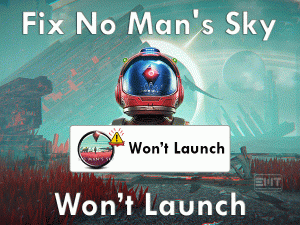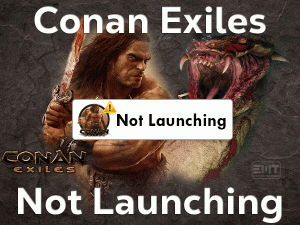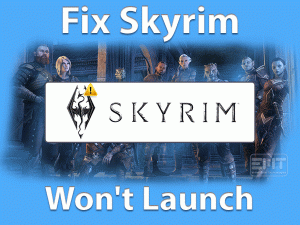Have you encountered Origin crashing problems while trying to launch it on your Windows PC? Want to play your favorite Origin games without any issues? Then you came to the right place.
Origin is the best application that allows gamers to purchase, download, and play games on their Windows PCs. Like Steam, Origin Client also offers almost all the top-selling games for game lovers.
In some cases, Origin users fail to run the games on the Origin Launcher. When you try to open Origin, it repeatedly crashes and issues the crash report.
You might experience this Origin Keeps Crashing issue at least one time on your computer. In that situation, our troubleshooting guide will help you in fixing it without fail.
Table of Contents
Origin Keeps Crashing: Problem Overview
Day-by-day, gamers all over the world are increasing. For those game lovers, developers are coming up with new video games. To browse all those popular games, manufacturers are designing digital distribution platforms, such as Steam, Origin, etc.
Origin Client is developed by Electronic Arts as a wonderful digital distribution platform. We can download it on all our Windows PCs, like Windows 7, Windows 8, and Windows 10.
By creating the Origin account with our credentials, we can purchase whichever game we want. Using Origin Launcher, it becomes easy for us to launch the games on our PCs.
Sometimes, after logging into the Origin Client, it will not show any screen and doesn’t respond at all. After a few seconds, it crashes suddenly on our systems.
This continuous crashing of the Origin Client will irritate the gamer and make them lose their interest in playing their games. To fix this Origin Keeps Crashing problem, you better know the reasons for it.
Let’s go through the causes of this Origin crashing issue.
Now, move to the following paragraphs and get to know the methods that can fix this Origin Keeps Crashing error.
Origin Keeps Crashing: Related Problems
Now, let’s get into some more errors that are related to this Origin Keeps Crashing issue.
Origin Keeps Crashing: Basic Troubleshooting Steps
The following methods help you in solving the Origin Keeps Crashing problem on your Windows 10. So, carefully execute the below steps without any mistakes.
-
Run Origin as Administrator
Some applications are designed in such a way that we can run them only after providing special permissions. Origin belongs to that category, so it needs to be launched with admin rights.
Whenever you try to open it normally, it shows different troubles, such as crashing, freezing, and black screen. Follow the below instructions to open it as an administrator.
- Go to the Origin desktop shortcut -> Right-click on it -> Click Properties.

- From the Compatibility tab, click the checkbox next to the Run this program as an administrator.

- Click the Apply and OK buttons.
Now, check the Origin Keeps Crashing issue is solved or still exists on your PC.
-
Run Windows Compatibility Troubleshooter
If the above methods failed to solve the Origin Keeps Crashing, then let’s run the Windows Compatibility Troubleshooter. It will help us to know whether our Windows is suitable for launching the Origin app or not.
- First of all, close Origin on your device.
- After that, press Ctrl + Shift + Esc to open the Task Manager.

- Under the Processes tab, right-click both these OriginWebHelperService and OriginThinSetupInternal processes and click the End Task option.

- Now, move to the installation folder of Origin on your PC.
- Locate the OriginThinSetupInternal folder and delete it by pressing the Del key.

- In the next step, right-click the Origin in the installation folder and choose Properties.
- Under the Compatibility tab, go with the Run Compatibility Troubleshooter.
- Follow the on-screen guidelines to finish the troubleshooting process.
- If the problem is not fixed with the recommended settings,
- then try troubleshooting it again by choosing the Select this option to choose compatibility settings based on problems you notice option.
Now, you need to configure the settings manually, as we mentioned below.
- First of all, run the Origin Client on the Windows version that is older than the current one.
- In addition to that, you have to disable the Full-Screen Optimizations setting.
- Finally, run this Origin app as an administrator.
- After modifying, save the changes.
Now, you may not face any more crashing issues while launching Origin on your PC.
Steps To Fix Origin Keeps Crashing Issue
Don’t panic if the above basic methods didn’t fix the Origin crashing problem. We have some more tricks to help you in solving it.
- Step 1
Delete Origin Cache
We install a huge number of applications from various online sources. Due to some reasons, virus infections will enter into our device and corrupts the folders.
If the Origin Client’s cache is corrupted, it will crash the application whenever we try to launch it. Therefore, we have to remove the corrupted cache of Origin from our PC to fix it.
- If Origin is running presently, then you have to close it through the Task Manager or from the Origin Menu.
- Press Windows + R -> Type %ProgramData% -> Hit Enter.

- It immediately pops up the window on your screen. In that, locate the Origin folder and double-click on it to open.
- Select all the files/folders by excluding the LocalContent folder -> Tap the Del key on your keyboard.

- Again open the Run dialog -> Type %AppData% -> Click OK.
- Select Origin folder -> Right-click on it and click Delete.

- After that, go to the Address bar and click AppData.
- Open the Local folder -> Select the Origin folder and delete it.
- Finally, reboot your Windows PC.
Launch Origin Client and check the application is crashing again or functioning correctly.
- Step 2
Install the Latest GPU Card, Drivers
Didn’t you upgrade the graphics card drivers on your desktop? If you say yes, then it is the biggest mistake. And you are the reason for occurring this Origin crashing issue.
Outdated GPU card drivers are the major cause for not launching or Origin successfully on our PCs. That’s why it is mandatory to keep the video drivers up-to-date.
To update your GPU drivers, you can either do it manually or automatically. Compared to a manual process, it is very easy to upgrade the device drivers in automatic.
You just need to install any third-party driver updater on your computer and update the drivers. If you ask us, we suggest IObit Driver Booster to install the latest driver updates on your Windows 10.
If you update the drivers manually, then execute the below steps.
- Press Windows + X -> Click Device Manager.

- Double-click the Display Adapters -> Right-click the GPU card -> Click Update Driver.

- Now, complete the on-screen steps to finish the driver update process.
Double-click the Origin desktop shortcut and see that it is launching or crashing again.
- Step 3
Add Origin to Antivirus’s Exception List
After installing any new software, you have to add it to the antivirus’s ignore list. If you forgot to add, then your antivirus will block those applications from running on your computer.
In case if you didn’t add the Origin app to the exception list of your antivirus, then do it now before it’s too late. After that, reboot your computer and check the Origin is running properly or not.
- Step 4
Run a Clean Boot on your PC
Your startup applications and services might conflict with the Origin app. And that’s the reason why the Origin Keeps Crashing problem is occurring. Therefore, try performing a clean boot of your Windows PC.
By doing so, you will get to know which app is creating the problem. After that, you can remove it by uninstalling it from your computer.
- Press Windows + R -> Type msconfig -> Hit Enter.

- In the System Configuration window, click the Services tab.
- Enable the Hide all Microsoft Services option and click Disable All button.

- Now, move to the Startup tab -> Click Open Task Manager.
- Go to the Startup tab in the Task Manager -> Click the Startup program -> Click Disable button (placed at the bottom-right corner).

- Repeat the above step to disable all those startup items.
- Save the changes by clicking the OK button in the System Configuration window.
- You will see a pop-up window, so click the Restart button.
After the system starts, launch Origin and see the problem is disappeared or not.
- Step 5
Update Windows OS
Manufacturers always come up with the new Windows versions in order to fix the bugs in the current versions. These bugs will cause several issues, including the crashing of the Origin app.
Just check whether Microsoft released any new Windows updates or not. If so, then install them on your PC to keep your OS up-to-date.
- Press Windows + I to open the Settings.
- Click Update & Security and stay in the Windows Update tab itself.

- On the right side, click the Check for Updates button.

- Thus, it searches for the newer updates and installs them (if available) on your computer.
After updating Windows OS, restart your PC. Now, launch Origin either through desktop shortcut or from the installation folder and see the crashing issue appears or not.
Tips To Avoid Origin Keeps Crashing
Contact Official Support
Origin Keeps Crashing problem is a fixable problem, and we can do it using the above methods. 99 out of 100 gamers will solve this crashing issue with our techniques.
When the problem is not solved till now, you have to reinstall Origin again on your computer. Or else you can open the Electronic Arts forums and search for some other solutions to fix it.
Even the technical team of Electronic Arts (EA) is there to assist you in solving the Origin crashing error on your PC.
Final Words: Conclusion
On the whole, Origin is the one-stop solution to offer our desired video games in one place. Without going anywhere, we can buy and download the games on our PCs.
If the Origin shows any problem like crashing, you have multiple methods to solve it. Either the basic or the advanced ones can help you in fixing the Origin Keeps Crashing error.
For any additional information or queries, feel free to contact us by messaging in the following comment section. If you want to get notifications on the latest articles, subscribe to our blog.
We hope that this troubleshooting guide helped you a lot in fixing the Origin Keeps Crashing issue.