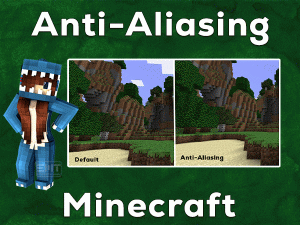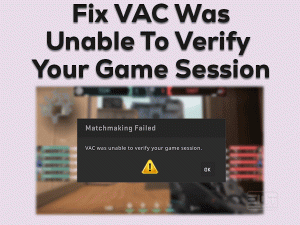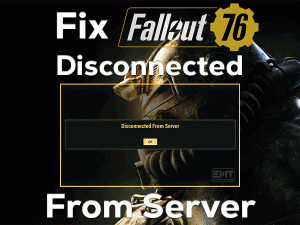Do you see OpenGL Error 1281 while playing Minecraft on your Windows 10? Then you have landed on the right post. Today, we came here to discuss the troubleshooting methods that fix the OpenGL Error 1281.
OpenGL is nothing but a setting that is included in the game. If we enable the OpenGL setting, then it will speed up the gaming performance. At the same time, it allows us to play video games smoother.
When there are advantages, it also contains drawbacks. One such problem that users face with this OpenGL is OpenGL Error 1281. We see this error code while playing Minecraft video games on our desktops.
Since many users are complaining about this problem, we have decided to provide the workarounds to solve it.
Table of Contents
OpenGL Error 1281: Problem Overview
Khronos Group developed OpenGL as one of the best application programming interfaces. It is a cross-platform application so that we can download & install it on various operating systems.
The main objective of developing an OpenGL application is to improve gaming performance. It associates with the GPU of your PC and increases the hardware acceleration to provide easy and fast gameplay to the gamers.
According to the gamers, they are seeing this OpenGL Error 1281 while gaming Minecraft on their Windows 10. There are some particular reasons for which we are facing this issue.
Whenever you encounter OpenGL Error 1281, it means the problem is caused due to one or multiple reasons mentioned above.
Now, it’s time to check out the workable methods that fix this OpenGL Error 1281.
OpenGL Error 1281: Related Problems
The users who use the OpenGL app can face so many other errors like Error Code 1281. Some of the frequently occurring issues are listed below to help you in fixing them.
OpenGL Error 1281: Basic Troubleshooting Steps
In order to solve the OpenGL Error 1281, we are listing out the basic troubleshooting methods in this section. Follow the procedure correctly to overcome this problem.
-
Restart your Windows 10
If your computer has an internal hardware failure, the application will not run correctly. Some users have fixed this problem simply by rebooting the desktop computers.
We recommend the same for you that is restart your PC and relaunch the Minecraft game. After that, check whether OpenGL Error 1281 occurs again or not.
-
Remove all the Shaders
Minecraft users install the shaders add-on in order to use multiple settings and terrains. It is considered as the mini-mods that allows us to choose the texture. It means we can switch the texture from winter to summer.
But sometimes, these mods create problems and lead to this OpenGL Error 1281. To resolve this issue, you have to disable the shaders. After disabling, you can check the OpenGL Error 1281 issue is fixed or not.
This Software Automatically fixes common windows problems, repair & optimize the windows registry, optimize your Pc for optimum performance, safe you from data loss & hardware failure and secure you by removing malware, optimizes your internet and protects your identity online.
- Download and Install
- Start Scan
- Repair All
Steps To Fix OpenGL Error 1281 Issue
Still, are you seeing OpenGL Error 1281 while gaming Minecraft? Then use the following advanced methods given below.
- Step 1
Update Graphics Card Drivers
Some Windows users don’t upgrade their device drivers and continue to run the devices on the older versions. If you belong to that category, then you face so many hardware problems.
Mainly, when you are using the older GPU drivers, your video card shows several errors while playing on our PCs. Minecraft gamers have to check the graphics card drivers whenever they engage with the OpenGL Error 1281.
If you found any outdated or faulty video drivers, then quickly install the newer versions and turn them up to date. For doing so, you can seek either a manual method or an automatic method.
If you prefer the manual update process, then open the official website of your GPU cards, such as NVIDIA or AMD. Search for suitable or compatible video drivers, and download & install them on your computer. It eats your time and effort or follows the simple steps to Update the graphic card driver manually.
- Press Windows + R -> Type devmgmt.msc -> Click OK.

- Expand Display Adapters to see the graphics cards (Intel or AMD).
- Right-click the GPU Card that you want to update -> Click Properties.

- Navigate to the Driver tab -> Click the Update Driver option.

- After that, go through the on-screen instructions to install the drivers on your Computer or Laptop.
That’s why we recommend you go with the automatic update process. To do that, you have to download & install DriverFix on your Windows 10.
Launch the IObit Driver Booster and click the Scan button to list the expired drivers. Now, tap the Update All button to upgrade all the device drivers.
Once you update the GPU drivers, run the Minecraft game and see the OpenGL Error 1281 is fixed or not.
- Step 2
Update Java on your Windows
As you already know that Minecraft is designed and developed from the Java program. It means the Java program has to run without any errors in order to play Minecraft smoother and faster.
In case if you are using an outdated Java version, then it is the major reason for OpenGL Error 1281. Therefore, install the latest version of Java on your Windows computer.
It takes a few minutes to download and install Java on our desktops. After finishing, lets’ check the OpenGL Error 1281 is occurring again or not.
- Step 3
Turn Off Show GL Errors
One more way to get rid of this OpenGL Error 1281 and play the Minecraft game smoother is by disabling the Show GL Errors. You can find this Show GL Errors option under the game settings.
Follow the below procedure and disable the settings to fix this issue.
- First of all, open the Minecraft game on your Windows 10.
- Locate the Video Settings under the Options -> Click Others.

- Check the Show GL Errors is turned on or off. If you see the Show GL Errors is enabled, then set it to disable by turning it off.

- Save and exit the settings.
Finally, launch the Minecraft game on your PC and see the problem appears again or not.
- Step 4
Disable Mods Temporarily
We install Mods in order to play the games with more graphics and high gaming performance. Gamers can download and install any number of mods on the games.
If you fail to solve the OpenGL Error 1281 with the above solutions, then you can try to fix it by disabling all the mods on the Minecraft game.
After that, enable the mods one after the other and pick the one that is causing this issue. Once you find the faulty mod, uninstall it from the game.
- Step 5
Update OptiFine for Minecraft
Most Minecraft users install the OptiFine mod in order to increase the Frame Rate Per Second (FPS) as well as gaming performance. But some users say, this OptiFine mod will cause OpenGL Error 1281 issue.
According to the user reports, they have resolved it by upgrading the OptiFine mod.
- Click here to visit the download center of OptiFine.
- From the list, you can select the newer version of OptiFine Mod.

- Once you download the latest version, follow the on-screen steps to finish the installation process.
- After the successful update process, reboot the PC.
Now, open the Minecraft game and see that OpenGL Error 1281 is fixed.
- Step 6
Reinstall Minecraft
If this issue troubles you even after using the above troubleshooting methods, then it is best to uninstall and reinstall Minecraft on your Windows computer.
- Press Windows + R -> Type appwiz.cpl -> Hit Enter.

- Select Minecraft game -> Click Uninstall a Program.

- After finishing the uninstallation process, open the Minecraft official website and download the latest version.
- Follow the steps and finish the installation process.
Thus, you can start playing the Minecraft game without facing any kind of OpenGL Error 1281 issues.
- Click to Download Patented Software, rated great on TrustPilot.com
- Click Start Scan to find Windows issues that could be causing PC problems.
- Click Repair All to Repair, Optimize & Secure your PC
Tips To Avoid OpenGL Error 1281
Contact Official Support
If you have gone through the above sections thoroughly, then you will surely resolve the OpenGL Error 1281 on your computer. We have listed almost all the workarounds that fix this issue.
Even though many users have resolved this error code successfully, a few of them encounter this issue. For those, we suggest you source out some other tips on popular forums.
Users who already faced and successfully fixed it provide instructions on these kinds of official forums. If you didn’t find anything, then contact the technical support team of OpenGL.
Final Words: Conclusion
To sum up everything, I conclude that OpenGL is the best way to play games faster and smoother. But whenever you face any errors with this OpenGL, such as Error Code 1281, this article will help you a lot.
We have shortlisted the top-most methods that can fix this error. If you own any other tips and techniques, then you can share them to help other users.
Moreover, you can contact us for any other technical help simply by commenting below. To know more about our blog, then tap the subscribe button by providing your email address.