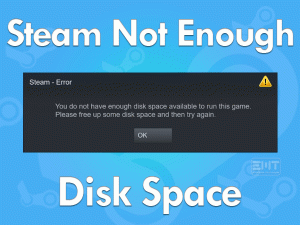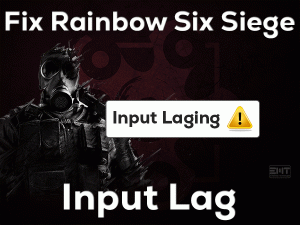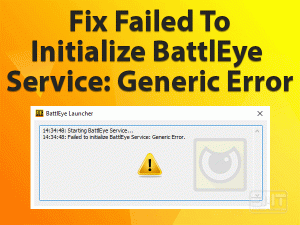Are you facing problems with the NVIDIA Overlay on your Windows PC? Want to use this NVIDIA Overlay without any crashing or not responding or not working issues? Then this article is made for you.
In this guide, we will let you know all those workarounds that solve the NVIDIA Overlay Not Working problem. Many users have complained about this issue while using it on their PCs.
As NVIDIA Overlay is one of the most essential parts of the GeForce Experience, we have to fix the trouble as soon as possible.
NVIDIA Overlay is meant for checking out the frame rate, capturing or taking the screenshots of the screen, and video recording. Due to some issues, it stops working on our Windows computers.
It might be a hardware issue or outdated graphics drivers, or any others. Browse the following sections and get rid of this NVIDIA Overlay Not Working error.
Table of Contents
NVIDIA Overlay Not Working: Problem Overview
NVIDIA is the leading producer of the best video or graphics cards all over the globe. Millions of users have installed NVIDIA GPU cards on their desktops & laptops.
NVIDIA Overlay is the necessary tool that will allow us to record the desktop screen, screenshot the screen, and see the frame rate on our system.
It is one of the important parts of GeForce Experience. If this tool doesn’t work, then we can’t do any activities on it. Most of the gamers use this in-game overlay while playing the games on their PCs.
There are several reasons for this GeForce Experience In-Game (NVIDIA) Overlay Not Working issue. Some of them are given below.
If the NVIDIA Overlay is not responding or not working, then it is due to one or more reasons listed above. Don’t worry! You can solve this simple issue by applying the workable methods given below.
NVIDIA Overlay Not Working: Related Problems
You can face issues with this NVIDIA Overlay in several instances. Some of them are discussed in the following paragraphs with their fixes.
NVIDIA Overlay Not Working: Basic Troubleshooting Steps
If you are lucky, you can fix the NVIDIA Overlay Not Working issue with the following basic methods. Carefully execute the steps on your Windows PC.
-
Reboot your Windows PC
The first and foremost thing you have to do is rebooting the desktop computer. It is the best method for Windows users to fix their PC errors.
Now, in this NVIDIA Overlay Not Working, you have to restart your device. Once the system gets started, try to open the in-game overlay and check the problem is solved or not.
-
Run GeForce Experience as Administrator
Are you launching GeForce Experience with the normal/user account? Then you cannot use NVIDIA Overlay because it needs some special permissions.
For that, it is mandatory to run the NVIDIA GeForce Experience with administrator privileges. To do so, you can use the given steps.
- First of all, go to the location where you have installed GeForce Experience -> Right-click the .exe file of this tool -> Click Properties.

- You can see a variety of tabs on the menu, and from that, click Compatibility.
- Look for the Run this program as an administrator option and enable it by clicking the checkbox.

- Save the modifications by hitting Apply and OK buttons.
Now, check the NVIDIA Overlay is working finely or shows the same issue.
-
Disable Third-party Apps
On our Windows desktops, we install different applications from various sources. There may include some programs that conflict with the NVIDIA Overlay tool. That’s the reason why we recommend the user to boot their PC by disabling all these problematic programs.
- Press Windows + R -> Type msconfig -> Hit Enter.

- You can see the System Configuration window, and in that, click the Services tab.
- Find the Hide all Microsoft Services option and enable it by checking its box.

- In the next step, click the Disable All button to disable all those selected services.
- In case if you see any NVIDIA services in the list, then enable them by clicking check mark.

- Finally, hit the OK button and reboot your computer.
Now, you might not face any problems while trying to use the NVIDIA Overlay on your PC.
Steps To Fix NVIDIA Overlay Not Working Issue
If the above methods failed to solve the NVIDIA Overlay Not Working issue, then there are more techniques that can fix it.
- Step 1
Repair Visual C++ Redist
If found Visual C++ Redistributables corrupted, then GeForce Experience will not run properly. Thus, you cannot use the in-game overlay on your PC until you repair the Visual C++ Redist.
Follow the below guidelines in order to repair it on your PC.
- Press Windows + R -> Type appwiz.cpl -> Click OK.

- Select the Visual C++ Redistributable and click the Change option.
- It opens a new window, and in that, click the Repair button. You have to wait for the process completed successfully on your computer.

After finishing the repairing task, restart the system and check the issue is solved or not.
- Step 2
Update Graphics Card Drivers
Didn’t you update the graphics card drivers on your Windows 10? Then do it now because the expired video card drivers will lead to this NVIDIA Overlay Not Working error.
Before it’s too late, update the GPU card by installing the latest drivers as mentioned below.
- Open the Device Manager by running devmgmt.msc in the Run box. To open the run box, press the Windows + R keys.

- You can see all the graphics cards (dedicated and integrated) under the Display Adapters section. So, expand Display Adapters by double-clicking on them.
- Right-click the NVIDIA Graphics Card -> Click Update Driver option.

- Go with the Search automatically for the updated driver software option.
- It takes a few minutes to complete the update process on your computer.
After updating the NVIDIA GPU Card, launch GeForce Experience and see the NVIDIA Overlay is working correctly or not.
- Step 3
Enable Experimental Features
Some users will resolve the NVIDIA Overlay Not Working with the above methods itself. But there are some people who encounter the same problem even after applying the above tricks.
It may happen due to disabled Experimental Features in the GeForce Experience. So, enable the Experimental Features by launching the GeForce tool.
- First of all, double-click the GeForce Experience to open it on your computer.
- Go to the Preferences tab -> Select the General section -> Open the About section.
- Locate the “Enable Experimental Features. A GeForce Experience Update May Be Required” option and enable it by checking the checkbox.
- If there are new updates, then it will install them to the GeForce Experience.
By this, the NVIDIA Overlay will not show any problem on your system.
- Step 4
Disable NVFBC Capture
Changes made in the Steam Client related to the in-game overlay settings can fix this NVIDIA Overlay Not Working issue. Use the following steps to finish this method successfully on your PC.
- Press Windows logo -> Type Steam in the Cortana search console -> Hit Enter.
- You will see the main dashboard of Steam Client. In that, click the Steam menu located at the top-left corner.
- After that, click Settings from the list of options.

- Come to the left-side panel and click the In-Home Streaming tab.
- Open the Advanced Host Options section -> Uncheck the checkbox next to the Use NVFBC Capture On NVIDIA GPU.
- Exit the Steam Client.
Run the GeForce Experience and see the NVIDIA Overlay is working as it should be or showing the same issue.
- Step 5
Install All Windows Updates
According to some Windows users, they have fixed this NVIDIA Overlay Not Working by keeping their Windows up-to-date.
If you are running an older version of Windows, then it should be upgraded to use the in-game overlay without any errors.
- Press Windows + I keys to open the Settings.
- Click Update & Security -> Select Windows Update tab.

- Now, click the Check for Updates button.

It checks whether Microsoft released any new versions recently or not. If yes, then it will download and install them automatically on your computer.
Once finished, restart your computer and use the GeForce In-Game Overlay error-freely.
- Step 6
Reinstall GeForce Experience
If none of the methods discussed in this troubleshooting guide helps you, then uninstall and reinstall GeForce Experience.
Due to virus infections or malfunctions, the GeForce Experience might be failed to run correctly on your computer. We can overcome this issue simply by a clean reinstall of GeForce Experience.
- Press Windows + R -> Type control panel -> Click OK.

- Click Uninstall a Program in the Programs category -> Select GeForce Experience -> Hit Uninstall option.

- After uninstalling, download the GeForce Experience again on your PC.
- Finish the installation process by following each instruction carefully.
Now, launch GeForce Experience and use the NVIDIA Overlay without encountering any errors.
Tips To Avoid NVIDIA Overlay Not Working
Contact Official Support
From the above sections, you got experience in handling the NVIDIA Overlay Not Working issue. With one or more methods, you can fix this problem without fail, and this can be proved by many users.
Even after trying all those methods, some users will not fix it on their PCs. At that time, you have to check the NVIDIA official forums. Users who faced this trouble already post their instructions on these forums.
If you don’t find any such useful tricks, contact the help desk of NVIDIA. You can ask the question or live chat with the technical team of NVIDIA and get the solutions to fix it.
Final Words: Conclusion
To sum up everything, I would like to say that NVIDIA is the best and popular manufacturer of graphics cards. Most Windows users can use these NVIDIA GPU cards on their PCs.
It provides the best service to all its consumers. GeForce Experience provides an inbuilt overlay known as NVIDIA Overlay. If it does not work on your computer, then this troubleshooting guide will help you a lot.
If you have resolved this issue with other tricks, then please share them with us to assist others to fix it. Lastly, comment on this post or provide your valuable suggestions that enhance our services.