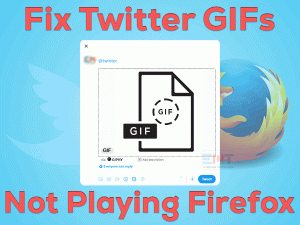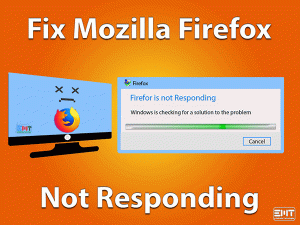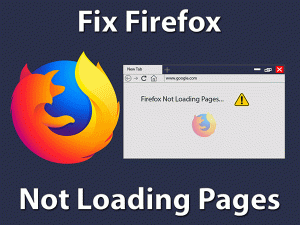Is your Chrome showing Not Enough Memory To Open This Page error? Don’t worry! You are not only the one who faces this problem. Many users have experienced this error on their Google Chrome browser.
As we know that Chrome is the best web browser compared to all others, but it also shows some errors. When we are visiting some kinds of websites, we encounter error messages. One such is Not Enough Memory To Open This Page.
With the help of simple techniques, you can clear the issue. Thus, you can surf your favorite websites smoothly on your Chrome. In this post, we are providing those methods that can resolve this issue quickly.
For more information regarding this Chrome error, go through the post until the end.
Table of Contents
Not Enough Memory To Open This Page: Problem Overview
The user visits a variety of websites, like Facebook, Gmail, Amazon, and many others. Also, they play video games, animated games, and several other games online on their Chrome browser.
If there are no issues with the browser, the page will load faster and smoother. When we load the heavy-animated and other multimedia-included pages, it might not open on your Chrome.
In such a case, the Chrome Browser will show an error message, that is, Not Enough Memory To Open This Page. The other reasons for the occurrence of this issue are:
Whenever you see this error on your Chrome, the reason might be any one or more provided above.
What happens when this Not Enough Memory To Open This Page error occurs? You will not access the elements of the website or webpage.
For visiting the webpage, you have to resolve the error on your Google Chrome. That’s why we are here to help you in fixing the error. Execute the following methods carefully to overcome the Not Enough Memory To Open This Page issue.
Not Enough Memory To Open This Page: Related Problems
Here are some of the frequently occurring facing problems that are related to this Not Enough Memory To Open This Page error.
Basic Troubleshooting Steps
In this section, we came up with the basic troubleshooting methods that can solve the Not Enough Memory To Open This Page error. Check-out the tips and apply them to surf the internet smoother.
-
Close & Re-Open Chrome Browser
One of the best ways to fix the frequently occurring Chrome errors is by closing the browser and re-open it on our desktops. Most of the time, this tip effectively works in solving the problem.
In the same case, the user can try out this technique when they see Not Enough Memory To Open This Page error. We are not sure whether it helps or not, but trying it might solve the issue.
If you still see the same error, then you have many other methods to try in the below paragraphs.
-
Check for Latest Chrome Updates
Outdated applications show poor performance while working on it. The same will apply to the Google Chrome browser. Yes, the usage of expired or older versions of Chrome will trouble you a lot.
In case if you see the Not Enough Memory To Open This Page error, it might be due to the older Chrome edition. So, check for the latest updates immediately on your browser.
If there are any such newer editions, then it will automatically upgrade to it. For that,
- Click the three dots or Menu icon at the top-right corner of the Chrome window.

- It will show a list of options, and from that, click the Help option.
- Now, the drop-down menu appears, and choose About Chrome from it.

- Thus, it starts checking for the latest updates. If Google releases any new ones, it will install them on your Windows 10.

- Now, restart the computer after completing the entire task. And see whether the error is fixed or not.
-
Clear Background Process
Sometimes, running several processes like applications and games, cause this memory issue. According to the users, they have solved the error by closing unwanted background processes.
To do so, you need to execute the following guidelines,
- Press Ctrl + Shift + Esc to open the Task Manager.
- In the Task Manager window, check for the heavy apps or games that are running on your PC.
- Right-click on the process and click the End Task. The error on your Chrome might disappear.

Steps To Fix Not Enough Memory To Open This Page Issue
Suppose the basic troubleshooting techniques did give any positive results. We also offer advanced methods that can definitely resolve the error.
- Step 1
Close Chrome Page Tabs
Depending upon our work, we open multiple tabs in a single window. By this, the load on Google Chrome increases. That’s why the user can see several errors on their web browser.
Not Enough Memory To Open This Page error also occurs when we open multiple tabs. So, close all those unwanted tabs on Chrome. Now, see the error still persists on your browser or not.
- Step 2
Disable/Turn-off Browser Extensions (Add-ons)
Extensions are the extra features that can speed up web browsing. We install different kinds of extensions or plugins, such as Grammarly, AdBlocker, etc.
But using a huge number of extensions can lead to various problems. One such is Not Enough Memory To Open This Page error. If you really want to resolve this issue, then disable/uninstall those unneeded Add-ons from your Chrome.
- Go to the Customize and Control Google Chrome (Menu) and click on it.
- Select the More Tools option and then click the Extensions.

- Now, you can see all the extensions installed on your Chrome.
- Choose the one that is no longer used and click the Remove button.

- A pop-up message appears on your Chrome, and click the Remove button to continue.
Finally, open the webpage that you want to surf and check the error appears or not.
- Step 3
Remove Browser Cache
Regardless of which browser you are using, the webpage loads slower due to the storage of browser history. Chrome is also not exempted in this case.
When Chrome contains history like cookies, cache, and searches, it takes more time to open the webpages. Even we can’t play video games smoother and easier.
That’s why we suggest the user remove the history completely from the web browser. For that, you have to use the below steps.
- Open the new tab on your Chrome and type chrome://settings/ in the address bar.
- It opens the Settings page with a list of categories.
- now, choose the Clear Browsing Data option under the Privacy and Security section.

- In the Clear Browsing Data pop-up, check all the options, such as Browsing History, Cookies, and Cached images & files.
- Make sure you have selected the “All Time” option in the Time Range field.

- You can also go through the Advanced options to clear the browsing details.
- Finally, click the Clear Data button. Thus, it starts removing the history from your Chrome.
- Step 4
Increase Page Filing
Increasing the Page Filing will help you in loading the webpages without any errors on your Chrome.
- Press Windows + S and type advanced system settings in the search console.
- Now, click the View Advanced System Settings in the results.

- It opens the System Properties, and navigate to the Advanced tab.
- Under the Performance section, click the Settings button.

- The Performance Options window appears on your screen.
- Go to the Advanced tab in this wizard, and click the Change button.

- In the Virtual Memory window, uncheck the Automatically manage paging file size for all drives option.
- After that, enable the Custom Size option.

- Enter the Initial Size and Maximum Size based on the recommended values given at the bottom.
- Finally, click the Set button and then hit the OK button.
Now, check the Not Enough Memory To Open This Page error is fixed.
- Step 5
Disable Hardware Acceleration
- open google chrome browser and open menu on top-right corner
- And select Settings from the list.

- Scroll down until the end and click Advanced.
- Identify the Use Hardware Acceleration When Available option under the System section.
- Click the toggle button to disable it on your Chrome.

Now, reload the webpage that you want to open and see whether it loads without any issues or not.
- Step 6
Create a New User Profile
When the User Profile you are using becomes corrupted, the Not Enough Memory To Open This Page error encounters. So, create the new User Profile to escape from these errors.
- Open the Run dialog by pressing Windows + R keys.

- Now, type the %LOCALAPPDATA%\Google\Chrome\User Data\ command and click the OK button.
- The User Data window appears on your screen.
- Check out the Default folder, right-click, and choose the Rename option.

- Enter Old Default to change its name and hit Enter.
- Finally, reboot the Windows 10 computer. Thus, it will create a new User Profile named Old Default on your Chrome browser.
By doing so, you can access the webpages without any errors on your Chrome.
- Step 7
Free up Memory Usage
You can fix the Not Enough Memory To Open This Page by freeing up the memory on your PC. By running a huge number of services, sometimes, the computer shows out of memory.
To resolve the issue, you have to disable unwanted services. In addition to that, disabling SysMain can fix the running out of memory issues.
SysMain is a service running on your Windows Operating System. It allows the most-used programs to run faster by preloading them into RAM. So, turning off the SysMain can free up memory usage.
- Press Windows + S and type Services in the search box. Choose the Services from the list.

- Find the SysMain service and right click on it and choose the Stop option.

- In the same manner, stop some other unwanted services on your PC.
Thus, the user can open and visit any webpage or play games on their Chrome browser without errors.
Tips To Avoid Not Enough Memory To Open This Page Error
Contact Official Support
From our side, we listed almost all the best techniques that can fix the Not Enough Memory To Open This Page error. Chrome shows different errors but can be resolved with a little effort.
By using one or other ways, you can solve the problem and happily browse the webpages on your Windows 10. In a rare case, some users cannot resolve the issue even after using the above methods.
The beginners or non-advanced users cannot find the cause of this Chrome error. That’s why we recommend them to contact the Google support desk.
The expert customer team will assist you in resolving the Not Enough Memory To Open This Page on your Chrome. Finally, you will 100% fix the issue and surf the internet without troubles.
Final Words: Conclusion
To sum up everything, the users need the best web browser for surfing the web on their Windows desktops. Google Chrome is considered the world’s most-used browser.
If you encounter any problem while surfing on Chrome, you can easily resolve it by using some basic & advanced troubleshooting tips. In the same manner, the “Not Enough Memory To Open This Page” can be fixed by using the above methods.
If you identified any other method to fix this Chrome error, share it with us through the comment box below.
Hopefully, this post will help you in knowing the valuable information about this error message. Provide your precious comments or suggestions, along with your particulars, in the comment section.