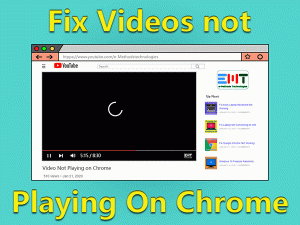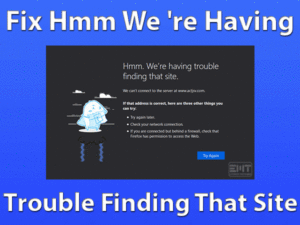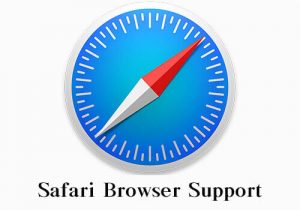No Sound On YouTube

YouTube is the best platform to listen to our favorite audio and video tracks. It includes thousands of tracks uploaded by YouTubers. Though most users have no complaints about it, some people are facing a strange issue with YouTube on their Windows PC.
They can’t hear the sound even the video is playing on YouTube. To solve this No Sound on YouTube issue, we came here to offer the troubleshooting steps.
The issue might be with your Windows PC or browser you are using to load YouTube. In the below paragraphs, we have included all those reasons that cause no sound issue on YouTube, along with the solutions to fix it.
Table of Contents
No Sound On YouTube: Problem Overview
Presently, there are multiple video-sharing platforms, but most people prefer to use YouTube as their default one. On YouTube, we watch different kinds of videos, such as entertainment, education, DIY, News, etc.
Even we can share those videos on our social media accounts, such as Facebook, Twitter, etc. It became easy for the users to create their YouTube channel and upload the videos to earn money.
A survey says that users are staying over one billion hours on YouTube in a day. That’s why if any issue occurs while streaming YouTube, then people get frustrated.
One of the most irritating problems is viewers can’t hear sound while watching videos on YouTube. Based on our study, we have concluded the following reasons will cause this No Sound on YouTube issue.
Be patient and use the steps discussed in the below sections to overcome this YouTube sound issue on your Windows 10.
No Sound On YouTube: Related Problems
Here are some of the problems that are completely related to this No Sound issue on YouTube. Understand the steps and fix those issues on your device.
No Sound On YouTube: Basic Troubleshooting Steps
The basic methods to fix the No Sound On YouTube issue on your Windows 10 are listed below.
-
Open YouTube on Other Browsers
Most users use Google Chrome as their default web browser. If you are loading YouTube on your Chrome, then we suggest trying other browsers.
In order to clarify whether the issue is with YouTube or something else, you need to open YouTube videos on other browsers. Install Opera or Firefox, or some other on your computer.
Now, load the same YouTube video on these browsers and see whether you can hear sounds or not. If there are no issues, then the problem might be a different one. So, use the following methods to fix it.
-
Unmute the Volume
Have you unintentionally muted the volume on your PC? If that’s the case, then you can’t hear audio while playing any track on YouTube.
So, go to the Volume icon placed at the bottom-right corner of your desktop screen and Unmute the volume.
Now, open YouTube and play your favorite video to test the No Sound issue is fixed or not. If the problem still persists, then it’s time to check out the below-advanced methods.
Steps To Fix No Sound On YouTube Issue
There is no need to worry at all because you have so many techniques to use to solve the No Sound on YouTube problem.
- Step-1 : Check Volume is Muted on YouTube Video
- Step-2 : Update Audio Drivers
- Step-3 : Open YouTube in Incognito Mode
- Step-4 : Run Sound Troubleshooter
- Step-5 : Increase Volume in Volume Mixer
- Step-6 : Reinstall Adobe Flash Player
- Step-7 : Disable Antivirus & Firewall Temporarily
- Step-8 : Clear Browser Cache
- Step-9 : Update your Web Browser
- Step 1
Check Volume is Muted on YouTube Video
Due to the accidental clicking of the volume icon on the YouTube video, the sound will not come out. So, check whether you muted the YouTube video or not.
If the volume is muted on the video that is playing on YouTube, then Unmute it to listen to the track. Even after you didn’t hear any sounds, you need to use further methods.
- Step 2
Update Audio Drivers
To play audio on our Windows desktops, sound drivers play a crucial role. If the audio drivers get outdated or corrupted, then these kinds of No Sound on YouTube issues are quite common.
Therefore, you must check the audio drivers and install the latest versions if they are expired. If you don’t know how to upgrade audio drivers, then follow us.
- First of all, press Windows + X keys on your keyboard -> Then click the Device Manager from the list.
- You can see all the drivers installed on your Windows computer. From that, double-click the Sound, Video, and Game Controllers.
- Right-click the Realtek High Definition Audio -> Select Properties.
- In the Realtek High Definition Audio Properties wizard, open the Driver tab and click the Update Driver option.
- After that, you have to go through some simple steps to finish the audio driver update process on your PC.
Finally, restart the computer and load YouTube on your browser to check the problem is resolved or not. Windows users can also use IObit Driver Booster to update all their device drivers, including sound drivers, automatically.
- Step 3
Open YouTube in Incognito Mode
Due to browser settings, bookmarks, pinned tabs, and extra features, you might face this No Sound on YouTube issue. Thus, we recommend you load YouTube videos on incognito mode or private window.
For secure and faster web browsing, we can use incognito mode on our browser.
Almost all web browsers contain the private window feature, so open it on your PC. After that, load the YouTube video and see the problem occurs or not.
- Step 4
Run Sound Troubleshooter
Your Windows 10 or Windows 7 PC contains some sound issues, and that’s why you are facing this No Sound on YouTube issue. To get over it this problem, run the sound troubleshooter on your computer.
- Press Windows + I open Settings on your Windows.
- Click System -> Choose the Sound tab from the left side panel.
- On the right side, click Troubleshoot button.
- Thus, it starts checking for the audio issues and repairs them within minutes.
After completing the troubleshooting process, reboot your PC and open the video on YouTube to check the sound can be heard or not.
- Step 5
Increase Volume in Volume Mixer
If the above methods didn’t solve the issue, then check the sound on the volume mixer. In case if you are using Chrome, then see the sound is set to mute or low under the Volume Mixer settings. To correct the settings, follow the below steps.
- Go to the System Tray -> Right-click the Volume icon -> Click Open Volume Mixer.
- Increase the volume of Chrome app as well as system speakers to overcome this problem.
- Step 6
Reinstall Adobe Flash Player
Adobe Flash Player is an important plugin to play YouTube videos without any issues. If this plugin is corrupted or expired, then you come across No Sound on YouTube problem.
Not only audio but the video might not be played correctly if you are using an outdated/corrupted Adobe Flash Player. Uninstalling and reinstalling the latest Adobe Flash Player plugin is the best idea to fix this issue.
- Step 7
Disable Antivirus & Firewall Temporarily
Are your Antivirus & Firewall apps enabled on your Windows PC? Then these security suites might be causing audio issues on YouTube. According to some users, they have resolved this No Sound on YouTube error after disabling these security apps.
Before that, check whether your security apps are configured in such a way that they can allow the flash content from third-party sites or not.
- Step 8
Clear Browser Cache
Daily, we surf a lot of sites on our web browsers but forgot to remove those details. Cache and cookies also become the biggest threat in multiple cases, such as slow web page loading, decreasing browser performance, etc.
We are not sure whether clearing the cookies and cache data can fix the No Sound issue on YouTube or not. But we would like you to try this method to fix it.
If you want to clear the browsing history on your Chrome browser, then use the following guidelines.
- Click the Control and Customize Google Chrome -> Choose More Tools -> Click Clear Browsing History from the drop-down menu.
- Now, you can choose either basic or advanced sections. Enable the items that you want to delete, such as cookies and site data, Browsing History, Download History, etc.
- Click the drop-down menu beside Time Range and select All Time from the list.
- Finally, click the Clear Data button to remove the entire browsing history.
Now, open your favorite video on YouTube and see the problem still persists or not.
- Step 9
Update your Web Browser
One last attempt to resolve this No Sound on YouTube is upgrading your web browser. We know that outdated apps will show various issues, and it will apply even to the browsers also.
So, whichever browser you are using (Chrome, Firefox, Opera, and others), you have to update it by installing the latest versions. Once you complete the browser update process, see the audio issue on YouTube is solved or still occurs.
Tips To Avoid No Sound On YouTube
Contact Official Support
Users who regularly on YouTube now got to know how to tackle this No Sound problem on their PC. One or more methods listed above will help you in fixing the issue undoubtedly.
By any chance, if you are still getting that problem, then it might be some hardware failure on your computer. So, you have to visit the nearest PC hardware service center.
Or, if the problem happens with only the Chrome browser and no issues with YouTube on other browsers, you need to contact the Chrome support team. Google’s technical support members will help you in solving the No Sound on YouTube issue on your computer.
If No Sound on YouTube occurs on all web browsers, then directly contact the YouTube Technical Support Team.
Final Words: Conclusion
Therefore, YouTube is a wonderful application where we can entertain, educate, and earn money. We can browse YouTube on all web browsers, like Chrome, Opera, Firefox, Edge, etc.
Even we can download the YouTube app on our Android Smartphones. Users can use all the provided methods to get rid of the No Sound on YouTube issue on Windows PCs.
If you have any doubts, then leave a message in the following comment box. Share this troubleshooting guide with your friends to know how to fix this issue when they encounter it.
Subscribe to our blog to keep updated with the latest posts on various PC and Gaming topics.