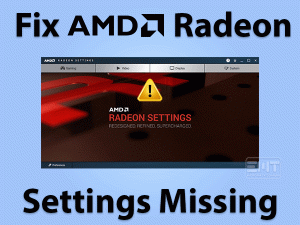MSI Afterburner Not Working
-Is MSI Afterburner Not Working on your Windows 10 computer? Want to fix this issue in order to enhance the graphics card’s clock frequency? Then you came to the right place.
In this article, we present those techniques that will resolve the MSI Afterburner Not Working problem. You can make this application work without any issues on your desktop/laptop.
MSI Afterburner is one of the best graphics card applications designed for Overclocking, monitoring the graphics performance, capturing the video, etc.
With the help of this Afterburner, the user can increase the graphics card limit easily and smoothly. With the help of inbuilt tools, we can access the graphics card settings without any issues.
But there are certain times where the MSI Afterburner does not work on our PCs. Due to game overlays, integrated graphics cards, and others, it will not work according to its functionalities.
That’s why we are here to offer the best methods that can solve the MSI Afterburner Not Working issue. Read the following sections and get knowledge on this issue.
Table of Contents
Problem Overview
MSI Afterburner is manufactured by MSI as one of the best graphics utilities. Using that application, we can exceed our graphics card performance with Overclocking.
Apart from that, we can use it for monitoring the in-game graphics settings, video capturing, etc. Even it maintains the balance between your system temperature and performance by controlling the fan.
In addition to that, there are many other features of MSI Afterburner, such as an On-Screen Display. It helps you a lot in knowing the system performance while playing video games.
Like that, there are Hardware Monitor, Custom Fan Profiles, Customized Skins, etc. Though MSI Afterburner helps us a lot, it will trouble us while using it.
Due to some reasons, the MSI Afterburner stops working on our PCs. If you want to know the reasons for it, then go through the below steps.
Find out the reason why the MSI Afterburner Not Working error happens on your computer. After that, you can move to the following sections to know the method to fix it.
Related Problems
The problems that are related to this MSI Afterburner Not Working issue are listed in this section. You can go through them and resolve them whenever you come across them on your PC.
Basic Troubleshooting Steps
The basic troubleshooting methods that will assist you in fixing the MSI Afterburner Not Working are given below.
-
Disable the Inbuilt or Integrated Graphics Card
Using the external and integrated graphics card at the same time can lead to many issues. One such issue that you can face is MSI Afterburner Not Working.
Afterburner will not work when your onboard graphics card is still enabled even you are using an external one. Several users have fixed it by disabling the integrated graphics card.
We recommend you follow the same method by executing the below guidelines.
- Restart your computer, and click the Del button when you see the manufacturer logo on your screen.
- Now, you have to locate the inbuilt graphics card. For that, you need to check it under the Security tab of BIOS.
- Use the arrow keys on your keyboard to navigate to the Advanced tab.
- You have to find the Onboard Device Configuration or similar to it.
- Select the Primary Graphics Adapter and hit the Enter key. Now, use the arrow keys to choose the PCI-E option.
- Under the Exit section, select the Save and Exit option to save the modifications and exit from the screen.
- Thus, it reboots your computer. Check the MSI Afterburner starts working properly or not.
-
Check for the Latest Versions of MSI Afterburner
Didn’t you upgrade the MSI Afterburner for several days? Then it is quite common to face these kinds of issues. Yes, the Afterburner graphics utility stops working whenever you are using an expired version.
When MSI releases its new versions, you have to install and update the app. By doing so, you can work with this software without any issues. To update your Afterburner with the latest versions, you need to visit its official website.
Click here to download the newly released version of MSI Afterburner. After downloading, follow some steps to complete the installation task. Now, use the utility without engaging with any troubles.
Steps To Fix MSI Afterburner Not Working Issue
If you scroll down to this section, then it means that you are still facing the MSI Afterburner Not Working issue. Don’t worry! You have advanced methods to resolve this problem. Read the steps carefully and execute them on your PC.
- Step 1
Disable Steam Overlay
One of the major reasons for not working your MSI Afterburner is Steam Overlay. If your Windows PC contains this Steam Overlay, then quickly disable it in order to work Afterburner properly.
Several users have reported that they have no issues with the Afterburner app after disabling the Steam Overlay. To do so, follow the given guidelines below.
- Go to your desktop screen -> Locate the Steam Shortcut icon -> Double-click on it to open it on your PC.
- Once you see the Steam window, click the Library and select the game where you face this issue.
- After that, click on steam and go to settings options.

- Then click on the in-Game option from left menu.
- Now, uncheck the checkbox of Enable the Steam overlay while In-Game option.

- Save the changes and close the window. Now, launch MSI Afterburner and see the issue is fixed or not.
- Step 2
Disable NVIDIA Overlay
Some users use NVIDIA Overlay on their Windows desktops. The best solution to fix the Afterburner Not Working is disabling this NVIDIA Overlay.
Due to these overlays, the overlay offered by the MSI Afterburner will not properly. That’s why you must disable the NVIDIA Overlay using the following steps.
- Click the Start Menu -> Type GeForce Experience -> Select the best-matched one from the results.

- After you see the GeForce Experience’s main window, click the Cog icon that is at the top-right corner.

- It opens the Settings page with multiple options.
- Under the General tab, you can find the Share option with Allows you to record, stream, broadcast, and take screenshots of your gameplay in the enabled state.
- Now, you have to click the toggle button beside it to disable the option.

- Exit the window by saving the modifications.
Open MSI Afterburner on your PC and see that it is working correctly or not working at all.
- Step 3
Add the Game Manually and Set the Detection Level to High
When the MSI Afterburner is not working perfectly on your Windows desktop, you can follow this method. It says that the user has to add the .exe file of the game manually and configuring the app detection level from low to high.
Many users have used this technique, and they are successful in fixing the problem on their PCs. Execute the following guidelines to complete the task.
- Open RivaTuner on your computer. (RivaTuner is the Overclocking and hardware monitoring utility designed for Windows OS.)
- In the main window of RivaTuner, go to the bottom-left and click the add button.

- Check out the executable file of the game, which is located in the installation folder of that game.
- After adding the .exe file, place it in the first and click the left on your mouse.

- You need to find the Application Detection Level on the right-side and set it to High.

- Step 4
Run Afterburner in Compatibility Mode
If you are using an older version of Windows OS, then MSI Afterburner won’t work on your PC. But if you still want to launch it and make it work without any issues, then open it in the Compatibility Mode.
Due to compatibility issues on your current Windows version, you might face this problem. That’s why choose any other Windows version lower than the present using one and run the Afterburner.
- Select the MSI Afterburner icon on your desktop -> Right-click on it -> Click Properties.
- In the Properties window of Afterburner, click the Compatibility tab.

- You can see the Compatibility Mode section. In that, enable the Run this program in compatibility mode for option by checking its checkbox.
- Now, choose any version, such as Windows 8, Windows 8.1, and others from the drop-down list.

- Click the Apply and then OK button to save the changes.
Restart the computer and use the MSI Afterburner without any issues.
- Step 5
Uninstall and Reinstall MSI Afterburner
Suppose if the Afterburner is not working on your PC. Then the only option left to you is uninstalling and reinstalling it.
- Press Windows + R -> Type appwiz.cpl -> Click the OK button.

- Select the MSI Afterburner application and hit the Uninstall button.
- If any confirmation window appears, click the Yes button to proceed further. Within few seconds, it completes the uninstallation process.

After that, go to the manufacturer site of Afterburner and download its latest version. Like other applications, finish the installation process of this utility on your PC. By this, you will never see MSI Afterburner Not Working issue again on your Windows 10 PC.
Tips To Avoid MSI Afterburner Not Working
Contact Official Support
From the above sections, you got to know how to resolve the MSI Afterburner Not Working problem. By applying one or more methods, the issue can be fixed on your PC.
If the situation is still the same, that means it is not working at all, then the reason might be some other else. In that case, you have to browse the official forums of MSI Afterburner.
There you can find any other method that can fix this issue. If none can help you in resolving the problem, you need to visit the official website of MSI and contact the technical support team.
Tell them about your problem clearly and get the best solution that can completely fix the issue.
Final Words: Conclusion
In conclusion, I conclude that Windows users can download and install this MSI Afterburner for free. Using this software, they can effectively use the graphics card on their PCs.
It is one of the best apps for game lovers to monitor real-time system performance while gaming. If it stops working anytime, you can use either the basic or advanced methods listed above.
Up to our knowledge, we have provided everything about this MSI Afterburner Not Working issue. If you any queries regarding this post, then reach us through this blog by leaving a message in the below comment box.