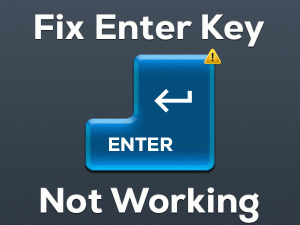Dealing with Mouse moving on its own Windows 10 issue? Many users have reported that their laptop cursor moving on its own. We can understand the rage as the mouse is an essential peripheral to give an input. But our range of solutions from Adjusting the mouse sensitivity to checking for updates will help you out in fixing this issue.
According to users, they have encountered this issue just after upgrading to Windows 10. Others have said they randomly started facing this like some Windows 7 user. Well, there can be various reasons behind this issue like malware, outdated drivers, etc. The impact of malware is very harmful as it takes over the whole system. This causes various unwanted abnormal operations in the system. In the coming section we have discussed it in more detail.
For now, just don’t worry! As our team is here with the bunch of effective methods. Follow this article carefully till the very end to get rid of “Mouse moving on its own” issue.
Table of Contents
Mouse Moving on its own Windows 10: Problem Overview
Under this when a user tries to give input using their mouse it just starts moving randomly. It also clicks randomly here and there. In some cases, the cursor starts jumping from one place to another without any prior command from the user.
In most cases, the movement is either vertical or horizontal causing abnormal behavior. Some users have also reported that heir cursor keeps moving to the left when typing.
A lot of this kind of situation is happening with users. So, the fix can vary as per the cause, included below for your reference.
Mouse Moving on its own Windows 10: Related Problems
Mouse moving on its own includes various other related issues. Including apex cursor moves on its own, Mouse cursor moving on its own Windows 10 among many more. The solutions are similar to all the below-mentioned issues as well.
Basic Troubleshooting
Hardware is an essential part that needs to be inspected. There are chances that your mouse might have some damage. Or there is some connectivity issue. In any case, you will get “Mouse moving on its own windows 10” issue. Go with the below steps to check the condition of your Mouse related hardware.
-
Look after external factors of Mouse
Connect your mouse to another system to check if it is working or not. In case the mouse moving on its own persists. We advise you to replace your mouse or its hardware. As here the mouse or related hardware can be the culprit.
Check on your systems USB port and connecting cable too. Make sure the toggles of the mouse are in working condition. Also, look after USB cable is it fine or not then look for the USB port to make sure it is in working condition.
In case your mouse is wireless make sure its battery is fine. A damaged battery can cause conflicts while delivering the power signal. The improper signal causes a mouse moving on its own issue. Charge your mouse completely then try to use it. Also, make sure that you are using compatible related hardware with your mouse.
-
Go for hardware Troubleshooter
Windows inbuilt troubleshooter has fixed “Mouse moving on its own windows 10” issue for many. Many users have reported that after trying troubleshooter their mouse started working normally.
Follow the below-given instructions to perform this method:
- Look for the search bar in the start or tap on “Windows logo key” with alphabet “S” to open it. Type “Control Panel”, tap on the result appeared.

- On the control panel window, look at the top right side on “View by”, tap on it to choose “Large Icons” from the list.
- Now the list will get expanded, just tap on “Troubleshooting” option.

- Now on the left side tap on the “View all” then choose “Hardware and Devices” out of the available options.
- A new window will pop up, just tap on the “Next” toggle to continue.
- Now, just wait as it started checking all the hardware of your system. In case it finds any issue. It may ask you to “Restart” your windows 10 system. Just don’t delay, restart it as soon as possible by tapping “Apply this fix”.
Once it is done and your system turns on. Check if the issue “Mouse moving on its own Windows 10” got fixed or not. In case even it persists go for the next section “Advanced Troubleshooting”.
Steps To Fix Mouse Moving on its own Windows 10 Issue
Now as you are clear that there is no hardware issue with your mouse. This shows there might be some software flaw that needs to be detected and fixed. We are here to do the exact thing. Make sure you are not jumping on the methods randomly. Just follow it as per the given order. No more wait, Let’s begin!
- Step-1 : Look for malware in your system
- Step-2 : Alter the touchpad’s delay or sensitivity configuration
- Step-3 : Go for updating your mouse Drivers
- Step-4 : Alter the sensitivity of your Mouse
- Step-5 : Go for disabling the Realtek HD Audio Manager
- Step-6 : Look after facts related to your Wireless mouse
- Step-7 : Go for a Windows update
- Step 1
Look for malware in your system
Malware can control your system’s features as well as functions. If your system is corrupt then you will get an error “Mouse moving on its own windows 10”. Malware alters configurations with any permission and keeps running in the background. So, it is very important to scan your system with strong malware software.
Use your antivirus software and full-scan your system. In case you find any malfunctioned file just permit to delete it then restart your system. In case you don’t have any antimalware in your Windows 10 then go for Windows defender.
Follow below steps to run the windows defender in your system:
- Tap on the Windows logo key with the letter “S” to open the search box. Now type “Windows Security”, from the search result tap on it to open.

- Click on Virus and threat protection.
- On the Right side look for Scan options.

- Now Choose “Full-scan” then tap on the scan toggle to start the process. Be patient as the process will take time. It scans files one by one and impactful.
Afterward, just try using your mouse to check if random movements and clicks got fixed or not. In case it is not the next method can be your hack.
- Step 2
Alter the touchpad’s delay or sensitivity configuration
This is mainly for laptop users. Many users have reported that their touchpad was interfering with the mouse causing “Mouse moving on its own windows 10” issue. As mouse and touchpad both are controlling the pointer. This causes confusion and conflicts with each other. Altering touchpad configuration will prevent the mouse from an accidental movement.
Go with the below-given steps to alter the touchpads configuration:
- Open the “Settings” screen by tapping on the Windows logo key with alphabet “I” on your Windows 10 system.

- Look for the “Devices” option and tap on it to open.
- In the left pane, look for “Touchpad” and tap on it to open.

- Here you will get the option to change the “Touchpad sensitivity” in the right pane. Alter it as per your requirement.
Once it is done, connect your mouse and try to use it to check if the issue “Mouse moving on its own Windows 10” issue got fixed or not. In case it is yet not fixed the move to our next method.
- Step 3
Go for updating your mouse Drivers
An outdated Driver can cause incompatibility resulting in Mouse moving on its own windows 10 issue. In case the installation of the previous update is not correct then also this kind of abnormal issue will arise. Updating your mouse driver will fix the mouse moving on its own issue. Updates usually fix the minor bugs.
- Tap on the Windows logo key with alphabet “R” to open the “RUN” box. Write “devmgmt.msc” and press ENTER to open “Device Manager”.

- Look for “Mice and other pointing devices” and tap on it. There you will see a list of the connected mouse device. In case there is any wrong or incorrectly installed driver you will see a yellow exclamation mark. Just choose the driver and right tap on it to choose the “Update Driver” option.

- You will get two options, just tap on “Search automatically for updated driver software”. This will automatically start looking for an updated version according to your systems configuration. Let it downloaded and installed it.
- Once done “Restart” your Windows 10 system.
If you want to do manual installation:
- Just visit your manufacturer’s website and download the related driver for your mouse.
- Now in STEP 3 just choose “Browse my computer for driver software” and select the file you have downloaded. Then follow the on-screen guidance till the installation ends.
Once it is done, reconnect your mouse and check if its random movements got fixed or not. In case even now the mouse is moving on its own then move to our next method.
- Step 4
Alter the sensitivity of your Mouse
Sensitivity configuration can be the culprit behind the peculiar behavior of the mouse. In case the sensitivity of your mouse is too much, you will notice this abnormal behavior. Changing your mouse sensitivity to moderate or low may help you in resolving this issue.
Go for the following steps to get rid of this issue:
- Open the “Settings” screen by tapping on the Windows logo key with alphabet “I” on your Windows 10 system.
- Look for the “Devices” option and tap on it to open.

- In the left pane look for the “Mouse” option and tap on it.
- Now go for the right pane and tap on the “Additional mouse options” option.

- A screen will pop up, switch to the “Pointer Options” tabs available at the top.
- Look for the subheading “Motion”, it shows the motion of your mouse. Just alter it to a low or moderate speed. Then tap “Apply” and exit the window.

Once it is done, check if your “Mouse moving on its own Windows 10” issue got fixed or not. If it is yet not fixed then move to the next method.
- Step 5
Go for disabling the Realtek HD Audio Manager
There are a lot of rumors about Realtek HD Audio Manager regarding its interfering nature with the other drivers and devices. This might be the reason behind “Mouse moving on its own windows 10” issue. Many users fixed this error after disabling this feature in their system.
Follow the below-given steps to disable the HD audio manager in your system.
- Open the Task Manager by tapping on the Windows logo key with alphabet “X”. Just choose “Task Manager” from the list.

- Switch to the “Startup” tab. Look for the “Realtek HD Audio Manager” right-tap on it and choose “Disable” option. Once done just “Restart” your system.
Once your system turns on just check if the issue “Mouse moving on its own windows 10” got fixed or not. In case it is yet not fixed then go for the next method.
- Step 6
Look after facts related to your Wireless mouse
In case you are using a wireless mouse make sure no other device is connected on the wireless network. Sometimes other devices can conflict with it. Also, make sure no Bluetooth or Wi-Fi centric devices are connected. As the band for Wi-Fi and Bluetooth are similar so that can conflict with your mouse.
Also, check if there is any other device in your systems wireless range. In case there is some other mouse in range, just remove that immediately. That might be the reason for this abnormal behavior.
There are chances that your wireless driver is not up to date. Just update them to fix any glitch due to incompatibility. Once it is done connect your mouse and check if the issue “Mouse moving on its own” windows 10 gets fixed or not. In case it is not fixed move to the next method.
Note: In case you are using any controller devices than just disable it. Because these controller programs include the mouse feature that might be the reason behind this issue. Just remove it via the Control panel then Restart your system.
- Step 7
Go for a Windows update
An outdated window has hindered many windows 10 users, that might be your case to. An outdated system creates an incompatible environment for various drivers. Windows update includes various related updates as well which are required by external devices to function properly in the system.
As Microsoft keeps rolling out updates to fix issues happening with their windows 10 OS. There are chances that one of the updates will work in your favor. Do go with the following steps to fix update your Windows 1o.
- Tap on the Windows log key with the alphabet “S” to open the search bar. Once it is their just type “Windows update”. Once you get this in the results, tap on it to open.
- Now just look for “Check for updates” toggle in the right pane. Tap on it, make sure you are connected to a fast and stable internet connection. Let it download, once it gets downloaded it will ask you for “Restart” to install those updates. Just go for rebooting your system to finish the whole procedure.

Once the system turns on, connect your mouse and check if the issue “Mouse moving on its own Windows 10” got fixed or not. In case it persists then we advise you to go for official support.
Tips To Avoid Mouse Moving on its own Windows 10 Issue
Contact Official Support
As the issue “Mouse moving on its own Windows 10” is not fixed yet. Visiting your Mouse manufacturer’s websites can be the ultimate option here. They will surely provide the required assistance to fix it for you.
You should also contact your Laptop manufacturer support like HP Support, Lenovo Laptop support, etc. in case if you facing this issue with a laptop touchpad. As the glitch can be in your system too. In case online help doesn’t satisfy you. Approach for offline help by visiting the nearest repair center of your respective computer manufacturer. No need to worry as this is a fixable glitch.
Final Words: Conclusion
Hopefully, the methods enclosed in this article have fixed Mouse moving on its own issue for you. In case you have any suggestions or other methods that worked for you. Please share with us as this will be helpful to many other users.
Once you are done with the issue using any of the above methods. Don’t forget to leave us a few words regarding our service.
Keep visiting us!