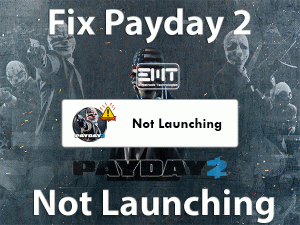Minecraft No Sound
Didn’t you hear sounds while playing the Minecraft Games on your computer? Are you willing to fix the Minecraft No Sound issue? Don’t worry! We offer those techniques that have the ability to resolve this problem.
Minecraft is the best-selling sandbox game, which is designed in Java Programming Language. The developer of this video game is Mojang. Minecraft supports multiple platforms, such as Windows, Linux, and macOS X.
When we are playing this Minecraft game, it will not produce sound due to some issues. It is common problem faced by many users and can be easily fixable.
You need to go through the following portions of this technical guide to get knowledge on this issue.
Table of Contents
Problem Overview
Millions of users are loved to play Minecraft game on their PCs. Still today, there is a huge demand for these sandbox video games. It is so much popular all across the nations.
Mojang developed four different editions, such as Minecraft, Minecraft Dungeons, Minecraft Earth, and Minecraft: Education Edition.
Even you can join the Minecraft Communities to get more mods, add-ons, and many others. Though it is one of the best video games for game lovers, it troubles them with one or other issues.
Today, we came here to discuss one such problem that is Minecraft No Sound. It means Minecraft fails to generate sounds while playing it on our systems.
Thus, you can’t hear any noise and have to play without sounds. It degrades the gaming performance, and more importantly, the gamer loses their interest in playing. That’s why we have to fix the problem at any cost.
Prior to that, let us know why Minecraft unable to produce the sound at the time of gameplay. The reasons for this Minecraft No Sound are:
Find out the exact reason on your desktop and apply the best method I listed below to fix the issue.
Related Problems
In this section, we will let you know the errors that might face while launching or playing Minecraft Games. You can easily fix them through the provided solutions.
Basic Troubleshooting Steps
The basic methods that will help you in fixing the Minecraft No Sound issue are listed below. Take a look at them and execute the steps carefully to get rid of this issue.
-
Refresh the Game and its Textures
When you don’t hear any sound while playing the game, then we suggest the user to restart Minecraft and its textures. By doing so, the error might disappear on your computer.
Press F3 + S keys on your keyboard in order to restart the game, textures, models, sounds, and everything that is linked to Minecraft. In case if the keys will not work, then use F3 + T keys to perform this action.
After reloading the game and textures, see whether you hear audio while playing the game or not.
-
Check if Minecraft is Muted Unintentionally
Check whether Minecraft is muted accidentally on your Windows computer. If so, you need to increase the volume by following the below steps.
- Go to the bottom-right corner of the system tray.
- Locate the Volume icon -> Right-click on it -> Choose Open Volume Mixer.

- It immediately opens the Volume Mixer window on your screen. In that, find out the Minecraft section.

- Now, increase the volume by sliding it to the upside.
Thus, the Minecraft No Sound error is fixed, and you will hear audio while playing the game.
-
Check the Sound Settings in Minecraft
What if the sound in the Minecraft game settings is configured to mute? It will not produce any output sounds even after trying several methods.
The only method to resolve the issue is modifying the sound settings in Minecraft. Use the below guidelines to complete the task.
- First of all, launch the Minecraft game on your computer.
- Now, locate the Options button and click on it.

- If you download the game from Windows Store, then click the Settings button (Options button is unavailable).
- Click the Music and Sounds. (For Windows Store users, click the Audio).
- Configure all the elements to 100%, such as Music, Weather, Players, etc.

- After completing the modifications, click the Done button.
- Close and relaunch the game on your PC and check the error is fixed or not.
Steps To Fix Minecraft No Sound Issue
If basic troubleshooting tricks fail to fix the issue, then apply these advanced methods.
- Step 1
Update Audio Drivers
Using expired or outdated audio drivers on our computer leads to many issues. The sound will not come out while listening to the music, watching the videos, and playing the games.
To get rid of this Minecraft No Sound issue, better to install the latest audio drivers and update them.
- Press Windows + X -> Click the Device Manager.

- Now, you can see the device drivers installed on your computer.
- Expand the Audio Inputs and Outputs.
- Select the sound device you are using -> Right-click on it -> Choose Update Driver option.

- A pop-up window is displayed on your desktop. Click Search automatically for the updated driver software option to continue.
- It downloads and updates the latest audio drivers from the manufacturer site.
- After completing the update process, run the game and check the sound is coming out or not.
- Step 2
Uninstall & Reinstall Sound Drivers
When the above method that is updating audio drivers fail to solve the problem, then uninstall the sound card drivers and reinstall them on your computer.
- You have to open the Device Manager by executing devmgmt.msc in the Run box.

- Now, locate the Audio Inputs and Outputs and expand it by double-clicking on it.
- Select the sound device -> Right-click on it -> Click Uninstall Device option.

- If you see any confirmation window, then click the Uninstall option.
- After uninstalling the device completely, restart the PC.
- Thus, it automatically checks for the hardware changes while starting and installs the missing audio drivers.
Check the Minecraft No Sound is fixed successfully or still persists.
- Step 3
Modify Mipmap Levels
Mipmapping degrades the quality of the textures on your game. By this, the gaming performance is reduced. Moreover, it causes many issues, including the Minecraft No Sound.
According to several users, they resolved this problem simply by changing the Mipmap levels. So, try out this method to fix the problem.
- Run the Minecraft on your Windows PC.
- Click the Options -> Choose Video Settings.

- Under the video settings page, identify the Mipmap.
- Now, you can use the slider to change the Mipmap levels. Set the Mipmap level to 4.

- Click the Done button.
- Close the game and then restart it again. Now, check the problem is solved or not. If you still face the issue, then again change the Mipmap level until you find the correct level.
- Step 4
Turn off the Sound Enhancements
In order to enhance the sound quality, the audio drivers use sound enhancements. But some games will not produce sounds when this feature is enabled.
Coming to the Minecraft game, it is not compatible with the Sound Enhancements. That’s why you need to disable it as soon as possible to resolve the problem.
- Press Windows + R -> Type Control Panel -> Click the OK button.

- Now, click the Hardware and Sound section.
- Locate the Sound and click on it.

- Under the Sound window, select the active audio device you are using.
- After that, click the Properties.

- It immediately opens the properties window of that audio device.
- Navigate to the Enhancements tab. Disable the enhancements, such as Bass Boost, Virtual Surround, and others by unchecking their boxes. Or else you can simply uncheck the Disable All Enhancements option.
- In the next step, navigate to the Advanced tab and uncheck the Exclusive mode.
- Save all the changes and launch Minecraft. Check whether you can hear any sound or not.
- Step 5
Switch To Stereo on your PC Sound Settings
Have you configured the sound settings on your PC to Surround effects? Then you might face this issue because Minecraft will not produce any sound when you set the sound to Surround.
To fix this problem, you need to set it to Stereo effect. For that,
- Press Windows + S -> Type Control Panel -> Select it from the results.
- Now, navigate to Hardware and Sounds -> Choose the Sound section.
- Once you see the Sound wizard on your screen, select the sound device and click the Configure button placed at the bottom.

- A new window is displayed, and in that, select the Stereo option under the Audio Channels section.
- Now, click the Next button to continue further.

- You have to go through some steps and complete them successfully.
- Finally, launch Minecraft and see the sound issues are rectified or not.
- Step 6
Run the in-built Troubleshooter
If you still face the error, then you need to check for any hardware issues. For that, run the inbuilt troubleshooter on your Windows PC.
- Press Windows + I to see the Settings window.
- Now, click the Update & Security.

- In the left-side pane, choose the Troubleshoot tab.
- Now click on the additional Troubleshooters.

- Locate the Playing Audio and click the Run the Troubleshooter button.

- Follow the instructions to complete the process.
- After that, reboot your computer and check the Minecraft No Sound problem is disappeared or not.
- Step 7
Update Windows OS
Even the outdated Windows also leads to many issues, including Minecraft No Sound. There are some bugs that stop audio devices to work properly. That’s why perform system update on your Windows 10 PC to update the audio device.
- Press Windows + I -> Click the Update & Security section.

- Under the Windows Update tab, click the Check for Updates.

- If there any new updates, then it automatically downloads and installs on your computer.
- Wait until the process is completed successfully.
Now, launch Minecraft on your PC and see there are no sound issues while playing it.
- Step 8
Reinstall Minecraft
Suppose you see the Minecraft No Sound problem even after updating Windows OS. Then you have to uninstall and reinstall Minecraft on your PC.
- Press Windows + R -> Type appwiz.cpl -> Press Enter.

- Now, select the Minecraft game and click the Uninstall option.

- After uninstalling it, remove all those files and folders that are related to Minecraft.
Now, visit the official website of Minecraft to download it on your Windows 10. Complete the installation process by following the basic steps. Launch the game and start playing it without any issues.
Tips To Avoid Minecraft No Sound
Contact Official Support
Minecraft is the most-playing sandbox video game on our Windows PCs. When we come across any problem while playing any of its editions, there are certain methods that will fix it.
In the same manner, the Minecraft No Sound issue is also fixable through the techniques I listed above. If any of you didn’t resolve the problem, then the reason might be other than what I provided in the above sections.
Don’t feel tense because there are official forums where users discuss different kinds of issues. You can browse Minecraft forums and get some other methods to fix it.
If none of the ways help you, then the final option is to contact the customer support team of Minecraft. You have to fill the form by providing your personal details and the problem that you are facing. They will acknowledge you with the solution that can fix the issue.
Final Words: Conclusion
In conclusion, I conclude that the Minecraft gamers who want to play without any sound issues can make use of this technical guide. Using the above tips and tricks, you will never face any audio problems while playing Minecraft Games.
The readers of this post feel free to share their own hacks that resolve the Minecraft No Sound issue. Subscribe to our blog to get in touch with the gaming troubleshooting guides, PC-related guides, and Buying Guides on various products.
If you want any help regarding the quick fixes of a technical issue on your PC, then leave a message in the below comment box.