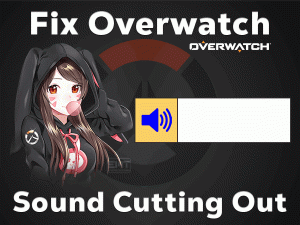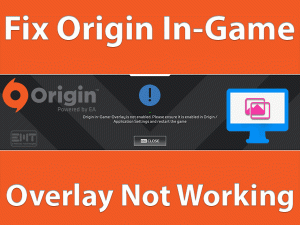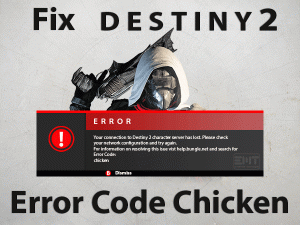Don’t you know why MapleStory Won’t Launch on your Windows computer? Are you unable to fix this problem with your own techniques? Then you’ve landed on the right post.
Today, we are going to offer the best solutions that allow you to open and play the MapleStory error-freely. Just have the patient, and read the article until the end to know more about this issue.
MapleStory is a free-to-play video game for Windows users. It is a multiplayer online role-playing game. You have to fight with the monsters (bad people) when you’re completing the investigation.
It includes advanced features, such as changing the modes of the character, communicating with the users via chatting, etc. Gamers enjoy it a lot while playing it on their Windows desktops.
Some users are frequently complaining that the MapleStory is not responding while trying to launch it. In that situation, the following methods really help a lot in solving it.
Table of Contents
Problem Overview: MapleStory Won’t Launch
Children and all other game lovers love to play action-sequence video games on their desktops and consoles. MapleStory is such a game that comes under the action genre.
Wizet developed this MapleStory video game and was published by the Nexon for the gamers. Everyone can play it for free of cost directly from its official site.
This multiplayer game revolves around the Maple world, where the gamers have to compete with the monsters. Since it is a multiplayer game, you can talk or chat with other co-players while gaming.
The inbuilt graphics of this MapleStory attracts gamers and entertain them when they play it on large screens (computers). But there are some users who face troubles while launching it.
When they click on the play button, it will not start and doesn’t show any response.
The MapleStory Won’t Launch error is mainly caused due to the below reasons.
If the MapleStory is not opening, then it could be one of the above reasons. Now, go through the below sections to know the methods that will fix it.
Related Problems: MapleStory Won’t Launch
Know the different variations of the MapleStory Won’t Launch issue, and fix them with the given solutions.
Basic Troubleshooting Steps: MapleStory Won’t Launch
Scroll down to the following paragraphs to know the basic methods that fix this MapleStory Won’t Launch on your computer.
-
Restart your Windows PC and MapleStory Game
One of the oldest and most workable tricks that solve many errors on our Windows is restarting the PC. If the MapleStory troubles you at the time of opening, simply close all the applications, including the game via Task Manager.
After that, reboot the computer. Now, freshly relaunch the Steam Client and click the play button of MapleStory to test the issue is fixed or not.
If it doesn’t show any response after clicking the play button, then go through the next methods to fix it.
-
Perform a Clean Boot
The softwares that you were installed on your Windows PC might be stopping the MapleStory game from launching. To stop these software conflicts, perform a clean boot of your Windows 10.
- Press Windows + S -> Type System in the Cortana search box -> Select System Configuration from the results.
- Go to the Services tab -> Check the box next to the Hide all Microsoft Services placed on the bottom-left side.
- In the next step, click the Disable All button.
- Navigate to the Startup tab -> Click Open Task Manager.
- Now, you have to disable all those startup apps that are running uselessly on your computer.
Reboot your Windows PC and check the MapleStory is launching or not.
Steps To Fix MapleStory Won’t Launch Issue
Don’t worry! You have some more troubleshooting methods that will definitely resolve the MapleStory Won’t Launch issue.
- Step 1
Run MapleStory as an Administrator
MapleStory contains a lot of features that enhance gaming performance. But in order to use some advanced features, it requires admin permissions on your PC.
If you’re launching MapleStory normally or through your user account, then facing this problem is quite common. So, let’s relaunch the game with admin rights. For that, you can use the below instructions.
- Press Windows + E to open the File Explorer.
- Open the folder or directory location where you have installed the MapleStory game.
- Locate the executable file of MapleStory and right-click on it -> Choose Properties from the context menu.
- Under the MapleStory Properties window, click the Compatibility tab.
- Now, enable the Run this program as an administrator option.
- Finally, save the changes.
Rerun the MapleStory and test the problem is fixed or shows the same issue.
- Step 2
Check for Compatibility Issues
Due to incompatibilities also, this multiplayer game won’t start on your computer. The compatibility issues occur after upgrading the game or Windows OS. So, if you face this issue on your Windows 10, try launching it in the older Windows versions.
- Right-click the .exe file of MapleStory -> Click Properties.
- Navigate to the Compatibility tab -> Check the checkbox next to the Run this program in the compatibility mode for option.
- Select the Windows version that is older than the current one, such as Windows 7 or Windows 8.
- Click the OK button to save the modifications.
Relaunch MapleStory and see the problem that you’re currently facing is solved or not.
- Step 3
Update NVIDIA/AMD Graphics Card Drivers
If you can’t fix the MapleStory Won’t Launch till now, check your display drivers. Wrong or outdated graphics card drivers also result in MapleStory Won’t Launch, including crashes, freezes, and black screen issues.
Therefore, immediately install the latest GPU drivers on your Windows 10. For that, you can either choose the manual method or the automatic one.
- Press Windows + X keys on your keyboard -> Click Device Manager.
- Expand Display Adapters -> Right-click the NVIDIA/AMD Graphics Card (whichever you’re using) -> Select the Update Driver option from the context menu.
- Also, go through a few steps that were shown on your screen to complete this update process successfully.
These apps will automatically download and install the latest drivers from the original manufacturer’s websites.
- Step 4
Add MapleStory to your Windows Firewall Exclusion List
The inbuilt firewall, Windows Defender Firewall, might be thinking that the MapleStory game harms your PC. That’s the reason why it is blocking the gamer from playing it on your Windows PC.
To overcome this situation, you have to add the MapleStory game to the exclusion list of the Windows Firewall.
- Press Windows + R -> Type control panel -> Click OK.
- Search for the Windows Defender Firewall and open it.
- Under the Windows Defender Firewall window, click on the Allow an app or feature through Windows Defender Firewall.
- It opens the Allowed Apps window on your PC, and in that, click Allow another app option.
- Click Browse button -> Open the installation folder of MapleStory -> Choose the MapleStory.exe file -> Click Open.
- After that, check the MapleStory game is added or not, and then click the Add button.
- Click OK to save the changes and restart the PC.
Now, check the MapleStory Won’t Launch is disappeared on your computer.
- Step 5
Use Registry Editor
According to some users, making some changes to the Registry Editor can fix the MapleStory Won’t Launch issue on their computers. So, try executing the below steps and get rid of this problem.
- First of all, open the Task Manager by pressing Ctrl + Shift + Esc keys on your keyboard.
- Terminate the Nexon apps and MapleStory game by right-clicking on them and selecting the End Task option.
- Press Windows + R -> Type regedit -> Hit Enter.
- Once the Registry Editor opens on your PC, press Windows + F keys.
- Type soScreenMode in the search box and hit Enter.
- Now, change the value of this registry from 0 to 3.
- Save and close the Registry Editor.
Now, run the MapleStory either through Nexon Launcher or Steam Launcher and check the issue is fixed or not.
Tips To Avoid MapleStory Won’t Launch
If you don’t want to fall under these kinds of issues, then use the below-tips.
Contact Official Support
Mostly, one can solve the MapleStory Won’t Launch issue with the given solutions. Many gamers have proven that our methods helped them in fixing this problem.
If you still face the same issue, then the cause of it might be different. In this case, the Steam Communities will really help you. You can find one or more useful instructions to get rid of this error.
On the other side, Nexon forums also include various steps that can fix this problem. Finally, try contacting the Nexon Technical Support team and get their help in solving it on your Windows 10.
Final Words: Conclusion
On the whole, MapleStory Won’t Launch is a simple issue and can be solved with the basic and advanced methods listed in this post.
Does anyone fix this issue with their own hacks? If so, they can share those tricks with us to help several other MapleStory gamers.
For any queries or suggestions on this troubleshooting guide, feel free to contact us at any time. You can share your thoughts on this post so that we can enhance our services.
At last, we are here to offer various other troubleshooting guides on different PC and gaming errors. Just type your email and click on the Subscribe button to get the latest updates of our blog.