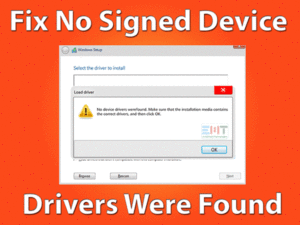Have you encountered Kmode Exception Not Handled issue on your Windows 10? Then this troubleshooting guide is for you. You can get all those solutions that can solve this BSOD error.
Kmode Exception Not Handled is one of the Blue Screen of Death errors that appear on our Windows PC screen. It mainly occurs when the several applications conflict with each other.
Some say the Kmode_Exception_Not_Handled happens due to the corrupted or expired drivers. Regardless of its cause, you can solve this Blue Screen of Death error using the methods given below.
In addition to that, you can avoid the occurrence of this Kmode Exception issue by following the tips mentioned at the end of this post.
Table of Contents
Kmode Exception Not Handled: Problem Overview
Blue Screen of Death or BSOD errors are commonly occurring problems on our Windows PCs. If anything goes wrong, like hardware failure, we encounter these kinds of BSOD issues.
By following a simple procedure, we can solve any kind of Blue Screen errors on the Windows systems. One such problem that most people come across on their computers is Kmode Exception Not Handled.
When two or more programs on your Windows device conflict due to memory issues, we see this Kmode Exception BSOD error. If this problem occurs, it will crash the entire system.
Sometimes, the outcome of this Kmode Exception Not Handled error is falling the PC in the boot loop. That’s why we have to fix the issue as soon as possible to work error-freely on our PC.
We find that the below are the reasons for causing this Kmode Exception Not Handled.
Once you identify the culprit, use the below methods in order to fix this Kmode Exception Not Handled issue.
Kmode Exception Not Handled: Related Problems
Before heading towards the solutions, let’s go through some issues that are related to this Kmode Exception Not Handled.
Kmode Exception Not Handled: Basic Troubleshooting Steps
Now, it’s time to read the below basic methods and apply them correctly to fix the Kmode Exception on your Windows PC.
-
Disable Fast Startup
If the fast startup feature on your computer is enabled, then turn it off to solve this BSOD error. Fast Startup enables the Windows system to start quickly after shutting it down. Since many users have suggested turning it off, we advise you follow this trick to fix it.
- Press Windows + R -> Type control panel -> Hit Enter.

- Go to the Hardware and Sound -> Click Power Options.

- On the left side, click the Choose what the power buttons do option.
- You have to go with the Change settings that are currently available link.
- If the Turn On Fast Startup (recommended) is enabled or ticked, then untick the option to disable it.

- Finally, click the Save changes button.
Reboot your Windows PC and check the Kmode Exception Not Handled issue is fixed.
-
Clean Boot your Windows PC
If the above methods failed to fix the Blue Screen error, try clean booting your Windows PC. You can use the below procedure to clean boot the computer.
- Press the Windows logo -> Type msconfig -> Click System Configuration.
- Navigate to the Services tab -> Enable Hide all Microsoft services by checking its box -> Click Disable All button.

- After that, click the Startup tab -> Click Open Task Manager.

- Now, select the services one by one and click the Disable after choosing each one.

Finally, restart your Windows 10 PC and test the Kmode Exception Not Handled error is disappeared or not.
-
Perform SFC
Sometimes, the corrupted system files also cause blue screen errors on our systems. That’s why you have to run the System File Checker to repair these corrupted files.
- Press Windows + X -> Select Command Prompt (Admin).

- Type sfc /scannow command and hit Enter.

- Wait until the process gets completed successfully and reboot the system.
If you still face the Kmode Exception Not Handled persists, then move to the next section.
This Software Automatically fixes common windows problems, repair & optimize the windows registry, optimize your Pc for optimum performance, safe you from data loss & hardware failure and secure you by removing malware, optimizes your internet and protects your identity online.
- Download and Install
- Start Scan
- Repair All
Steps To Fix Kmode Exception Not Handled Issue
Don’t waste your time! Just move to the below methods and fix the Kmode Exception Not Handled issue on your computer.
- Step 1
Disable Antivirus Software
To protect our devices from viruses or malware attacks, we install antivirus software. But sometimes, these antiviruses turn rogue and cause many problems.
Whichever antivirus you are using, disable it temporarily and restart your computer. If the Kmode_Exception_Not_Handled error occurs again, then it means the problem is not with your antivirus.
In case if you don’t see this BSOD error, then uninstall the antivirus permanently from your Windows 10.
- Step 2
Update Network Drivers
We already said in the above paragraphs that the faulty drivers play a major role in causing this blue screen error. That’s why you have to look for expired or unmatchable network drivers.
If you find them outdated, then install the suitable and the latest drivers on your PC. Either you can upgrade the network drivers manually or automatically.
To get the newer network drivers automatically, use DriverFix. Install the IObit Driver Booster and scan the PC to list the outdated drivers. With a simple click on the Update All button, you can turn all those expired drivers into up-to-date ones.
In case if you want to upgrade them manually, then open the manufacturer website of your network drivers and install the latest versions.
- Step 3
Run Windows Memory Diagnostics
If your PC possesses any memory problems, then it throws the Kmode Exception Not Handled error. To find and repair all those memory errors, run the inbuilt Windows Memory Diagnostic tool.
- Go to the Start menu -> Type Windows Memory Diagnostic in the Cortana search console -> Hit Enter.

- Now, click the Restart now and check for problems (recommended).

- If you come across any problems, then repair them.
- Finally, perform the system restart.
- Step 4
Remove External Hardware
We connect Keyboards, Mice, pen drives, external hard drives, and various other USB devices to our computer. Some users say that they get rid of this Kmode Exception Not Handled BSOD after removing the external hardware.
Why can’t you try your luck in fixing it? Just unplug the removable devices and see the blue screen error is disappeared or still persists.
- Step 5
Check your RAM
Even the problems associated with your RAM also lead to this Kmode Exception error. If the problem is not fixed after performing the Windows Memory Diagnostic Tool, then you might be installed a faulty RAM.
Therefore, purchase a new RAM -> Remove the older one and replace it with the new one. In case if your system owns the warranty, then contact the authorized store.
- Step 6
Free Up Storage Space
Is your hard disk filled with full of files and folders? If your PC is running out of memory and unable to run the apps, then immediately free up the storage space to solve this BSOD error.
Find the unwanted files and folders and delete them permanently from your PC. Or else move all those essential data to the cloud storage.
At the same time, uninstall the programs that are no longer used on your Windows PC. If not, upgrade your internal storage drive to save a huge amount of data.
- Step 7
Update BIOS & Windows OS
There are some users who encountered this Kmode Exception Not Handled issue due to outdated BIOS and Windows OS.
Therefore, open the official website of your motherboard and follow the steps to update the BIOS with the latest versions.
At the same time, check for the latest Windows versions on the Microsoft site. If there are any such new updates, then download & install them on your computer.
By this, we can completely resolve the Kmode Exception Not Handled BSOD error on our Windows 10 PCs.
- Click to Download Patented Software, rated great on TrustPilot.com
- Click Start Scan to find Windows issues that could be causing PC problems.
- Click Repair All to Repair, Optimize & Secure your PC
Tips To Avoid Kmode Exception Not Handled
Contact Official Support
After trying all the above methods, including upgrading Windows Operating System, several users have resolved this Kmode Exception on their PCs.
But a few people are still complaining about this BSOD error. If you are the one on that list, then clean install Windows OS again on your computer.
As installing OS cleans the PC memory, you have to save the data to other locations. In case if the Kmode Exception Not Handled BSOD appears again, then contact the Microsoft Support Team.
Tell them about the issue and the solutions that you have used so that they can provide some other instructions that can fix it.
Final Words: Conclusion
At last, Microsoft provides several tips and tricks to solve Windows errors. We have multiple solutions to fix this Kmode Exception Not Handled issue on our PCs.
There may exist some simple tricks that solve this BSOD error. If you have any of those methods, then share them with us through this post.
We are always here to serve our subscribers and viewers to tackle any other technical issues. You just need to post your problem or query in the below comment section.
Even you can keep in touch with our blog to have a look at all the latest troubleshooting guides on various PC and Gaming issues.