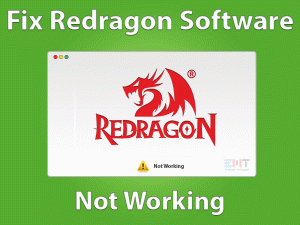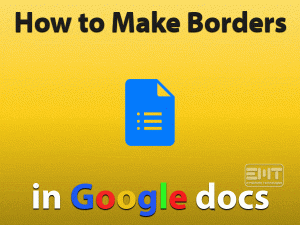Is the Killer Control Center Service is not running on your Windows 10? Want to prioritize your applications to load them faster on the desktop? Are you getting frustrated with the issues that encounter while playing the games?
Then you’ve landed on the right article. Here, in this post, we are providing the best methods to fix the Killer Control Center Service Not Running error. Follow the article until the bottom line of the post to get full information.
Killer Control Center is a software program that checks all those applications running on your PC. Also, it sets the priority to the most important apps to occupy more amount of bandwidth. Thus, it loads the app faster and smoother.
For example, when you are playing video games on Windows 10. Simultaneously, you are streaming YouTube videos and downloading/uploading any large-sized files. In such a case, you can use the Killer Control Center to give high bandwidth capacity to the video games to load quickly without any issues.
By doing so, the YouTube video streams slower. And the downloading or uploading process gets the lowest priority.
If there is no Killer Control Center program on your Windows 10, then all those applications use the bandwidth equally. Thus, it results in running the apps slowly.
What if Killer Control Center Service does not work on your PC? If you face any such issue, then go through this post to fix it successfully.
Table of Contents
Killer Control Center Service Not Running: Problem Overview
Killer Control Center is the best way to load your favorite applications quickly on your Windows 10. For all the game lovers, it allows you to play your favorite games without any slowdowns.
Even this Killer Control Center will prioritize the programs when you are running several apps on the desktop. But due to various reasons, we can face problems with this application.
Once the Killer Control Center stopped providing its service, you can’t set the priorities to the programs. Thus, the bandwidth will be distributed equally to all the apps.
In such a case, you will see some sought of issues while downloading, streaming, browsing, playing, and other activities on your PC.
There are different causes of stopping the Killer Control Center Service. Some of them are:
If you see this error message, then the problem might occur due to any one of the above ones. Whatever the reason is, you will fix it with the below basic & advanced methods.
Killer Control Center Service Not Running: Related Problems
Killer Control Center is the top-best networking application that is used by more number of users. Some of the errors that you can face with this Killer Control Center are as follows.
Basic Troubleshooting Steps
Now, we are going to provide basic troubleshooting methods. They will get you to fix the Killer Control Center Not Running error.
-
Reboot the Windows 10 Computer
Rebooting the computer is the first method to solve any error that occurs on the Windows devices. Whether it is a Windows 10 or Windows 8.1 or any other, you can ultimately fix it.
In the same manner, the Killer Control Center Service Not Running might get fixed by restarting the PC. As we know very well that it is a difficult error to resolve. But starting the desktop freshly can run the applications properly in some cases.
So, we want you to restart the device as soon as possible when this error appears on your display. For that,
- Click the Windows icon placed at the bottom-right of the system tray.
- From that menu, you have to choose the Power button and click the Restart option.

- Thus, it executes the system restart. Be sure that you closed all the active windows on your device before rebooting.
After restarting the PC, check if you still see the Killer Control Center Service Not Running error or not.
-
Verify All Hardware Devices Working Properly
A computer contains different kinds of components connected to it. All these hardware devices work correctly only when we install the perfect & compatible drivers.
In case if the drivers get expired or corrupted, then the hardware damage or the device does not function. That’s why we need to check whether the drivers or up-to-date or not. ‘
For that, we can use third-party driver update tools like DriverFix to detect & update the outdated drivers. It intimates you to upgrade all those device drivers with the latest versions.
One of the reasons for the occurrence of this Killer Control Center Service Not Running is corrupted or damaged hardware devices.
So, when you see this issue, verify that the hardware functioning is good on your PC or not. If everything is good and occurs this error, then go with the following advanced methods.
This Software Automatically fixes common windows problems, repair & optimize the windows registry, optimize your Pc for optimum performance, safe you from data loss & hardware failure and secure you by removing malware, optimizes your internet and protects your identity online.
- Download and Install
- Start Scan
- Repair All
Steps To Fix Killer Control Center Service Not Running Issue
When you don’t fix the Killer Control Center Service Not Running with the basic techniques, try the advanced techniques. One or other methods will definitely solve the error.
- Step 1
Temporarily Turn-Off the Antivirus
Antivirus or Anti-Malware Apps are the security suites that will protect the devices and data from viruses. By scanning the system, it detects a malware, spyware, and other e-threats.
There are dozens of virus protection tools for Windows 10. Some of them are Malwarebytes Anti-Malware, BullGuard Antivirus, etc.
These antivirus tools enhance device security and guard the private against hackings.
But in some cases, these virus removal apps will trouble the user a lot. It blocks some of the applications to work according to their design. Mainly the unknown antivirus will cause many errors while using it on our devices.
One such error that encounters while running the antivirus software is Killer Control Center Service Not Running.
To escape this issue, you have to turn off the antivirus or anti-malware on your computer. By doing so, the Killer Control Center works without any issues.
- Step 2
Uninstall Antivirus Software
Even after turning off the antivirus, if you see this Killer Control Center Service Not Running error. Then we suggest the user uninstall it completely from the computer.
Removing the antivirus fully might keep your PC at risk, but it will solve the problem. After completing your work with the Killer Control Center, you can again install the antivirus software.
Like other programs, you can uninstall the antivirus from the Windows Control Panel.
-
- Type Control Panel in the search box and select it from the results.

- Click the Uninstall a Program (Programs and features) option under the Programs section.

- Now, choose the antivirus or anti-malware software from the list.
- Finally, click the Uninstall option to start uninstalling the antivirus from the system.

- Type Control Panel in the search box and select it from the results.
Sometimes, this process will not remove the registry entries or other software-related files. That’s why you have to use the best uninstaller like Revo Uninstaller or IObit Uninstaller on your computer.
These uninstallers will remove the leftovers and empty files related to the antivirus.
By this, the Killer Control Center Service Not Running error might get fixed. If not, go through the below-mentioned tips & tricks.
- Step 3
Update Killer Control Center
Using the expired Killer Control Center, the user will see many issues while working with it on their Windows 10. So, update this application immediately to fix the error. For that,
- Go to the Windows icon and type Microsoft Store in the search field and select it from the results.

- Now, you will see the Microsoft Store window on your screen.
- Locate the three vertical dots at the top-right corner and click on it.
- From the drop-down menu, you have to click the Downloads and Updates option.

- It opens all those applications that are downloaded on your Windows 10. Now, find out the Killer Control Center app from the list.
- After selecting the Killer Control Center, click the Get Updates button. Thus, it starts updating it with the latest versions.
In case if you did not found the Killer Control Center using the above steps. Open the My Library option from the three dots. After that, select the All Owned option.
Now, search for it from the list and update it to the latest versions. By doing so, the Killer Control Center Service Not Running error is fixed.
- Step 4
Uninstall & Clean-Install The Killer Control Center
For uninstalling the Killer Control Center, execute the below guidelines carefully.
- First of all, download the Killer Uninstaller Tool from the manufacturer’s website.
- Whenever the downloading process completes, you have to run it by double-clicking on it.
- Now, you need to choose the Remove Killer Software option from the left-side panel.
- After completing the installation process, it asks you to reboot your computer, but don’t do it.
- In the next step, click the Start menu and click the Restart from the Power button.
- Thus, you can finish the uninstallation task successfully on your computer.
To Install the Latest Version of Killer Control Center, use the following steps.
-
- Type winver in the search box beside the Windows icon and press Enter.

- Now, you will get to know your Windows Version. By looking into the version number,

- you can download the compatible Killer Control Center version on your PC.
- Click here to download the latest version of the Killer Control Center for Windows 10.
- Type winver in the search box beside the Windows icon and press Enter.
- In case if you did not uninstall the older versions of Killer Control Center, then use the above steps to do it.
- After that, open the Run dialog by pressing Windows + R keys.

- Now, type %temp% and hit Enter.

- The Temp folder opens on your PC with all the temporary files.
- Select all those items by using Ctrl + A keys and delete them by pressing the Del button.
- Click the close button to exit the Temp folder.
- In the next step, you have to choose the Complete button when you see Complete Install or Custom Install.
- It will install the Killer Control Center along with the device drivers.
- Now, execute the basic installation steps and complete them.
- After that, you will redirect to the Microsoft Store to download the Killer Control Center User Interface.
- You must download it to use the Killer Control Center on your Windows 10.
- Finally, reboot the desktop computer and see if the error is fixed.
- Click to Download Patented Software, rated great on TrustPilot.com
- Click Start Scan to find Windows issues that could be causing PC problems.
- Click Repair All to Repair, Optimize & Secure your PC
Tips to Avoid Killer Control Center Service Not Running Problem
Contact Official Support
Killer Control Center helps the user a lot in accessing more bandwidth for the desired applications. As we discussed in the above sections, there are so many reasons for the occurrence of this error.
With one or more methods provided in this post, you will surely fix the Killer Control Center Service Not Running error. If you can’t resolve the issue, we suggest them to contact the Microsoft Official Support Team.
They will assist you in fixing the problem quickly via email or live chat. Finally, you can run the Killer Control Center without errors.
Final Words: Conclusion
To sum up everything, I want to say that the user will get a clear picture of fixing the Killer Control Center Service Not Running error. Using the techniques listed above will solve the error that appears on their Windows 10.
We provided the top methods that fix the issue on your desktops. If you cracked it with any other tricks, then feel free to share it with us. This will help a lot to all other users who are facing the same problem.
Want to provide any advice or rewards to our services? Then leave a message in the below comment box with your particulars.