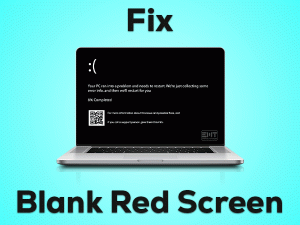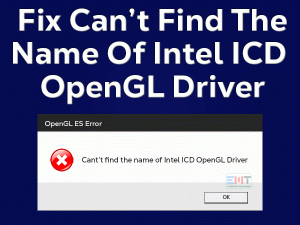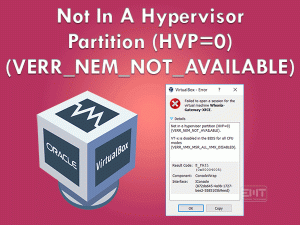Why is my keyboard typing backwards? Has become one of the most trending questions on the internet. Many netizens are looking for how to fix keyboard typing backward. As per our data, most of the users are unable to type in correct order because their Computer keyboard typing backward.
The issue is not about the keyboard instead it is more about system configuration. Accidental misconfiguration in the system causes such issues. It can be fixed using various methods ranging from resetting your keyboard to Upgrading it. It is noticeable that this is not a brand-centric issue. Logitech, Razer, among many other brand users are getting backward typing problem with their keyboard. We advise you to check on your Keyboards Synapse for setting purposes if it is included under the brand you are using.
We can understand how disturbing this is. Our range of methods will surely put a smile on your face. Be with us till the very end of this article to fix the “Keyboard typing backwards” issue.
Table of Contents
Keyboard Typing Backwards: Problem Overview
Here, when a user types using their keyboard it displays the input in backward i.e. left to right. Even after trying a new keyboard, a similar issue persisted. This shows that the flaw is in your computer.
Even when users select a specific menu on their system, it starts moving or rotates towards left. This weird issue has hampered people’s urgent works including the experience.
The reason can be uncertain here, we have tried our best to collect the possible causes behind this issue.
Keyboard Typing Backwards: Related Problems
There are many other related issues it covers. Keyboard typing backwards is application centric in a few cases. For instance, Keyboard typing backwards in outlook, Keyboard typing backwards in Excel, Keyboard typing backwards in yahoo mail, typing backwards in chrome, among many others.
Here, it is not typing properly under specific applications. Well, here the cause can be these applications as well. But to get a fix from the keyboard side, follow the methods included under this article.
Basic Troubleshooting
Keyboard typing backwards has impacted users for a very long time. There is some minor glitch that can cause such errors. To fix those a simple approach is enough, that are discussed in this section. No need to worry guys as this is a fixable thing.
-
Hard Reboot your System
The reboot is known for the quick fix of minor bugs in any system. In case, keyboard typing right to left is because of some internal confliction among various services then it will get fixed up.
- Just turn off your system by pressing the power key for about 30 to 40 seconds. This is for both laptop and desktop users.
- Once it is done, remove the battery of your laptop and wait for five minutes then Restart it by connecting your adapter (Do not insert battery). If it your keyboard started typing normally then shut it down properly and insert your battery and turn it on again to check.
Desktop users, just unplug all the external sockets and other connected peripherals via USB. Also, remove any other wireless device if your keyboard connects over wireless. After five minutes, connect the essential peripherals and system to the socket.
Now check if your external or inbuilt keyboard started typing from left to right. In case it is still not fixed hen there can be issue with some malfunctioned file, follow up with next hack.
-
Full Scan your System
Whichever antitheft software you have in your system. just run it by giving it full permission to remove the defected file instead of repairing it. In case the issue is due to some corrupt file it will get fixed. In case you do not have it then use the Windows firewall to fix it.
Windows firewall has some limitations. It might not be that much effective to the dangerous malwares. Malwares takes control over the systems feature by making it behave abnormally. Please use a good antimalware software.
Steps To Fix Keyboard Typing Backwards Issue
As you are here, the cause of Keyboard typing backwards is not a surface level. It has some deep flaw which needs to be checked on. We have included a range of methods to fix the “keyboard typing backwards” error. Do follow these hacks carefully and orderly to get the best results.
Note: Now, as some of these methods will require minor typing. We advise you to type the alphabets in reverse order to get your entry right. Do this till it gets finished using one of these hacks.
- Step 1
Check on your Region Settings
Some regions have different kinds of writing way. like normally we use to write from right to left but for some, it is left to right. In case by mistake, your system has got set to that region then it will start causing your Computer keyboard typing backward.
So, check on it using this method and take it back to your regional language to fix this error.
Go for the following steps to alter the region related configuration:
- Tap on Windows key with “R” to get a Run box. Now type “control” followed by the Enter key.

- Once the Control Panel opens, set the “View by” option to Large icons.
- Now, locate “Region”, tap on it to open. (Windows 7 users, look for “Region and Language”). A box will pop up, we are going to make changes in it.

- Switch to “Administrative” tap and tap on the “Change System location” button.

- A dialogue box will appear, make sure your language has been chosen as per your location. If not the change it by tapping on the drop-down menu then press “OK”.

- Restart your system.
Once it turns on, use your keyboard to check if the issue Keyboard typing backwards got fixed or not. If not then move to the next method to get back the older version and then update it to the latest.
- Step 2
Get back to previous Keyboard Driver and Update it
The current Keyboard might be having some bug. Our system stores the backup files of applications or software we install in our system. So, here we will just get back to the previous version of the Keyboard when it was working fine. Computer keyboard typing backward will start functioning well after this.
This method is for the one, who got this issue unexpectedly i.e. without making any changes in the system. Go for the following steps to perform this method.
- Connect the Keyboard to your System via USB (If you are a Desktop user.)
- Now, tap on the Windows logo key with alphabet “X” to open a list. Tap on the “Device Manager” to open it.

- Go for the “Keyboards” option, tap on it to expand. You will see the installed keyboard drivers, choose the related driver, just right tap on it, and go for “Update Driver software”

- There will be a popped-up window with two options. Just go for the second option “Browse your computer for driver software”.
- Now tap on “Let me pick from a list of device drivers on my computer”. This will show the list of available keyboard drivers, go for an older one (Date will be there), then tap “Next” toggle. Follow the on-screen guidance.
- This will automatically install the Driver. Once it is done just “Restart” your windows 10 system.
Now try typing with your keyboard to check if the issue “Keyboard typing backward” got fixed or not. In case even now it persists then go for updating it using the below steps.
- Repeat the Step2 and Step 3 of this method once again.
- There will be a popped-up window with two options. Just go for the first option “Search automatically for updated software driver”. It will start looking for the best-suited version. Just follow the on-screen instructions until it gets finished.

- Now, just Restart your system and Re-connect your external keyboard.
Once the system turns on check if it started typing from right to left or not. Even yet it is not fixed then move to our next method to reset your keyboards settings.
Note: In the Device Manager, look under the “Keyboards” option. Check if there is any virtual keyboard driver or duplicate driver present there. Sometimes because of update faults or interruptions while installing updates ends installations in the halfway. This leaves the incomplete files as residue in the system. It confuses the systems output while working using that specific driver.
Just locate that virtual residual driver file, right tap on it and “Uninstall” to fix keyboard typing right to left. Or if you find any repetitive driver under Keyboards, just remove it.
- Step 3
Reset the Keyboard Settings
In case the region you have selected was already correct then the issue might be because of some shortcut keys. There are some shortcuts that change the whole setting of your keyboard. If you have ever pressed it by chance then you will start getting an error “Keyboard typing backwards” in your system.
Follow the below-given shortcut to rest your keyboard:
- Tap on “Ctrl” and “Left Shift” key for Left to Right typing.
- Tap on “Ctrl” and “Right Shift” for the Right to left typing.
The above shortcuts will only work if it applies to your keyboard. Mostly it applies to all the windows users for their generic keyboard.
In case you are using some other keyboard, then we advise you to check on its keyboard synapse to change these settings or reset it. You can also consider approaching the manufacturer for help if you didn’t find anything in the manual. Otherwise, just reinstall the whole keyboard setup again.
Tips To Avoid Keyboard Typing Backwards
Contact Official Support
Keyboard typing backwards left to right is fixable but sometimes due to some deep interruption, it requires administrative approach. Just go for your manufacturer’s official website to get help.
Like, If you are an HP user, Dell user, or any other brand user then go for the online help of your respective brand like HP support, Dell support to fix your Computer keyboard typing backward. In case the issue is unfixed approach the offline nearest service center. No need to worry their skilled executives will handle it. Make sure you take the necessary documents with you if required for warranty purposes.
Final Words: Conclusion
Hopefully, by this section, you have got an answer for why is my keyboard typing right to left. As the glitch is hindering users from the last few years, we have included all the possible fixes that have worked for others. In case you require any assistance while applying it, contact us via comment box. We are always eager to help our readers.
Once you fixed your keyboard typing issue. Don’t forget to make us smile with your valuable words. If you have any suggestions regarding our service or fixes, let us know in the comment section below.