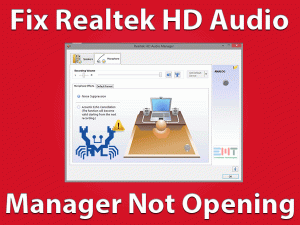Does your keyboard keeps disconnecting? Many users have reported that their keyboard keeps disconnecting and reconnecting windows 10
Well, this is a fixable issue, our Solutions ranging from Driver update to Re-installation will let you get rid of this issue. But the question is what causes Keyboard keeps disconnecting issues. The answer can be, your Driver or systems related files. Some users reported that the sticky key has started such an issue but even after turning that off they are getting such error. You will find concluded causes around your keyboard issue in our next section.
Don’t panic! As we are here for you with an authentic range of solutions. Be with us till the very end of this article to fix the “Keyboard keeps disconnecting” issue.
Table of Contents
Keyboard Keeps Disconnecting: Problem Overview
Under this when a user tries to use their keyboard it just disconnects. In between, it gets connected by itself. This scenario keeps happening resulting Wireless and USB keyboard keeps disconnecting and reconnecting windows 10.
Issues like the num lock indicator light turn off by itself. One must resume the typing to make it work once again. As per some users, while typing some words gets missing. This shows that the keyboard got disconnected in the middle of the typing so the input does get detected.
Generally, nowadays users are prone to wireless keyboards, so your wireless driver can be the culprit as well. USB ports also have an essential role if your keyboard is wired. A range of possible causes has been provided below for your reference.
Keyboard Keeps Disconnecting: Related Problems
The keyboard keeps disconnecting includes a various range of other issues. Like, the keyboard keeps disconnecting and reconnecting windows 7, Microsoft keyboard keeps disconnecting, SteelSeries keyboard keeps disconnecting among many others.
The below-elaborated issues are related to the Keyboard keeps disconnecting problem. This makes all the solutions under this article eligible for the below mentioned related problems as well.
Basic Troubleshooting
Keyboard keeps disconnecting, laptop keyboard keeps disconnecting, etc issues have a fundamental reason before occurring. So, the troubleshooting should always start from the basic level. Let’s start by checking the external facts.
-
Check on the hardware
At first look after your keyboard’s external condition. Make sure it is no damaged or broken. In case you have a wired keyboard, make sure the Connecting wire is in good condition. In case you are a Wireless user, make sure you have settled your keyboard in the default range to avoid Keyboards disconnecting and reconnecting issue.
-
Go for Power cycle
By now, you must know the power of the power cycle. As this revives the whole systems services and configurations. Sometimes services get stuck with each other. Like USB ports signal gets entangled resulting Keyboard keeps disconnecting and reconnecting error. All this can be fixed just by power cycling the windows system.
- Look for the power button on your system, tap on it for 40 to 50 seconds. This is called hard reset, press till the system turns off. Now just take out all the external peripherals like Printer, scanner, card readers, etc out.
- Now, take out the batteries if it is removable. Otherwise, just unplug the main socket. Once done, wait for three to five minutes.
- After five minutes, put back the battery and plug back the connection to the socket. And turn on the windows computer, once it opens up check if your keyboard is connecting properly or not.
For many users this fix had worked, we hope the same for you. In case still, your Keyboard keeps disconnecting then moves to our Advanced troubleshooting section.
This Software Automatically fixes common windows problems, repair & optimize the windows registry, optimize your Pc for optimum performance, safe you from data loss & hardware failure and secure you by removing malware, optimizes your internet and protects your identity online.
- Download and Install
- Start Scan
- Repair All
Steps To Fix Keyboard Keeps Disconnecting Problem
As you are here, just be careful while applying the below methods. As the issue is with your keyboard, you might struggle while performing methods as it keeps disconnecting.
We will advise you to go for the on-screen keyboard, every system has this option. Just get the keyboards on your screen to perform the below methods one by one. And yeah in the given order. Let’s start!
- Step 1
Disable the Power Saving mode
Power management has always played an essential role in such situations. The system disables or disconnects external devices in order to save energy. Similar goes with USB based peripherals. Many users have got benefited after disabling this option.
Follow the below steps to turn off the power saving mode:
- Go to Start, in search bar write “Device”. Now locate “Device Manager” in the search result and tap on it to open.

- Tap on the “Keyboard” to expand it. Look for your keyboard driver (HID Keyboard Device), right tap on it and choose “Properties” from the list.

- Properties screen will pop up, switch to the “Power Management” tab. Look for “Allow this device to wake the computer” and mark it.
- Now tap on the “OK” toggle to apply and save the changes.
Once it is done, remove the connected keyboard then plug it back. Check if the issue “Keyboard keeps disconnecting” got fixed or not. If not then move to the next fix to reinstall the related drivers.
- Step 2
Go for Reinstalling the USB and Wireless Driver
In case your USB driver is outdated or corrupt, it might not detect the devices. Sometimes the USB ports get corrupt or glitched due to a lot of different kinds of detections. The same is the case with the wireless driver, like if your keyboard connects over Bluetooth then you need to check on its driver. Viruses can malfunction the related driver. There are a lot of possibilities here. But reinstalling it from fresh can fix this.
Follow the below steps to go for USB reinstallation:
- Again, open the “Device manager” using STEP 1 of Method 1.
- Tap on “Universal Serial Bus Controllers” to expand it. Look for the USB port driver used by your keyboard and right tap on it then choose “Uninstall”. Follow the on-screen guidance.

- Tap on “Bluetooth” to expand it. Look for the Bluetooth driver used by your keyboard and right tap on it then choose “Uninstall”. Follow the on-screen guidance. Perform this step only if you are using a wireless keyboard.
- Now, “Restart” your system. This will automatically get back your USB device.
Now, reconnect your Keyboard and check if the issue got fixed or not. In case it is still not fixed then go for updating your Keyboards driver in the next fix.
- Step 3
Update your Keyboards Driver
An outdated Driver can cause such kind of conflicting issue. An update fixes the minor bugs due to incompatibility or interference. As per users after updating these things they managed to work fine with their keyboard. Let’s give it a try, this might work for you as well.
Note:- You can also use the Driver Updater tool DriverFix to Automatically update the driver without any hassle and without technical know-how.
Follow the below steps to update Windows Keyboard Driver:
- Go to Start, in search bar write “Device”. Now locate “Device Manager” in the search result and tap on it to open.
- Tap on the “Keyboard” to expand it. Look for your keyboard driver (HID Keyboard Device), right tap on it and choose “Update Driver Software” from the list.

- You will get two options, tap on the first one i.e. “Search automatically for updated software driver” option. Follow the instructions popping up on the screen.
- Once this is done “Restart” your system.
Once the system turns on, try using your keyboard to check it is working fine or not. In case the issue persists just go for troubleshooting it using windows tool.
- Step 4
Go for Windows Troubleshooter
Inbuilt troubleshooters are perfect for minor issues. Like here this can be used to fix “Keyboard keeps disconnecting” issue. In this method, we are going to troubleshoot Keyboard. This will analyze it and fix the minor flaw.
To troubleshoot the Keyboard hardware, follow the below-given steps:
- Go to Start, in search bar write “Settings”. Now locate it in the search result and tap on it to open. Alternatively, you can also tap on the Windows logo key with “I” together.

- Now tap on the “Update & Security” option.
- Now locate the “Troubleshoot” option in the left pane. and click on additional troubleshoot In the right pane.

- Find the “Keyboard” option. Just navigate downwards to find it. Once you got it, tap on this.
- Tap on the “Run the troubleshooter” toggle available there. This will start scanning for the issue and finish it after fixing it up. Do follow the instructions pops up in between.

Once this is over, reconnect your keyboard and start typing to check if the disconnection issue got fixed or not. In case “Keyboard keeps disconnecting” issue is yet not fixed then move to check for system updates.
- Step 5
Update your System
In case you have not updated your system with the latest updates then you must do it now. If it is manual then make sure you have selected all the required updates to get downloaded and installed automatically. Go with the below steps to perform this.
- Follow STEP 1 and STEP 2 of the above method (Method 4).
- Tap on the “Windows Update” option available in the left pane.
- Tap on the “Check for updates” toggle. Make sure you are connected to the internet. If it detects any update, let it downloaded and installed it.

- At last, “Restart” your system.
Once it turns on, connect your Keyboard and check if the issue got fixed or not. As per our analysis by now “Keyboard keeps disconnecting” should get fixed. In case it is mot then do go for official support.
- Click to Download Patented Software, rated great on TrustPilot.com
- Click Start Scan to find Windows issues that could be causing PC problems.
- Click Repair All to Repair, Optimize & Secure your PC
FAQ Keyboard Keeps Disconnecting
-
Why does my keyboard randomly disconnect?
There can be different causes here but the most probable is the Power management setting. As the system disconnects some peripherals in order to save energy. This might be the case with your Windows 10 computer. To fix this just alter this setting to avoid disconnecting issues. In case even then it persists then your driver might be faulty. Just follow the methods given under this article to fix it.
The problem is that the computer shuts off the keyboard in order to save power. It does this because of a default setting. The solution, then, is to turn off that setting. Here are the steps to do so.
Tips to Avoid Keyboard Keeps Disconnecting Issue
Contact Official Support
In case your Keyboard keeps disconnecting issue is yet not fixed. Then please visit your nearest service center to get a fix. You can also go for an online approach to get a fix. Sometimes there is a deep flaw, which requires an administrative hand to avoid any further issue.
You can also mail a complaint to your keyboard’s respective manufacturer. Do remember to mention the model number and error report. Do not worry, the issue with your Keyboard will get fixed.
Final Words: Conclusion
The keyboard keeps disconnecting issue should get fixed by now. The included methods are the result of our expert team research. Do follow all the methods as it has been mentioned. If you get stuck anywhere feel free to contact us in the comment section given below.
Once you are done with the fix, make sure you have visited the “Tips to avoid” section to prevent this error in the future. Yeah! Don’t forget to give us your valuable feedback to encourage us.