
The virtual machine is choice of many windows users. However, virtualization is not too far in disappointing users with unknown errors. The virtual machine could not be started because the hypervisor is not running is one of them.
The hypervisor is Microsoft’s program to run virtual machines. As virtualization allows users to have multiple operating systems at once, isolated from each other. This flexible approach to enjoy the personalization has encouraged Hypervisor features as it is required to run this.
The issue often appears, when the systems CPU is incapable of handling virtual machine feature because of the absence of SLAT. There are other instances as well like DEP, which needs to be enabled if it is not, to fix Hypervisor is not running issue. Also, if you have not enabled certain parameters in the BIOS, you will get this error message.
We have included various solutions to fix Hypervisor is not running issue. Just go ahead with us!
Table of Contents
Hypervisor is Not Running: Problem Overview
According to the user’s report, when they are trying to launch a virtual machine, a window pops up with an error message. This prevents users from experiencing virtual machine features.
There are plenty of reasons behind this issue as shown below causing issues with Microsoft Hypervisor.
Hypervisor is Not Running: Related Problems
No error is without related issues encountered by Windows users. Various range of related problems is displayed below for your reference. Like, Hypervisor is not running Windows 10, Hypervisor is not running server 2016, among others. Go for this article to fix the undermentioned issues as well.
Basic Troubleshooting
To fix Hypervisor is not running while launching a Virtual machine. We have included this basic approach section for those whose cause is not a severe one. Let’s start by enabling some features to get back to the virtualization.
-
Check if Virtualization is allowed in BIOS
Alternation in BIOS settings is required to stop Hypervisor is not running issue. As if the feature is not allowed in your systems BIOS, you can’t launch the Virtual machine via Hypervisor.
Just check on your motherboards manual to get into the BIOS of your windows system. Afterward, change the required configuration. Just enable Virtualization in the configuration. Once it is done check if the issue is fixed or not.
Be careful while doing this as any incorrect operation can lead to damaging your system.
-
Make sure your CPU is SLAT capable
The SLAT capable CPU supports virtualization in the windows system. It is mandatory to know if your CPU is actually allowed for it or not. Many users have reported that they tried fixes and at last, they found that the CPU was not SLAT capable.
To check this just visit your CPU manufacturer’s website to know the specification details. If it is incapable then you can’t launch a virtual platform. To do so you might need to get an upgraded system.
Steps To Fix Hypervisor is Not Running Error
By now you have checked on the essential and minor things. If the above two criteria were okay, that means the issue is with internal features. Various methods like enabling Hyper-V services and features among others are enough to fix Hypervisor is not running Windows 10. Do follow the order of solutions provided below.
- Step 1
Go with command prompt
If you have not set the hypervisor to open automatically after boot. Then you may lead to a virtual machine could not be started because the hypervisor is not running is one of them. To stop this, you need to re-configure this setting in the boot data file. Many users have fixed this issue by this.
Go with the under given steps to perform this:
- Press on the Windows logo key with “X” to get a list. Find “Command Prompt (Admin)” and tap on it to open. If a UAC prompt appears just allow it by tapping YES.

- Now write or copy-paste the below-given code to alter Hypervisor setting to Start Automatically in BCD:
- bcdedit /set hypervisorlaunchtype auto

- bcdedit /set hypervisorlaunchtype auto
- Now “Restart” your window system.
Once the system turns on, check if the issue “Hypervisor is not running” is fixed or not. If not then go for starting the Hyper-V services in next method.
- Step 2
Start the Hyper-V service
If Hyper-V services are not starting after boot this issue is obvious. Many users have reported that this service is unable to get launched automatically. As per users, this was the real culprit behind Hypervisor is not running issue.
Go with the under given steps to change the Hyper-V services setting:
- Open the RUN box using “Windows key” with alphabet “R”. Then write “services.msc” and press ENTER

- You will get the Windows services list, find the “Hyper-V Virtual Machine Management” service. Double-tap on it to open PROPERTIES.
- Under the opened tap, look for STARTUP TYPE, just change this to “Automatic”. Once done save it and exit.
- now “Restart” your windows system.
Now, you are all done with this feature. Once the system turns on, check if the issue “Hypervisor is not running” got fixed or not. If not then go for enabling the Hyper-V feature in the next method.
- Step 3
Enable the Hyper-V feature
Hyper-V-feature is essential to run the virtual machine comfortably. Many users have found that this feature was not enabled in your windows system. If this your case too just enables the Hyper-V feature as soon as possible. Many users are able to launch their Virtual Machine after performing this method.
Go with the under given steps to change the Hyper-V Feature setting:
- Go to the Start menu in the search bar or tap the windows key with “S” to get it. Look for “Control Panel”, once it appears tap on it to open.
- Once it appears, tap on the “Programs and Features” option available there.

- Look into the left pane, tap on “Turn Windows features on or off”. A screen will open up namely Windows Feature.
- Look for “Hyper-V” in this list and expand it by tapping on it.
- Now find “Hyper-V Platform” and mark it. Afterward, just tap on the “OK” toggle. This will enable the feature.
- At last “Restart” the system.
Once it turns on, check if the issue “Hypervisor is not running” got fixed or not. If not then go for enabling the data execution under Performance tab in the next method.
Note: In case you find the toggle is greyed in step 5. There are chances that the “Virtualization” is not enabled in your systems BIOS. This is a bit risky but it needs to do if you want to launch Virtual Machine.
- Step 4
Enable Data Execution Prevention
Windows operating system includes a Data Execution Prevention (DEP). This is a memory protection tool that works at the system level. This is a minor thing but there are chances that it is turned off in. If so, you will get such error codes while using Hypervisor. Various users have found this basic thing a great fix.
Go with the under given steps to change the DEP setting:
- Press on the windows key with “Q” to get the search box.
- Type SYSTEM SETTINGS in the search bar. And locate “View Advanced System Settings”, tap on this to open.

- You will get a screen named SYSTEM PROPERTIES. Now tap on the “Settings” toggle available there.

- Now switch to the “Data Prevention Execution” section.

- Then, select “Turn on DEP for all programs and services except those I select” option. If you want to add any program you want to exclude, just tap “ADD”. Otherwise, just tap on “APPLY” then “OK” toggle to finish it.

- Once this is done tap on the “Restart” toggle.
Once the system turns on, check if you are able to launch the virtual machine or not. If you are yet not over with Hypervisor is not running issue. Go with the next method and remove the recently installed updates.
Note: If this option is greyed out in your system, that means it is not enabled in BIOS. We advise you to get into bios and enable it according to your systems motherboard’s instruction manual.
- Step 5
Uninstall the recent updates
Some users started getting Hypervisor is not running issue after updating their system. This shows that some update has glitched or created an incompatible environment preventing Virtualization. As windows are liable to perform an automatic update. But no need to worry as it is possible to remove the recent updates.
Go with the following set of steps to remove the problematic update:
- Press on the Windows logo key with “I” to get the SETTINGS window on the screen.
- Go for the “Update & Security” option, tap on it to open.

- Locate the “View update history” option and tap on it to get the list of recently installed features.

- Make sure you know the date from you started getting Hypervisor is not running issue. Just uninstall updates you have installed on that day including some previous day updates. To do so, select the update and tap on the “Uninstall updates” toggle. Just follow the guidance available on the screen to finish this.

- Once done “Restart” the windows system.
Note: You can also block that particular update from automatic download and installation in your system.
Once it turns on, check if the Hypervisor is not running issue got fixed or not. If not then you should go for official support. As all these solutions were enough to fix this.
Tips To Avoid Hypervisor is Not Running Error
Contact Official Support
Yet not done with the virtual machine could not be started because the hypervisor is not running? Visit online website for help as per the manufacturer of your system like HP, Dell, Acer among others.
Also, we recommend you to get access to the nearest service center to get technical help. You can also get online help before visiting. Make sure you have the required documents if you possess warranty benefits.
Final Words: Conclusion
We hope you are done with the “Hypervisor is not working” issue in the windows system. Do you have any suggestions? If yes, feel free to write us to help your fellow readers.
However, you get any issue while applying steps available in any of the above methods. Do mention us in the comment section below including the feedback, once you are over this.
Keep coming for further troubleshooting!



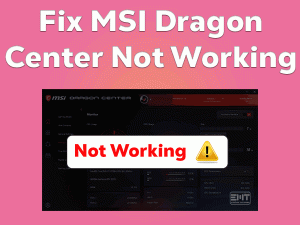
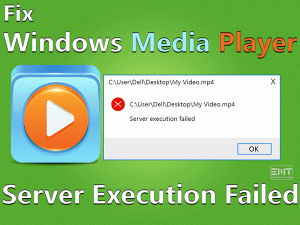
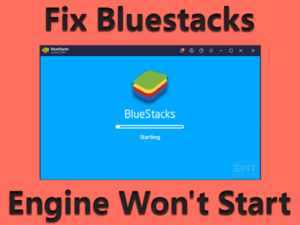
Removing the recent update worked perfectly for me. Thanks.
Excelente, me sirvió bastante.
Gracias, un abrazo