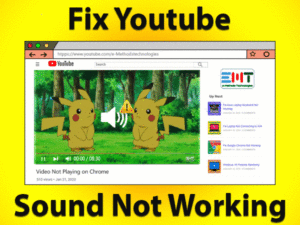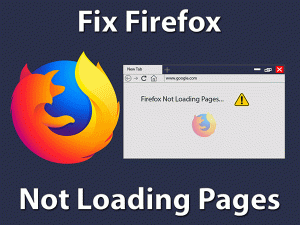Browsers have become a great requirement in this digital world. At the same time Hmm we‘re having trouble finding that site is disappointing the users. The error message is independent of the browser. It is observed in most used top browsers like Google Chrome and Mozilla Firefox.
If you are struggling with How to fix Hmm we’re having trouble finding that site on a long span. Go with the methods ranging from re-installing your browser to turning off the Add-ons to fix Hmm we’re having trouble finding that site.
According to observation most affected users are of Mozilla Firefox. This shows that the rejuvenation of Mozilla Firefox is not working in the favor of its users because of such unexpected error messages. In the context of reliability, Firefox is the winner because of its efficient and speedy. It is compatible with almost every Windows version including Win 10. It can be an update, which made unnecessary changes causing such issues.
We have discussed the causes incoming section. Stay with till your browser starts working properly.
Table of Contents
Hmm We’re Having Trouble Finding That Site: Problem Overview
As per users, when they are trying to reach out or visit any site they got prevented. Their browser is unable to serve them with the desired result. It is happening with most of the Mozilla Firefox users including some Google Chromes.
The error message they are getting is “Hmm we’re having trouble finding that site”. The most affected section is Mozilla Firefox users.
Apart from this getting such an error is raising questions about the causes. If your browser is outdated you might get this issue. Some users have even got after updating, in that case, the Firefox (Or your browsers) package may have got corrupt. Let’s bind it up in short by listing the possible culprits below.
Hmm We’re Having Trouble Finding That Site: Related Problems
Other than this there are a series of related issues with the same cause. They have been searched by users in volumes. We have included some of them below to help readers. Undoubtedly you can use the same set of solutions for below given Related issues as well.
Basic Troubleshooting
Trouble in finding sites issue is not only related to Browser. Some minor things might be behind this error as well. Like, network connectivity or malware attack. Also, try opening that site in another browser, if it works then it is confirmed browser is glitched.
We recommend you to start with the basic approach to fix Hmm we‘re having trouble finding that site.
-
Power Cycle your System
First things first, in case the issue is happening due to network glitch or interference of any external device. then it will refresh the connecting ports, configurations, and services.
In most cases, this is what is required to fix issues.
- Turn off your system hardly i.e. using Power toggle. Tap on it for 35 to 45 seconds or till it gets off. Then unplugged all the power sources like Plugs and Batteries (in laptop).
- Remove all the external peripherals like scanner, printer, and routers. Make it powerless and connectionless.
- Now wait for a minimum of 3 minutes.
- Afterward, just give it power and turn your system on. Just connect the router to access the internet. Now open Mozilla or the browser you are getting issue with.
By now you should be able to visit your desired website. If “Hmm we’re having trouble finding that site” persists, go with the next fix as your system might have malfunctioned.
-
Go for Full system scan
Make sure you have an authentic antimalware software to protect your system files. Just open that software and go for a full system scan. This will take time so be patient while the process is going on. In case any glitched file is detected just remove it.
Afterward, just restart your Windows system once. This has worked for many users; we hope the same for you.
Note:In case no virus is found. If you want, disable your antivirus for sometimes to check if the browser works or not. Because sometimes antivirus blocks it or creates confusion with its setting.
Steps To Fix Hmm We’re Having Trouble Finding That Site
As you are here, it shows that there is no external intervention in this error. Here, we will focus on the deeper cause and methods to fix it. The first and effective thing would be to clear the cache. just be with us and do follow the order of the method. Let’s get started!
- Step 1
Clear Firefox’s cache
Caches have been the cause of many browser-related issues. Here, also it might e the culprit. As cache can interfere in other functions of a browser sometimes. Whether it is Chrome of Firefox, the story is the same, and steps to fix too.
- Open your browser, Firefox then taps on the “Ctrl” key, “Shift” key, and “Delete” key at the same time (together).

- A window will appear containing cache removing options. Choose “Everything” besides the Time range to clear. then mark all the boxes and tap on the “Clear now” option available below.

Now, check if you are able to visit sites or not. If you are yet not done with the “Hmm we’re having trouble finding that site” issue. Go for the next hack and re-install the whole package.
- Step 2
Go for Clean Browser Re-installation
A clean installation is one of the efficient approaches to fix “Hmm we’re having trouble finding that site” issue. Here we are going to perform it for Mozilla Firefox. In case you have other browsers like Chrome and getting this issue. Do the same using the Chromes installation package.
Go with the following steps to re-install Mozilla Firefox in your Windows:
- Go to the search bar by tapping the Windows key with “S” and type “Control” in it. Once the search result appears, choose the “Control Panel” tap on it to open.
- Look for “Uninstall a Program”, then tap n it to open the list of installed programs.

- Locate “Mozilla Firefox”, right tap on it, and choose “Uninstall”.If any prompt appears, just confirm it. Then continue with the on-screen instructions to remove it.

- Once done, “Restart” your system.
- Once it turns on, just download the Firefox installation package via another browser. Then tap on the downloaded file to run it and finish the installation.
Once it is done, check whether the issue “Hmm we’re having trouble finding that site” got fixed or not. In case it still appears just move to the next fix to look after the connection of your system.
- Step 3
Look after the Connection
There can be an issue in your network connectivity that needs to be fixed. we advise you to try a wired connection one to check if it gets fixed or not. Also, try to Restart your router, these basic things have worked for many. Once you finish doing all this still no progress, go for flushing the DNS.
Go with the following steps to flush DNS:
- Tap on the Windows logo key with “X” and choose “Command Prompt (Admin)”. You can also go with the “PowerShell (Admin)” option in case it is there.

- Now, go with the following commands one by one followed by the ENTER key:
- ipconfig /release

- ipconfig /renew

- ipconfig /flushdns

- ipconfig /release
- make sure you are not hurrying the process. It will take time after each ENTER so be patient until the one command finishes its execution.
- At last type “Exit” then ENTER. this will exit the command prompt. Now Refresh your system and open the Firefox.
Now, check “Hmm we’re having trouble finding that site” issue got fixed or not. If not then carry on with the next method and disable the Add-ons.
Note: Make sure the firmware of your router is up to date, if not then update it. Also, we advise you to try resetting your router to factory settings. To do so just tap on the routers power/Reset toggle till it turns off and on automatically.
- Step 4
Restart and Disable Add-ons in your Firefox
These add-ons in Mozilla Firefox offer great service but sometimes this ruins the overall experience. In the case of chrome, its extension which needs to be picked carefully. Users have reported that after getting a particular extension they started getting such issues while visiting sites. Go with the following detailed steps.
Steps to Restart the Add-ons in Firefox:
- Open your Firefox browser then tap on the MENU (Three dots or hamburger in top right) and choose “Help”.

- From the list tap on “Restart with Add-ons disabled”. You will get a prompt, tap on the “Restart” button.

Steps to Disable Add-ons in Firefox:
- Tap on “Ctrl” key, “Shift” key, and “A” at the same time (Together). this will open the Add-ons screen.
- Go for Disabling each Add-ons/ Extension one by one. Once it is done just Restart your Firefox.

- Now, try to visit other sites to check if you are able or not. In case firefox is still showing “Hmm we’re having trouble finding that site” then go with the next fix.
- Step 5
Disable IPv6 in your Mozilla
Many users have reported that after looking out on these three factors they fixed the issue. As IPv6 is the platform compatible with Firefox. In case you ever had a single IPv4 based setting, then you will struggle while reaching sites. We advise you to disable the IPv6 to have a good output.
- Open the Mozilla Firefox and get into its search bar. write “about:config” then press ENTER and confirm the risk by accepting.

- Now look for “IPv6” in the search bar. You will search results, double tap on “network.dns.disableIPv6 set “false”.

This will disable the IPv6, now check if the issue got fixed or not. If not, there might be a conflict with Proxy.
- Step 6
Disable Proxy and DNS Prefetching
General Proxy settings rarely create any issue. So, we advise you to disable your current proxy server configuration. This has worked for many to fix this issue.
DNS prefetching allows sites with minimum cache more easily. In that case, the site you are visiting is cached then this might prevent it. So, go for disabling it as well.
To Disable the Proxy
- Open your Firefox browser then tap on the MENU (Three dots or hamburger in top left) and choose “Options”.

- Get downy scrolling and Look for NETWORK PROXY heading, tap on the “Settings” toggle available in left.

- Now select “No Proxy” from the list and tap on the “Ok”. This will imply the changes impactfully.

After disabling Proxy, check if the issue “Hmm we‘re having trouble finding that site” got fixed or not. If not, the culprit might be the DNS Prefetching feature.
Go for Disabling DNS Prefetching feature:
- Follow Step 1 of Method 5 again.
- A list will be there, just right tap on it and choose “New” then tap on “Boolean”.
- Now go for “network.dns.disablePrefetch” in the preference dialog box and tap ENTER. then Set the preference to “True”.
- Now, Restart your Firefox.
Once it turns on, visit the site you were facing issue with. By now the issue “Hmm we‘re having trouble finding that site” should get fixed.
Tips To Avoid Hmm We’re Having Trouble Finding That Site Issue
Contact Official Support
If you are still getting “Hmm we’re having trouble finding that site”. Please go for official support as per the respective manufacturer. At first, get help from your Browser support like Mozilla Firefox support.
Then approach the Microsoft windows to support to get resolve. As the culprit can e system’s file as well. You can also visit the nearest repair center if this keeps appearing. No chaos! it is fixable.
Final Words: Conclusion
Overall, one of these methods should definitely fix “Hmm we’re having trouble finding that site” issue. If you are stuck anywhere just consult our team. Don’t forget to share your suggestion regarding alternative solutions to fix this issue.
Once you are able to visit your desired website, leave us your views regarding our service.