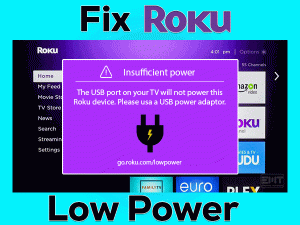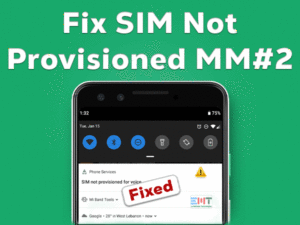Headphones Crackling

Is your headphone making unusual sounds while using it on your system? Are you getting irritated with these crackling or disturbing noises?
Then you have landed in the right place. Based on several user’s requests, we came here to provide the best tips that can fix this Headphones Crackling issue.
Whenever we want to listen to music or playing games, we use headphones on our devices. Due to some issues, such as outdated sound drivers, damaged headphone wires, and others, it produces annoying sounds.
We can’t hear the music or other sounds due to this crackling or popping. If you are exactly in that situation, then the following methods are for you.
In addition to that, you can also get more information by going through the below sections.
Table of Contents
Problem Overview
Nowadays, everyone is using earphones or headphones on their PCs, laptops, and Smartphones. To hear their favorite songs, watch videos, and at the time of video gaming, we use headphones.
There are dozens of companies that manufacture a variety of headphones. Especially the manufacturer’s design headphones for gamers.
When the things or devices getting older, they start showing some issues while using them. But sometimes, the newer devices also trouble us a lot.
Some users reported that they started hearing noise continuously on their headphones. Even though the file is not playing, it produces crackling sounds.
When this issue occurs, we generally disconnect and re-connect the headphones on our PCs. In a few cases, it will work. But most of the time, the error still persists.
We have found that the following reasons will cause the Headphones Crackling issue.
After knowing why the Headphones Crackling problem occurs on your PC, select the best method that can fix it. For that, you need to head towards the below paragraphs.
Related Problems
A few problems that are related to this Headphones Crackling or Popping issue are listed below. You can read those instructions to fix them immediately.
Basic Troubleshooting Steps
The basic instructions that you have to follow when the Headphones Crackling issue occurs are listed below. Carefully apply the steps to fix it sooner.
-
Check the Headphones Wire/Cable
Most of the users tie the wires of their Headphones when they don’t use them. At the same time, we bent the wires irregularly even while using them on our PCs.
It is the major reason for causing the Headphones Crackling issue. That’s why we hear unknown or strange sounds continuously from our headphones.
So, if you face this problem, then immediately check the wire is broken or not. If you don’t find any broken wires, then move to the next methods to fix it.
-
Disconnect and Re-Connect your Headphones
Another reason for the Headphones Popping Noise is loose connections. If the headphone’s wire is loosely connected to the desktop, then this error occurs.
We recommend the users disconnect and re-connect the headphones completely. After doing so, check the error is resolved or the crackling issue still persists.
-
Plug It To Other USB Port
It might be the damaged USB port or AUX port that causes this Headphone Crackling issue. Don’t worry! You can verify it by connecting the headphone to other available USB ports or AUX ports of your computer.
If your PC or laptop contains a single USB or AUX port, then connect external adapters to the desktop to plug the headphones into it. Now, see the crackling issue is solved or not.
-
Connect Headphone to Another PC
What if there is any fault with your Windows PC that makes these annoying sounds on your headphone? If you want to confirm your doubt, then unplug the headphone and connect it to another computer.
If the Headphones Crackling issue encounters on another PC also, then check out some more methods given below to fix it.
Steps To Fix Headphones Crackling Issue
Let’s go through the advanced methods that can fix this Headphones Crackling issue.
- Step 1
Update Sound Drivers
Drivers play a crucial role in working the hardware components according to their functions. If they are corrupted, damaged, not matchable, and expired, then the devices won’t work at all.
Even though they work, it shows some issues. In the same manner, the outdated sound drivers will take a major part in causing the Headphones Crackling issue.
That’s why use the below steps to upgrade the audio drivers on your Windows 10.
- Press Windows + X and choose Device Manager.

- From the main window, expand the Sound, Video, and Game Controllers.
- Right-click the Realtek High Definition Audio -> Click Update Driver.

- Finish the update process by going through a few on-screen steps.
- Once finished, restart the PC and check the error is solved or not.
IObit Driver Booster on your computer automatically detects and updates the device drivers with simple mouse clicks.
- Step 2
Modify EQ Settings
For an effective sound experience, users increase the bass and treble by changing the EQ settings. Though it thrills a lot, it causes hearing issues.
Apart from that, the increase in the volume makes sound distortions, crackling, and popping issues. If you already facing the headphones crackling issue, then change the EQ settings to the default ones.
If the crackling still persists, then the problem is not with your EQ settings. So, move to the next tricks to apply other techniques.
- Step 3
Upgrade Headphone/Microphone Drivers
It is not only important to update the drivers for your inbuilt sound card, but it also mandatory to upgrade the headphone/microphone drivers to detect & work correctly on the PCs.
Did you forget to upgrade the mic drivers on your computer? Then install the latest updates to quickly resolve the Headphones Crackling issue.
- First, open the Device Manager.
- In the next step, double-click the Audio Inputs and Outputs.

- Select the headphone device that you want to update -> Right-click on it -> Click Update Driver.

- Complete the update process by following simple instructions.
After the entire process is finished, play any audio and see there are any sound distortions or not.
- Step 4
Disable Exclusive Mode
Many users have suggested that the Headphones Crackling issue can be fixed by disabling Exclusive Mode. If it is enabled on your PC, then it stops the sound devices to work.
In this situation, disabling the exclusive mode is the only option to get rid of this issue. To do so, you need to follow the below instructions.
- Go to the system tray (bottom-right corner of your screen) -> Right-click the Volume icon -> Click Open Sound Settings.

- Now, move to the right-side panel and click Sound Control Panel under the Related Settings section.
- Right-click the Speaker/Headphone -> Choose Properties.

- You will see the Properties window of Headphone. In that, go to the Advanced tab and disable the Allow Applications To Take Exclusive Control of this Device option.

- Finally, click the Apply and OK buttons to confirm the changes
- Step 5
Adjust the Minimum Processor State
Try modifying the minimum processor state in order to work your headphones without these crackling issues. Many users suggested this trick, so it may bring success to you in fixing it.
- Press Windows + R -> Type powercfg.cpl -> Hit Enter.

- It opens the Control Panel with Power Options. By default, the power plan settings are configured as Balanced (Recommended). Now, you need to select High Performance by clicking its radio button.
- After that, click Change Plan Settings beside it to edit.

- In the next step, you have to click the Change Advanced Power Settings.

- In the new pop-up window, expand the Processor Power Management by clicking the + icon.
- After that, expand the Minimum Processor State and select 100 under the Setting (%).

- Click Apply and then OK buttons to save the adjustments.
Based on your Windows version, you have to modify the On Battery or Plugged-in settings that are shown below. And use the above steps to adjust the Maximum Processor State.
Finally, reboot your Windows PC and check the Headphones Crackling issue is fixed or not.
- Step 6
Change the Sound Format
A few users have fixed this issue by changing the default sound format of your Windows 10. So, try your luck by modifying the settings.
- Right-click the Volume icon -> Open Sound Settings.

- In the Settings window, click Sound Control Panel.

- Select the Headphone/Speaker -> Right-click on it -> Choose Properties.

- Click on the Advanced tab. Under the Default Format, you have to select the sound format as 16 bit, 44100 Hz (CD Quality).

- To save the changes, hit Apply and OK buttons.
Now, you may not hear any unusual sounds on your headphones while playing audio or gaming.
Tips To Avoid Headphones Crackling
Contact Official Support
The simple and advanced methods discussed in the above sections are much enough in fixing your headphone’s issue. Mostly, it is due to the wiring or driver problem, and applying the appropriate fixes can solve it.
If the reason for this Headphones Crackling issue is some other else, you have to visit the nearest repair center. Or else take the help of professionals or experts to fix this issue.
When all the ways are closed, it means the problem is with your headphone. In this situation, purchasing a new headphone is the best option.
If your headphone has any warranty, then visit the authorized store and replace it with a brand new one.
Final Words: Conclusion
In my final thoughts, headphones became one of the essential components for PC users. To perform video conferences, listening to online tutorials, and many others, we connect headphones to our computers.
That’s the reason why we are providing this troubleshooting guide in order to fix the issue immediately and use the headphone without any issues.
We have given only the top-best solutions, and if anyone owns other tricks, then post the instructions through this guide.
For sharing thoughts, or asking for any help, you can contact us by leaving a message in the following comment box. We will reach you as soon as possible to clarify your doubts.