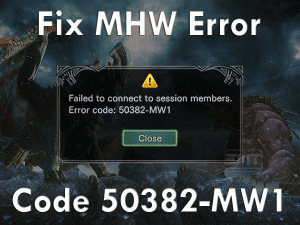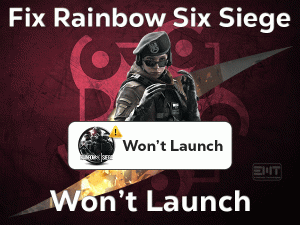Forza Horizon 4 Not Launching
Getting frustrated with the Forza Horizon 4 while trying to launch it? Searching for the best possible ways to come out of this situation? Then this article is posted for you.
In this post, we have come up with the basic as well as advanced methods that can resolve the Forza Horizon 4 Not Launching error.
Playground Games developed this Forza Horizon 4 for Xbox One and Microsoft Windows. Later on, it was released its latest version for both Xbox Series X and Xbox Series S.
Due to some reasons like an outdated Windows OS or conflicting antivirus, the game will unable to launch on the desktop. But it is a fixable issue, and you can do it by applying the methods given in this post.
Here, we also offer tips that can avoid the Forza Horizon 4 Not Launching issue in the following sections.
Table of Contents
Problem Overview
Forza Horizon 4 is the racing game that was released in the market in the year 2008 by Microsoft Studios. We can buy this racing video game from Microsoft Store.
It is compatible with Windows 7, Windows 8, and Windows 10. Apart from Windows OS, Xbox One and Xbox Series X/S users can play this game on their consoles.
Video Game players who especially fond of playing racing games can get this Forza Horizon 4 on their PCs. But it shows some error messages while trying to launch or play it on our devices.
Sometimes, it will not launch even though you repeatedly trying to run it. There are might be several reasons for causing Forza Horizon 4 Not Launching issue. They are:
Like this, there are many other reasons that block your favorite Forza Horizon 4 not to launch on your Windows 10. Let’s move to the below paragraphs to know how to resolve this issue.
Related Problems
Forza Horizon 4 shows various kinds of problems on Windows PCs and Xbox video game consoles. Check out some of the regularly-facing issues in this section.
Basic Troubleshooting Steps
The basic troubleshooting methods that can fix the Forza Horizon 4 Not Launching issue are given below. You can execute them by following the step-by-step procedure.
-
Check your PC and Forza Horizon’s Specifications
Is your PC satisfies the recommended game requirements or not? If your answer is No, then you will definitely face this problem. So, when you encounter this error, immediately look after the game and PC specifications.
Your computer must be configured with the following system requirements in order to install Forza Horizon.
Sometimes, simply running the game (Forza Horizon 4) as an administrator also solves this issue. What are you waiting for? Just follow the below steps to do so.
- Go to the downloaded folder of Forza Horizon -> Right-click on it -> Click Properties.
- Select Compatibility tab.
- Enable Run this program as an administrator option to open Forza Horizon with admin privileges.
Now, launch the game and see the error is fixed or still persists.
There are merits and demerits of using antiviruses on our computers. One such drawback of setting up the antivirus or enabling the Windows Defender Firewall is Forza Horizon 4 Not Launching issue.
That’s why we recommend the users to disable those security suites while playing this game on the PCs. Or else you can uninstall them permanently from the PC.
Is your computer running several other processes while trying to launch Forza Horizon 4? If so, then any one of those apps or processes blocking the game to start on the PC.
If you want to play this game at any cost, then close all those unwanted background apps running on your Windows 10.
Open the Task Manager (press Ctrl + Shift + Esc) and end all those unneeded processes to fix this issue.
Steps To Fix Forza Horizon 4 Not Launching Issue
If none of the basic methods solves the Forza Horizon 4 Not Launching issue, then no need to worry because you have advanced methods to fix it.
- Step 1
Update Windows & Graphics Card Driver
One thing we have to remind always is our Windows OS is up-to-date or not. The outdated operating system causes many issues, along with the downfall of the system’s performance.
Even the software or games will not work properly if our Windows is expired. Therefore, install the latest Windows updates and run the apps as well as PC with optimum performance.
- Press Windows + I -> Click Update & Security.
- Under the Windows Update tab, click Check for Updates.
- If there are any new updates, then it installs them on our PCs.
- Moreover, you need to upgrade the graphics card drivers to run the Forza Horizon 4 error-freely. To upgrade the GPU drivers,
- Press Windows + X -> Click Device Manager.
- Double-click Display Adapters -> Select the Graphics Drivers -> Right-click on it -> Click Update Driver.
- Thus, it downloads and installs the latest GPU drivers from its manufacturer site.
Finally, try to open the Forza Horizon 4 and see whether it launches without any issues or not.
- Step 2
Set the Game to Highest Priority in Task Manager
By setting the game to the highest priority in the Task Manager, we can overcome this Forza Horizon 4 Not Launching issue.
- Press Ctrl + Shift + Esc keys to open the Task Manager.
- Stay in the Processes tab.
- Select the game (Forza Horizon 4) -> Right-click on it -> Click Set Priority and choose High.
- After that, close the Task Manager window.
- Run the game and check that it launches or still showing the same problem.
- Step 3
Disable ReadyBoost
Windows offers various features to enhance the device’s speed and performance. One such feature is ReadyBoost. It allows the user to use the Flash Memory Devices (USBs, pen drives, and external hard-disks) in order to boost up the computer.
Since it is enabled by default, you will face this kind of issue while trying to launch the game. So that, you need to disable the ReadyBoost to overcome the error.
- Press Windows + E -> Select the USB that is connected to your PC -> Right-click on it to choose Properties.
- Now, click the ReadyBoost tab.
- Click the radio button beside the Do not use this device option.
- Finally, click Apply and OK buttons to save the changes.
- Unplug the unnecessary external storage devices from your computer.
Launch the Forza Horizon 4 and mostly you will not see any more issues.
- Step 4
Set High Performance in Power Options
Is your Windows computer running in the Balanced Mode in Power Options? Then it might be one of the reasons for not launching your Forza Horizon 4 game.
In this situation, most of the users have resolved it by changing to High-Performance mode. You can configure the settings by using the below steps.
- Press Windows logo -> Type control -> Click Control Panel in the results.
- Select Hardware and Sound -> Power Options.
- After that, you have to select High-Performance mode.
- Now, reboot the computer.
After restarting, relaunch the game to know whether the issue is disappeared or not.
- Step 5
Correct the Date and Time on your PC
The users who are facing Forza Horizon 4 Not Launching have fixed it by setting the Time and Date correctly on their PCs.
If your Windows PC is showing the wrong time and date, then correct it to run the game without any errors.
- Go to the Taskbar and right-click on the Time/Date showing on it -> Click Adjust date/time.
- Now, you have to uncheck the checkbox of Set Time Zone Automatically.
- After that, again recheck it to enable the option.
- Close the window and reboot the device to confirm the modifications.
- Step 6
Use the Current Microsoft Account
Is the account signed in to your Windows PC, and the one that used to purchase the game is different? Then the game will not launch on your computer.
You must sign in to the device with the user account that is used for installing or purchasing it. In order to sign in with that account, follow the below guidelines.
- First of all, open Microsoft Store.
- Click the Profile icon located at the top-right corner.
- Make sure that you log in only to that account that is linked to your game. (Logout from all other accounts).
- Again go to the Microsoft Store and download the Forza Horizon 4 from its Library.
After completing the installation process, launch the game without any error messages.
- Step 7
Reset Microsoft Store
Microsoft Store’s cache is also one of the reasons for the Forza Horizon 4 Not Launching error. By resetting the Microsoft Store, it removes the cache, along with the issues associated with it.
- If the Microsoft Store is already running on your computer, then terminate it through the Task Manager.
- Press Windows logo -> Type WSRESET -> Right-click on the best-matched result -> Click Run as administrator.
- If you see any confirmation window, click the Yes button to continue.
- Thus, it opens the Microsoft Store on your desktop.
- Select Forza Horizon 4 and uninstall it through the control panel.
- After that, reinstall the Forza Horizon 4 game freshly.
Once the installation process is finished, launch the game and play it error-freely on your PC.
Tips To Avoid Forza Horizon 4 Not Launching
Contact Official Support
We did thorough research and included the best troubleshooting methods to fix the issue. Most of the users have fixed this issue by using the above tricks.
Suppose you still can’t launch the game on your Windows 10. Then you need to take a look at the official forums of Forza Horizon.
Or else you have to visit Forza Horizon’s official website and contact the customer support team to get assistance.
Final Words: Conclusion
Therefore, the racing game that is Forza Horizon can be launched error-freely by applying any one or more methods of this post.
These effective methods are simple to use for both beginners and professionals. And it hardly takes a few minutes to execute the troubleshooting techniques given in this article.
Apart from the above ones, reinstalling DirectX and Microsoft Visual C++ Runtime methods also helps you in fixing it. We hope that you got enough information in order to resolve the Forza Horizon 4 Not Launching.
If you have any questions on this troubleshooting guide, then just leave a message in the following comment box.