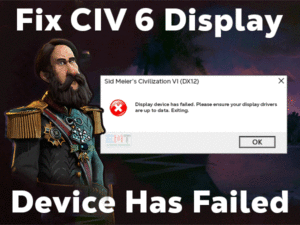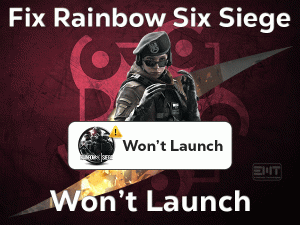Have you engaged with crashing issues when playing the Fallout New Vegas game? If you are a fan of this game, then you might be eagerly waiting to fix this issue.
For all those game lovers, we are giving our best troubleshooting methods in this post. You can try your luck and solve this Fallout New Vegas Crashing problem on your Windows 10.
As we know very well that, Fallout New Vegas is a wonderful shooting role-playing game developed by Obsidian Entertainment. In the year 2010, it was released by Bethesda Softworks.
When you are playing Fallout: New Vegas game, it suddenly crashes and closes the game.
It might be due to bugs or incompatibility errors, or some others. We strongly say that everyone can fix it with the tips and tricks mentioned below.
Table of Contents
Problem Overview: Fallout New Vegas Crashing
Fallout is the best gaming series from Bethesda Softworks. We have multiple installments in this series, such as Fallout 4, Fallout 3, Fallout 76, etc.
One of the most interesting and user-choice Fallout series is Fallout: New Vegas. We can purchase this action video game through the Steam store.
Windows 10 and Windows 11 support Fallout New Vegas, so you can download & install it on your computer by providing its requirements.
There are some users who frequently complain about this video game. They are saying that the game is crashing in the middle of gameplay without any notice.
Neither it shows the warning message nor allow to resume the game. Don’t get frustrated if you are facing the same situation. It is a simple problem and can be solved with a couple of methods.
First, it is important to know why Fallout New Vegas Crashing on your Windows 10. The reasons could be one or more from the following list.
Now, read the below paragraphs carefully and get in touch with all those tricks that solve this issue.
Related Problems: Fallout New Vegas Crashing
If you are playing the Fallout New Vegas game, you might come across the below problems on your PC. Fix all those issues with the given techniques.
Basic Troubleshooting Steps: Fallout New Vegas Crashing
Let’s start using the primary steps and fix the Fallout New Vegas Crashing issue on your Windows 10.
-
Check your PC and Game Requirements
Remember one thing! Before downloading and installing the Fallout New Vegas game, check whether your PC satisfies all the game requirements.
Without knowing your computer configurations, if you installed and started playing it, you can encounter these crashing issues. So, it is best to match your game and Fallout requirements.
If your Windows is fully compatible with the game requirements and see this problem, then use the below methods to fix it.
-
Run the Fallout: New Vegas as Administrator & Compatibility Mode
Due to compatibility problems and lack of permissions, the Fallout New Vegas game crashes all of a sudden while playing it on our computers.
Therefore, run this action role-playing game in the compatibility mode and as an administrator.
- First of all, press Windows + E to open the File Explorer on your PC.
- Navigate to the directory where you have downloaded and installed the Fallout New Vegas game.
- On this folder, right-click the executable file of Fallout -> Click Properties.
- It opens the Fallout New Vegas Properties on your desktop -> Select the Compatibility tab.
- In the next step, check the box next to the Run this program as an administrator.
- After that, enable the Run this program in the compatibility mode for: option.
- Now, select Windows 7 or any other that is older than the current Windows OS.
- Finally, save the settings and close the window.
Now, launch Fallout New Vegas and check the game is crashing while playing it or not.
Steps To Fix Fallout New Vegas Crashing Issue
Don’t worry! You have the best troubleshooting methods to use on your PC to fix the crashing issue and play the Fallout New Vegas game smoothly.
- Step 1
Update Graphics Card Drivers
Are the graphics card drivers up-to-date on your Windows 10? If you’re using the older drivers, then the game will crash at any time.
To play the Fallout New Vegas game without any errors, upgrade the GPU drivers. For that,
- Open the official manufacturer of your Graphics Cards (NVIDIA or AMD).
- Search for the compatible and the latest drivers for your Windows 10.
- Finish the downloading and installing process to turn the drivers up-to-date.
If you want to update the GPU card drivers automatically, then you just need to install the IObit Driver Booster. It scans the whole Windows computer and lists the outdated drivers.
With a simple tap on the update button, it downloads and installs the latest drivers on your Windows 10.
- Step 2
Verify the Game Files Integrity
The corrupted files of Fallout New Vegas are also another reason for causing crashing errors. To know that, you have to validate the files through Steam Client.
- Launch Steam app on your Windows 10.
- In the next step, right-click the Fallout New Vegas and select Properties from the context menu.
- From the Game Properties, navigate to the Local Files tab.
- Click on the last option, Verify the Integrity of the Game Files.
Thus, it checks for the corrupted game files and repairs them to run Fallout New Vegas smoothly.
- Step 3
Install the Anti-Crash or Enhancing Mod for the Game
Many users have said that installing the Anti-Crash Mod for your Fallout New Vegas will fix this error. So, execute the below instructions on your PC.
- Open the official site of NexusMods -> Click the Register button -> Fill in all the credentials and log in to your account.
- Now, click the Manual Download button under the Anti-Crash Mod -> Start downloading the NVAC.zip file.
- Once the downloading process is completed, extract the zipped file.
- You have to choose the destination folder to save these extracted files, so click the Browse button.
- Enable the Show extracted files when complete by checking its box.
- Finally, click the Extract button to start the process.
After completing, do the following steps to install the Anti-Crash Mod.
- First of all, open the New Vegas Script Extender (NVSE) subfolder.
- Select all the files under the nvse_5_1_beta4 folder -> Press Ctrl + A to copy them.
- Navigate to the following path,
- Program Files (x86)\Steam\steamapps\common\Fallout New Vegas
- Now, press the Ctrl + V keys to paste the files in this path.
- After that, open the NVAC folder -> Open the New Vegas Anti-Crash -> Open NVSE -> Double-click Plugins to open.
- Select the nvac.dll file -> Press Ctrl + C to copy it.
- Again open the Fallout New Vegas folder -> Go to the Data folder -> Double-click the NVSE folder -> Select Plugins subfolder.
- Finally, press Ctrl + V to copy the nvac.dll file in this Plugins folder.
After executing all these steps, launch Fallout New Vegas and see the crashing happens again or not.
- Step 4
Modify Fallout Display Settings
Due to improper display settings of Fallout, the game crashes without any prior notice. So, correct the settings as we mentioned below.
- Navigate to the Fallout New Vegas folder on your Windows 10.
- Open the Fallout Launcher by clicking the FalloutNVLauncher.exe file.
- Now, you have to click Options.
- Go to the Mode section -> Click on the radio button next to the Windowed option.
- Under the Screen Effects, select the None option.
- Also, choose the lower resolution from the drop-down menu beside the Resolution section.
After modifying the display settings, relaunch the Fallout New Vegas game to test the crashing issue is fixed or not.
- Step 5
Edit the Fallout.ini and Fallout_default.ini Files
As a final try, edit the Fallout.ini and Fallout_default.ini files on your Windows PCs to fix this Fallout New Vegas Crashing problem.
- Press Windows + E -> Open the FalloutNV folder -> Right-click the Fallout file -> Select Open With -> Choose Notepad from the context menu.
- In the notepad, find bUseThreadedAI=0 and change it to bUseThreadedAI=1.
- After that, press Enter to go to the new line. Now, add this new line, iNumHWThreads=2.
- Press Ctrl + S to save the changes.
- Again go to the FalloutNV folder -> Right-click the Fallout_default.ini file -> Click Open With -> Select Notepad.
- Change the bUseThreadedAI=0 to bUseThreadedAI=1.
- Like above, press Enter and add iNumHWThreads=2 new line.
- Now, save the modifications and exit the notepad.
Check the Fallout New Vegas Crashing issue is solved on your Windows 10.
Tips To Avoid Fallout New Vegas Crashing
Contact Official Support
Try all the methods except reinstalling Fallout New Vegas in order to fix the crashing problems. If you failed to resolve it, then uninstall the game completely and reinstall it freshly on your computer.
What if the Fallout: New Vegas crashes even after reinstalling it? If that is the case, then post the query explaining everything on Reddit and Microsoft forums.
If you don’t get any replies after waiting for a long time, then it is best to communicate with the technical experts of Bethesda Softworks or Steam.
Both Steam and Bethesda Softworks offer the best support to all its users to fix the issue. Tell them about your problem and get the correct steps to play the game without crashes.
Final Words: Conclusion
In conclusion, I conclude that Fallout New Vegas Crashing is not a difficult issue. We come across crashing problems on most video games, and we can fix them with the right methods.
By upgrading the GPU drivers, running the game in windowed mode, fixing the compatibility issues, and others, we can solve it on our desktops.
Have you used new tricks to fix the Fallout crashing issue? Share those steps with us to help many players in solving the error. Once you fixed the Fallout New Vegas Crashing issue, send the methods that resolved it.
For any tech-related help, just leave the message in the below comment section. Thank you so much for your support.