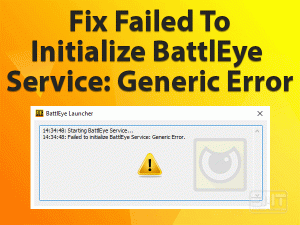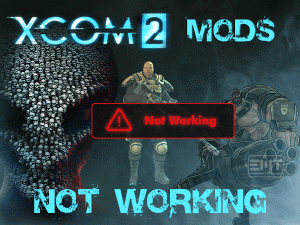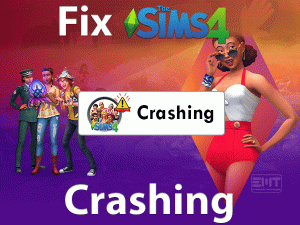Fallout 4 Stuttering

Have you encountered any lagging issues while playing Fallout 4 on your Windows PC? Is Bethesda’s Fallout 4 stutter whenever we increase the resolution? You came to the right article.
One of the most frustrating and disturbing problems that is faced by Fallout 4 users is stuttering or lagging. Due to this issue, we lose interest in playing the game.
The reasons might be different from one another (like expired video drivers and background processes), but the result is the same that is stuttering.
As many users are reporting about this Fallout 4 Stuttering issue, we came here to offer the best troubleshooting methods to resolve it.
Along with that, you can also get some other additional information about this issue.
Table of Contents
Problem Overview
Lagging or stuttering is the most annoying problem that we encounter while working or playing on our desktops. It simply means the time gap between the frames increases.
When this lagging issue occurs in our gameplay, we can’t even finish the game successfully. And the Fallout 4 users regularly face these kinds of stuttering issues due to many reasons.
By default, the frame rate per second (FPS) of Fallout 4 is 60. At the same time, it designs in such a way that V-Sync is enabled. These are the major causes that most people suffer from lagging problems.
Apart from these two reasons, there are some more causes of Fallout 4 Stuttering error. They are:
When Fallout 4 stutters, the gaming performance gradually decreases. At the same time, the user will lose their passion to play it.
Since this Fallout 4 Stuttering issue is faced by many people, new users are not coming forward to install it on their PCs. That’s the reason why we are offering the methods that fix this problem.
Related Problems
In this section, we are going to talk about the stuttering problems that occur in various situations while playing the Fallout 4 game.
Basic Troubleshooting Steps
First of all, try the basic methods provided below to resolve the Fallout 4 Stuttering issue on your Windows 10.
-
Check Your PC Configurations
If the PC is not satisfying Fallout 4’s requirements, then it shows these kinds of stuttering or lagging problems. In case if you didn’t notice whether your system is compatible with the game requirements or not, then do it now.
To install Fallout 4, your computer must be configured with the below specifications.
If your Windows PC fulfills all the above specs, then the reason for this stuttering issue is different. So, move to the following methods to fix it.
-
Run Fallout 4 Game in Compatibility Mode
Running the Fallout 4 game in compatibility mode helped many users to fix this stuttering issue. We would recommend you follow the below steps to run the game on a Windows version that is older than the current one.
- Press Windows + E to open File/Windows Explorer.
- Go to the installation folder where you have installed Fallout 4 game. Right-click the .exe file and choose Properties.

- Under the Fallout 4 Properties, click the Compatibility tab.
- Now, enable the Run this Program in the compatibility mode for option.

- Click the drop-down menu and choose the Windows version on which you want to run Fallout 4.
- Save the settings by clicking the OK button.
Relaunch Fallout 4 and check the Stuttering problem is fixed or not.
-
Change the Resolutions
Make sure that the resolution must be the same in both your PC and Fallout 4 game. To know the recommended resolution of your monitor, follow the below instructions.
- Press Windows logo -> Type Display Settings -> Hit Enter.
- Under the Resolution, click the drop-down menu to see the recommended resolution (1920 x 1200).
Now, it’s time to configure the same resolution on your Fallout 4 game. For that,
- Launch Fallout 4 through Steam Launcher and click the Options from Menu.

- In the Resolution section, set the size that is equivalent to your monitor size that is 1920 x 1080.
- Click OK to save the changes.
Check the Fallout 4 Stuttering issue is resolved or not after launching it on your PC.
Steps To Fix Fallout 4 Stuttering Issue
If Fallout 4 still stutters even after using the above three basic methods, then you have some other steps in this section.
- Step 1
Update Video Drivers
Several Windows system users, including me, forget to update the device drivers. We continue to use the older versions even though the device manufacturers are providing the latest ones.
Though you are running the PC error-freely, it shows the issues suddenly. The lagging or stuttering problem while gaming Fallout 4 might be due to these outdated graphics drivers. So, update the video drivers manually or automatically.
- Run devmgmt.msc in the Run box to open the Device Manager.

- From the Device Manager’s main window, expand the Display Adapters section.
- If you have multiple video cards, then you can see them under the Display Adapters.
- Right-click the video card that you want to use for Fallout 4 -> Click Update Driver.

- Follow a few more steps to complete the update process.
After that, reboot your Windows PC and launch Fallout 4 to see the lagging issue occurs again or not.
- Step 2
Terminate Background Processes
Are you running multiple programs on your Windows PC? Then check whether those processes are consuming more CPU and RAM. If they are using high RAM, CPU, and GPU, then it is the reason for causing the stuttering problem.
To overcome this issue, you have to close those memory-consuming processes.
- Open the Task Manager.
- Right-click the Process that you want to kill and click End Task.

- Continue the above step until you terminate all those background processes.
Now, relaunch Fallout 4 and start playing it without any lagging or freezing problems.
- Step 3
Disable V-Sync
Several users have said that disabling V-Sync is the best way to overcome stuttering issues while playing the Fallout 4 game. You should go through the below instructions to turn V-Sync off.
- Open the installation folder of Fallout 4 on your Windows 10.
- Right-click the Fallout4Prefs.ini -> Click Open With -> Choose Notepad.

- Once the Notepad opens, locate iPresentInterval. Change its value from 1 to 0.

- Go to File menu -> Click Save option.
- Exit the Notepad.
Rerun Fallout 4 and check the lagging is fixed or not. If the problem still exists, then check out other methods given below.
- Step 4
Adjust the Frame Rate
Frame Rate is nothing but the number of pictures shown in one second while playing the game on your PC. Whenever the Frame Rate decreases or increases, we face several issues.
In order to fix the Fallout 4 Stuttering issue, you must configure the Frame Rate to 58 (recommended).
- Open Windows Explorer -> Navigate to the installation folder of Fallout 4.
- From that, right-click the Fallout4Prefs.ini and open it in the Notepad.

- Locate iFPSClamp and set its value to 58.

- Save the settings and close the Notepad.
Check whether the stuttering problem occurs when you are playing Fallout 4 or not.
- Step 5
Modify the Game File to Change the Game Mode & Resolution
If the above methods fail to fix the Fallout 4 Stuttering issue, then try to follow the below instructions to change the game mode and resolutions.
- Use the steps in the above method to open Fallout4Prefs.ini in the Notepad format.
- You need to change the values of the following settings.
- iSize H=900
- iSize W=1440
- bFull Screen=0
- bMaximizeWindow=1
- bBorderless=1
- Press Ctrl + S to save the changes and exit Notepad.
Finally, relaunch Fallout 4 and check the game is lagging or stuttering on your Windows 10 or not.
- Step 6
Lower the In-Game Graphics Settings
The final technique that we will provide to resolve the stuttering or freezing issue while playing Fallout 4 is changing the graphics settings from high to low.
For example, run the game in Borderless windowed mode instead of launching in full-screen mode. Like this, you have to configure all other graphics settings to low, such as Shadows, Anti-aliasing, Textures, etc.
After modifying & saving the in-game graphics settings, restart Fallout 4 to know the stuttering problem is solved or not.
Tips To Avoid Fallout 4 Stuttering
Contact Official Support
Fallout 4 is the best action video game with high graphics and animated settings. Using the above troubleshooting methods, we can get rid of the stuttering issue while playing the Fallout 4 game.
If the problem still occurs even after applying the last trick, then reinstall it on your Steam. Or else go and check for any other methods in the Bethesda forums.
The Fallout 4 Stuttering issue can also be fixed by taking help from Bethesda’s support team. You can contact them through the official website of Bethesda. They will give instructions or solutions to fix it either through live chat or email.
Final Words: Conclusion
To sum up everything, Fallout 4 users will never worry when the game is lagging or stuttering on their PCs. Don’t be angry with Bethesda or any others when this problem occurs in the middle of the gameplay.
With one or more methods, you can fix the problem on your Windows computer. Never hesitate to share your own fixes that can solve this issue.
Even you can share your thoughts or suggestions in the below comment box. You can feel free to ask any doubts while using the above methods.
Subscribe to our blog to get in touch with several troubleshooting guides on various PC and Gaming issues.